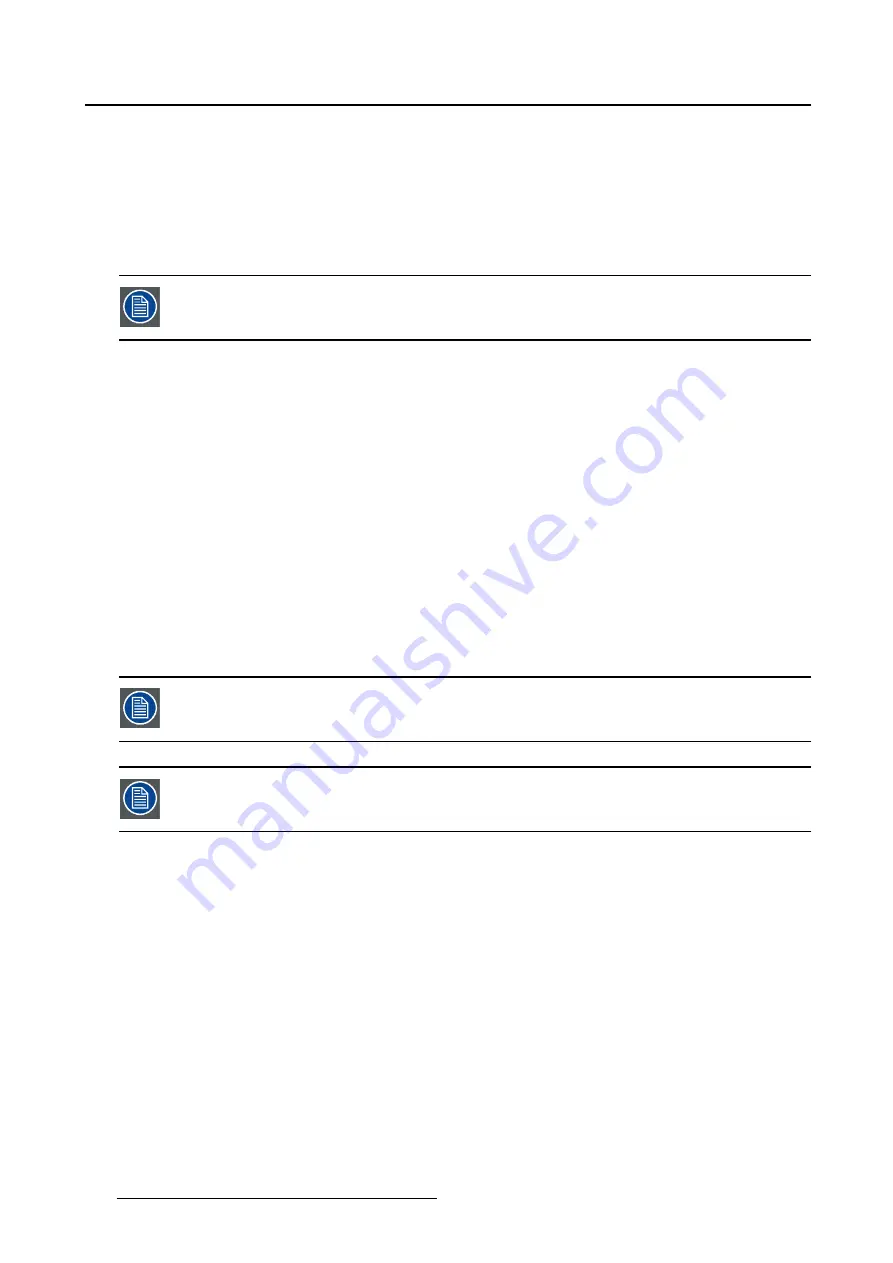
5. Advanced operation
•
None
•
10%
•
20%
•
30%
•
40%
•
50%
The zoom factor can also be selected through a shortkey function or via the extended
keyboard functionality.
To select a zoom factor
1. Bring up the OSD main menu.
2. Navigate to the
Display Format
menu.
3. Enter the
Zoom
submenu.
4. Select one of the available zoom factors and con
fi
rm.
5.3.4
Image Size
About image size
The available image sizes for your display are:
•
Full Screen (
fi
ll the screen, image aspect-ratio can be altered)
•
Aspect (
fi
ll the screen on largest dimension, no modi
fi
cation in image aspect-ratio)
•
Native (input pixel to LCD pixel mapping, no scaling)
In Aspect and Native, the image may be displayed with black bars on top/bottom or
left/right.
The image size can also be selected via the extended keyboard functionality.
To select the image size
1. Bring up the OSD main menu.
2. Navigate to the
Display Format
menu.
3. Enter the
Image Size
submenu.
4. Select one of the available image sizes and con
fi
rm.
5.3.5
2
nd
Picture Mode
About 2
nd
picture modes
The available 2
nd
picture modes for your display are:
40
K5902135 (451920612562) MDSC-2326 01/12/2017
Summary of Contents for High Bright MDSC-2326 DDIH
Page 1: ...MDSC 2326 User Guide MDSC 2326 DDIH MDSC 2326 MNAH K5902135 451920612562 01 01 12 2017...
Page 16: ...2 Product overview 14 K5902135 451920612562 MDSC 2326 01 12 2017...
Page 24: ...3 Display installation 22 K5902135 451920612562 MDSC 2326 01 12 2017...
Page 34: ...4 Daily operation 32 K5902135 451920612562 MDSC 2326 01 12 2017...
Page 52: ...5 Advanced operation 50 K5902135 451920612562 MDSC 2326 01 12 2017...






























