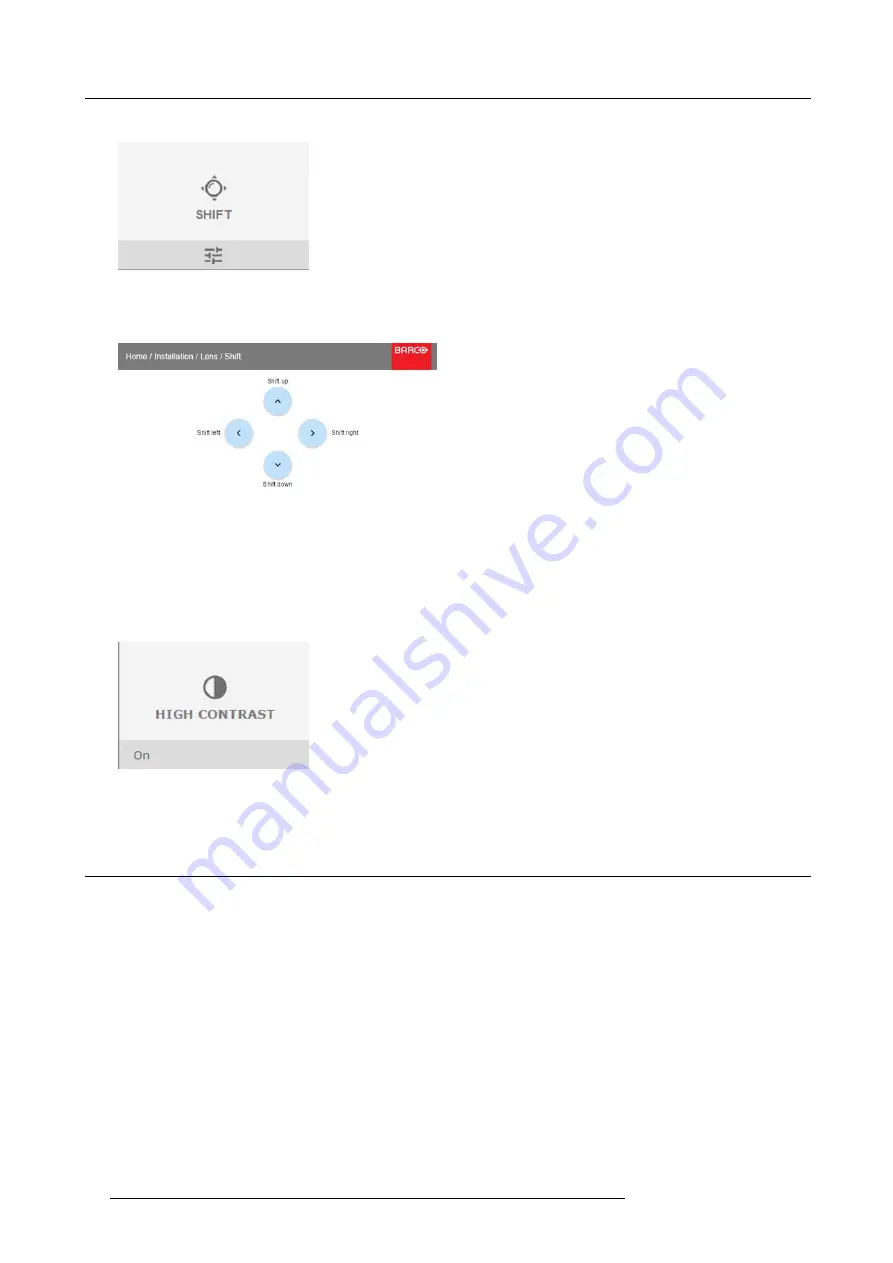
10. GUI – Installation
4. To change the position of the projected image, select
Shift
in the Lens menu.
Image 10-4
Lens menu, Lens shift
5. Use the
▲
or
▼
key to shift the lens in vertical direction.
Use the
◄
or
►
key to shift the lens in horizontal direction.
Image 10-5
Shift adjustment
6. To (de)activate high contrast mode, select
High Contrast
in the Lens menu.
Image 10-6
7. Click on or off to activate / deactivate high contrast mode.
10.2 Orientation
What can be done?
The way of physical installation of the projector can be de
fi
ned to the projector.
The following installation are possible:
•
front/table
•
front/ceiling
•
rear/table
•
rear/ceiling
How to set the correct orientation
1. In the main menu, select
Installation
→
Orientation
.
64
R5906070 HDX 4K 23/09/2016
Summary of Contents for HDX 4K
Page 1: ...HDX 4K User guide R5906070 00 23 09 2016 ...
Page 4: ......
Page 24: ...2 Installation preparations 20 R5906070 HDX 4K 23 09 2016 ...
Page 44: ...4 Lenses Lens selection 40 R5906070 HDX 4K 23 09 2016 ...
Page 50: ...5 Input Communication 46 R5906070 HDX 4K 23 09 2016 ...
Page 60: ...7 Graphic User Interface GUI 56 R5906070 HDX 4K 23 09 2016 ...
Page 62: ...8 GUI Source 58 R5906070 HDX 4K 23 09 2016 ...
Page 66: ...9 GUI Image 62 R5906070 HDX 4K 23 09 2016 ...
Page 72: ...10 GUI Installation 68 R5906070 HDX 4K 23 09 2016 ...
Page 78: ...12 Maintenance 74 R5906070 HDX 4K 23 09 2016 ...
Page 90: ...13 Servicing 86 R5906070 HDX 4K 23 09 2016 ...
Page 94: ...A Specifications 90 R5906070 HDX 4K 23 09 2016 ...






























