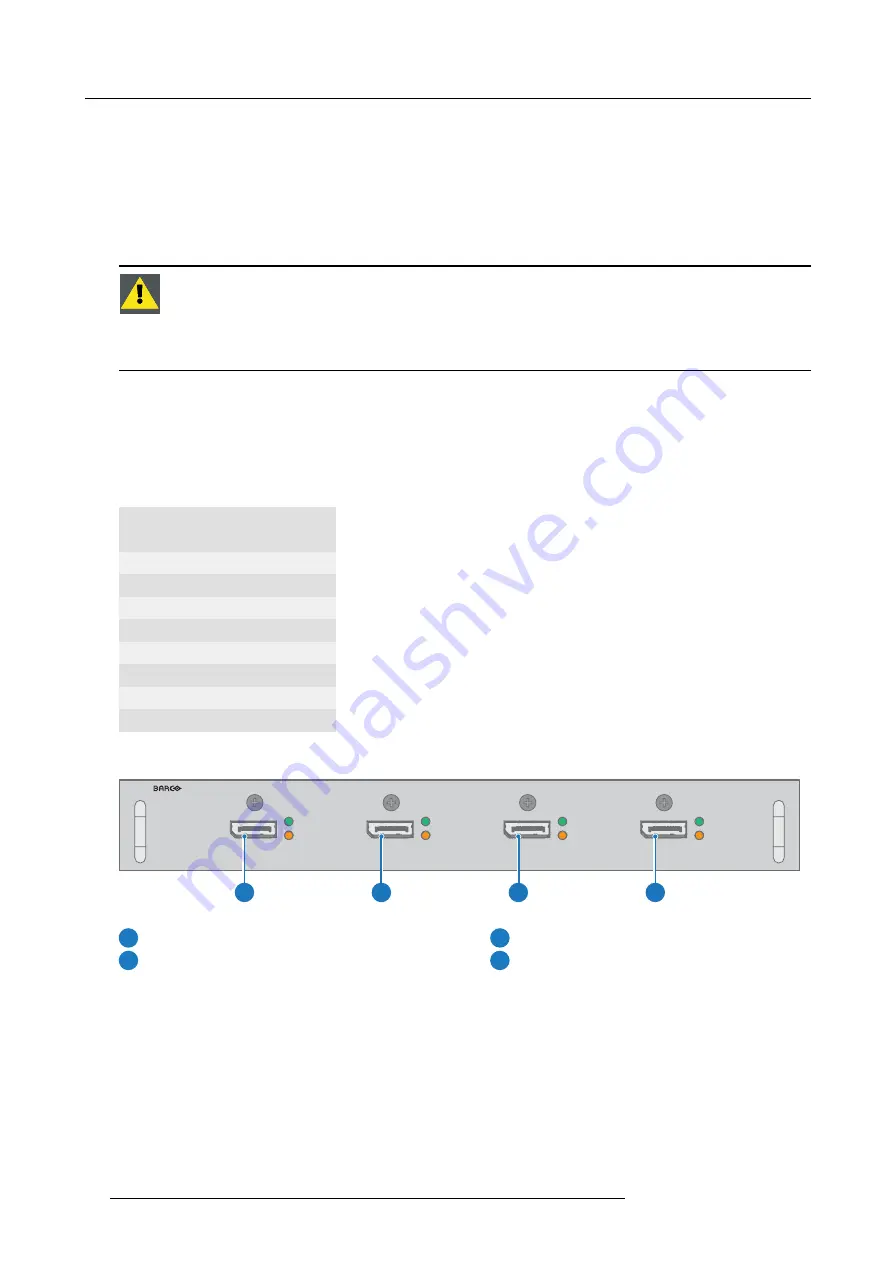
5. Input & Communication
Input speci
fi
cations
•
3G SDI
3G follows the SMPTE 425M standard Level A.
HD-SDI follows the SMPTE 292M standard
•
HDMI
(High-De
fi
nition Multimedia Interface)
HDMI 1.4a. Support for ‘Deep Color’ up to 12 bit per color.
•
DisplayPort
DisplayPort 1.2 (i.o. 1.1.a). Support for ‘Deep Color’ up to 12 bit per color.
C
AUTION
:
The HDBaseT inputs can bridge a distance of 100 m but is sensitive to radiated electromagnetic
interference: radiated electromagnetic interference (e.g. from GSM or switching inductive or capacitive loads)
within the limits of electromagnetic compatibility requirements of 3 V/m can cause random
fl
ashes or tempo-
rary loss of the projected image.
As such, shielded CAT-6 cables with metal RJ-45 connectors are recommended; choose cable length no longer
than required and route HDBT cable optimally screened from possible sources of electromagnetic emission.
Ethernet port
The projector can be connected to a LAN (local area network) using the Ethernet port on the communication interface. Once con-
nected to the LAN, users are capable of accessing the projector from any location, inside or outside (if allowed) their company
network using the control software: Projector Toolset. This toolset locates the projector on the network in case there is a DHCP
server or the user can insert the correct IP-address of the projector to access the projector. Once accessed, it is possible to check
and manipulate all the projector settings. Remote diagnostics, control and monitoring of the projector can then become a daily and
very simple operation. The network connectivity permits to detect potential errors and consequently improve the time to servicing.
10/100 Base-T — RJ45 port
Pin
Description
1
TXD+
2
TXD-
3
RXD+
4
—
5
—
6
RXD-
7
—
8
—
Virtual & Augmented Reality Input (V&AR) (Optional)
SEL
SEL
SEL
SEL
DP A
DP B
DP C
DP D
SYNC
SYNC
SYNC
SYNC
1
2
3
4
Image 5-3
1
Quad DisplayPort channel A Input
3
Quad DisplayPort channel C Input
2
Quad DisplayPort channel B Input
4
Quad DisplayPort channel D Input
Input speci
fi
cations
All inputs are DisplayPort 1.2.
42
R5906070 HDX 4K 23/09/2016
Summary of Contents for HDX 4K
Page 1: ...HDX 4K User guide R5906070 00 23 09 2016 ...
Page 4: ......
Page 24: ...2 Installation preparations 20 R5906070 HDX 4K 23 09 2016 ...
Page 44: ...4 Lenses Lens selection 40 R5906070 HDX 4K 23 09 2016 ...
Page 50: ...5 Input Communication 46 R5906070 HDX 4K 23 09 2016 ...
Page 60: ...7 Graphic User Interface GUI 56 R5906070 HDX 4K 23 09 2016 ...
Page 62: ...8 GUI Source 58 R5906070 HDX 4K 23 09 2016 ...
Page 66: ...9 GUI Image 62 R5906070 HDX 4K 23 09 2016 ...
Page 72: ...10 GUI Installation 68 R5906070 HDX 4K 23 09 2016 ...
Page 78: ...12 Maintenance 74 R5906070 HDX 4K 23 09 2016 ...
Page 90: ...13 Servicing 86 R5906070 HDX 4K 23 09 2016 ...
Page 94: ...A Specifications 90 R5906070 HDX 4K 23 09 2016 ...






























