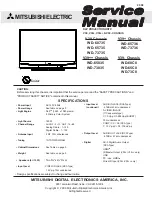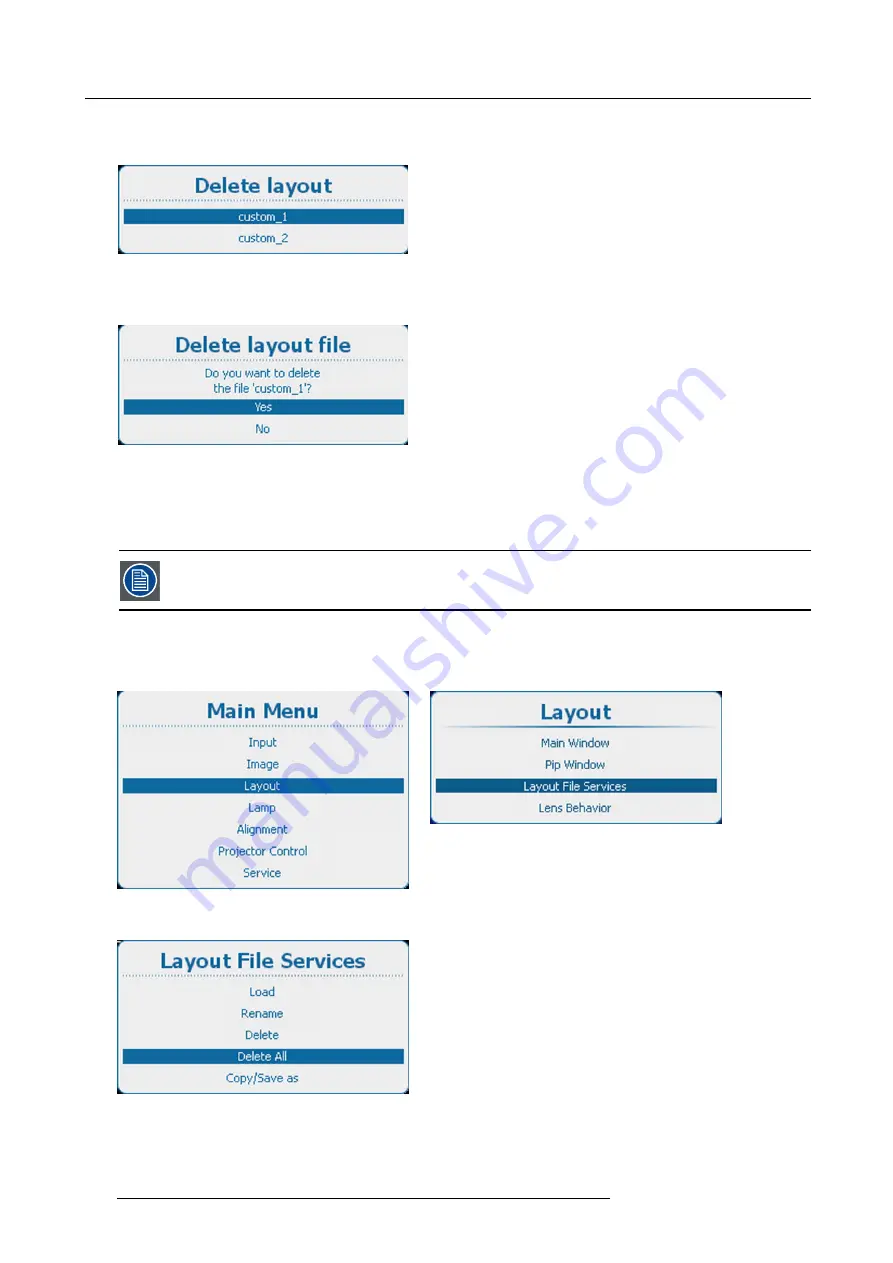
11. Layout
The
Delete layout
window opens with all available custom layouts.
If no custom layout
fi
les are available, a message that no custom layout
fi
les are available is displayed.
Image 11-49
3. Use the
▲
or
▼
key to select the desired custom
fi
le and press
ENTER
to delete.
A con
fi
rmation window is displayed.
Image 11-50
4. Use the
▲
or
▼
key to select
Yes
and press
ENTER
to delete the custom layout.
Select
No
if you want to quit without deleting the custom
fi
le.
11.5.4 Delete all layout
fi
les
Only custom layout
fi
les can be deleted. The current selected custom layout cannot be deleted.
How to delete
1. Press
Menu
to activate the menus and select
Layout
→
Layout File Services
→
Delete All
.
Image 11-51
Main menu, layout
Image 11-52
Layout, layout
fi
le services
Image 11-53
Layout
fi
le services, delete all
2. Press
ENTER
to select.
158
R5905303 HDQ 2K40 02/03/2015
Summary of Contents for HDQ--2K40
Page 1: ...HDQ 2K40 User and Installation manual R5905303 09 02 03 2015 ...
Page 4: ......
Page 10: ...Table of contents 6 R5905303 HDQ 2K40 02 03 2015 ...
Page 18: ...1 Safety 14 R5905303 HDQ 2K40 02 03 2015 ...
Page 54: ...4 Input Communication 50 R5905303 HDQ 2K40 02 03 2015 ...
Page 78: ...6 Getting started 74 R5905303 HDQ 2K40 02 03 2015 ...
Page 118: ...9 Input 114 R5905303 HDQ 2K40 02 03 2015 ...
Page 148: ...10 Image 144 R5905303 HDQ 2K40 02 03 2015 ...
Page 166: ...11 Layout 162 R5905303 HDQ 2K40 02 03 2015 ...
Page 176: ...12 Lamp 172 R5905303 HDQ 2K40 02 03 2015 ...
Page 302: ...15 Service 298 R5905303 HDQ 2K40 02 03 2015 ...
Page 318: ...17 Removal and installation of the projector covers 314 R5905303 HDQ 2K40 02 03 2015 ...
Page 322: ...A Specifications 318 R5905303 HDQ 2K40 02 03 2015 ...
Page 326: ...B Standard source files 322 R5905303 HDQ 2K40 02 03 2015 ...
Page 330: ...C DMX chart 326 R5905303 HDQ 2K40 02 03 2015 ...
Page 334: ...D Environmental information 330 R5905303 HDQ 2K40 02 03 2015 ...