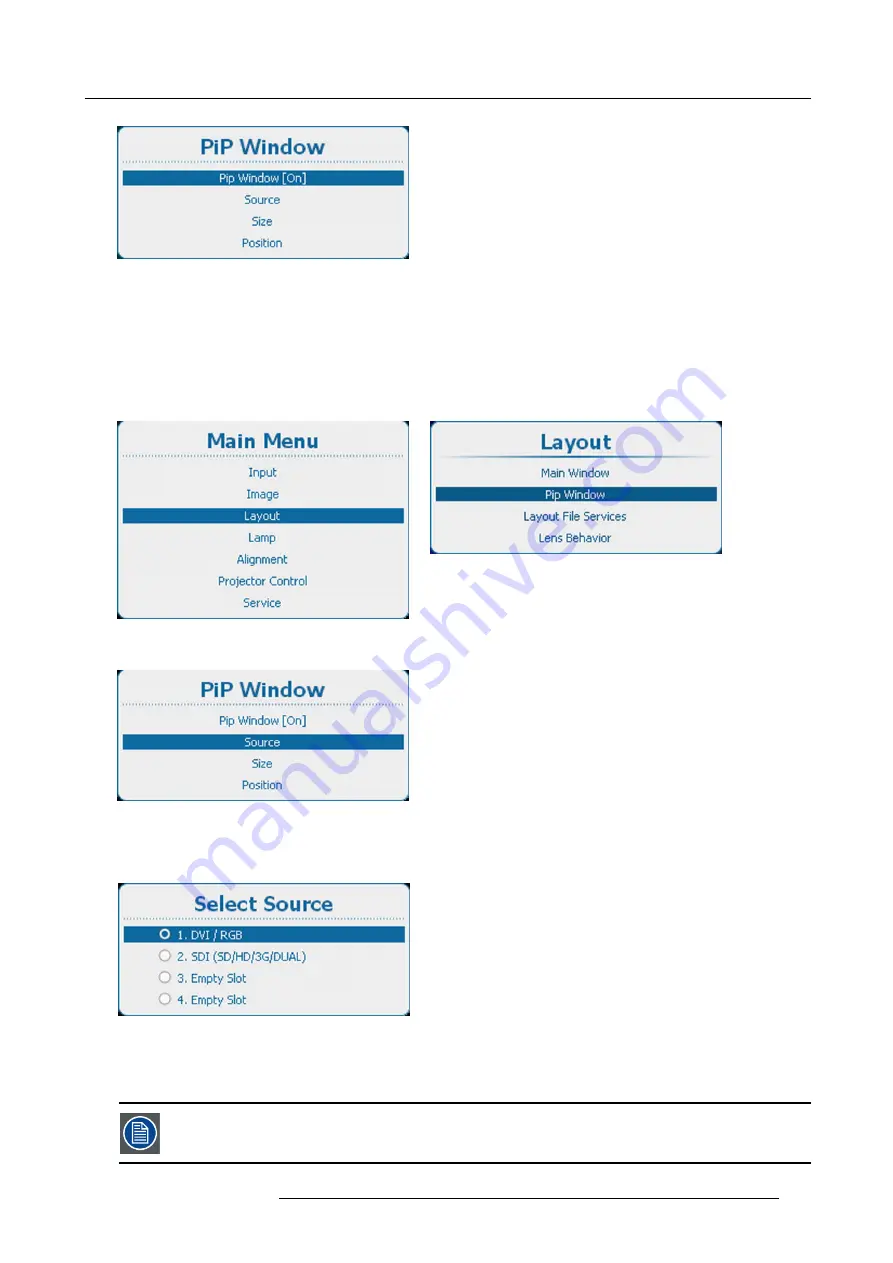
11. Layout
Image 11-20
PiP window, activation
2. Press
ENTER
to toggle between
[On]
or
[Off]
.
11.4.3 PiP window, source selection
How to select
1. Press
Menu
to activate the menus and select
Layout
→
PiP window
→
Source
.
Image 11-21
Main menu, layout
Image 11-22
Layout, PiP Window
Image 11-23
PiP window, source selection
2. Press
ENTER
to select.
The
Select Source
window opens.
Image 11-24
Select source
3. Use the
▲
or
▼
key to select the desired source and press
ENTER
.
The radio button of the selected source is checked and the source is linked with the PiP window.
PiP source and main source can be the same input.
R5905303 HDQ 2K40 02/03/2015
151
Summary of Contents for HDQ--2K40
Page 1: ...HDQ 2K40 User and Installation manual R5905303 09 02 03 2015 ...
Page 4: ......
Page 10: ...Table of contents 6 R5905303 HDQ 2K40 02 03 2015 ...
Page 18: ...1 Safety 14 R5905303 HDQ 2K40 02 03 2015 ...
Page 54: ...4 Input Communication 50 R5905303 HDQ 2K40 02 03 2015 ...
Page 78: ...6 Getting started 74 R5905303 HDQ 2K40 02 03 2015 ...
Page 118: ...9 Input 114 R5905303 HDQ 2K40 02 03 2015 ...
Page 148: ...10 Image 144 R5905303 HDQ 2K40 02 03 2015 ...
Page 166: ...11 Layout 162 R5905303 HDQ 2K40 02 03 2015 ...
Page 176: ...12 Lamp 172 R5905303 HDQ 2K40 02 03 2015 ...
Page 302: ...15 Service 298 R5905303 HDQ 2K40 02 03 2015 ...
Page 318: ...17 Removal and installation of the projector covers 314 R5905303 HDQ 2K40 02 03 2015 ...
Page 322: ...A Specifications 318 R5905303 HDQ 2K40 02 03 2015 ...
Page 326: ...B Standard source files 322 R5905303 HDQ 2K40 02 03 2015 ...
Page 330: ...C DMX chart 326 R5905303 HDQ 2K40 02 03 2015 ...
Page 334: ...D Environmental information 330 R5905303 HDQ 2K40 02 03 2015 ...






























