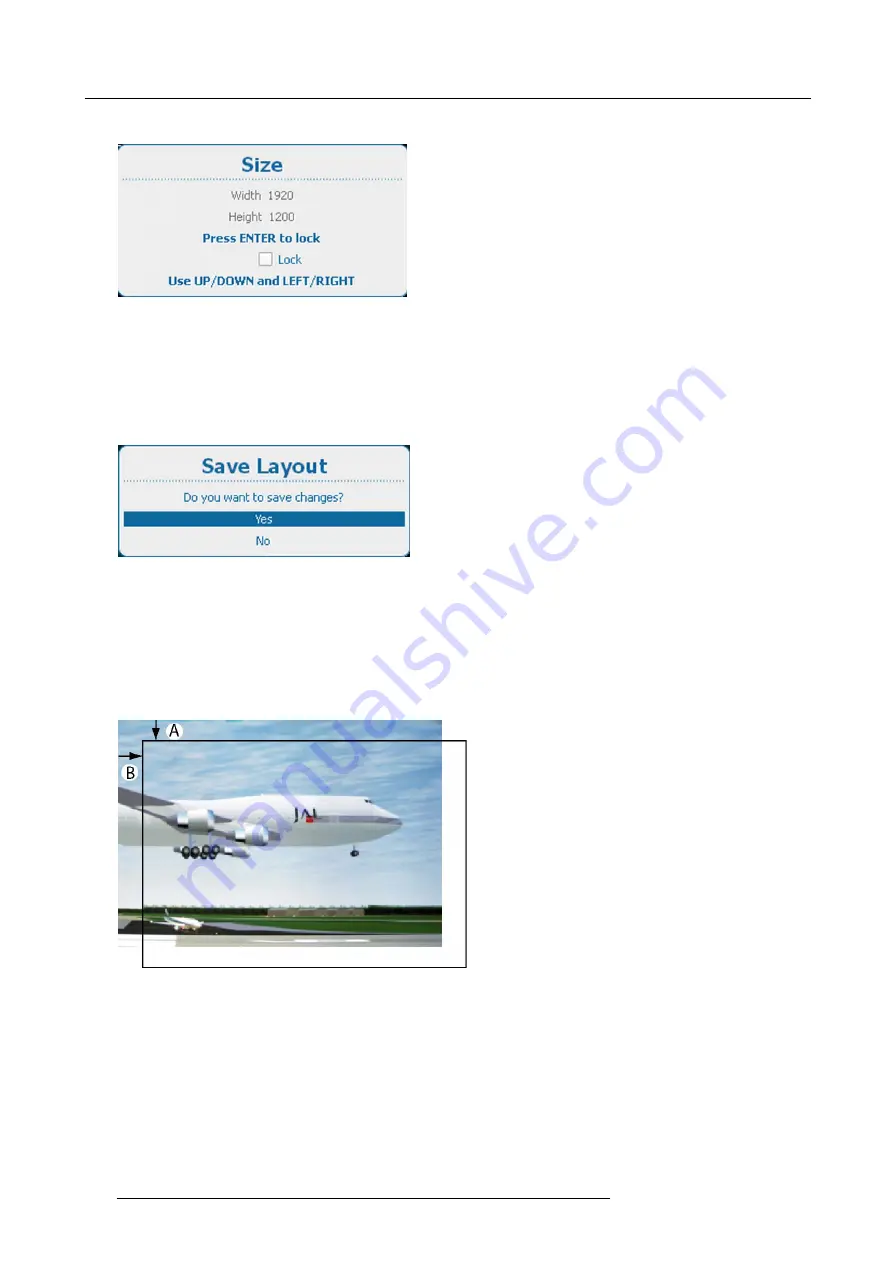
11. Layout
The
Size
window opens.
Image 11-9
Size window
3. To keep the current aspect ratio, press
ENTER
to check
Lock
.
Once Lock is checked, the width and the height will follow each other when changing one of the dimensions.
4. Use the
▲
or
▼
key to change the height and the
◄
or
►
key to change the width.
5. When the desired size is reached, press
EXIT
.
A
Save Layout
window opens.
Image 11-10
Save layout
6. Use the
▲
or
▼
key to select
Yes
and press
ENTER
to save.
Select
No
if you want to quit without saving the current position.
11.3.3 Main window position
What can be done?
The main window can be repositioned on the screen. The upper left corner is the reference.
Image 11-11
Positioning the window
How to position
1. Press
Menu
to activate the menus and select
Layout
→
Main window
→
Position
.
148
R5905303 HDQ 2K40 02/03/2015
Summary of Contents for HDQ--2K40
Page 1: ...HDQ 2K40 User and Installation manual R5905303 09 02 03 2015 ...
Page 4: ......
Page 10: ...Table of contents 6 R5905303 HDQ 2K40 02 03 2015 ...
Page 18: ...1 Safety 14 R5905303 HDQ 2K40 02 03 2015 ...
Page 54: ...4 Input Communication 50 R5905303 HDQ 2K40 02 03 2015 ...
Page 78: ...6 Getting started 74 R5905303 HDQ 2K40 02 03 2015 ...
Page 118: ...9 Input 114 R5905303 HDQ 2K40 02 03 2015 ...
Page 148: ...10 Image 144 R5905303 HDQ 2K40 02 03 2015 ...
Page 166: ...11 Layout 162 R5905303 HDQ 2K40 02 03 2015 ...
Page 176: ...12 Lamp 172 R5905303 HDQ 2K40 02 03 2015 ...
Page 302: ...15 Service 298 R5905303 HDQ 2K40 02 03 2015 ...
Page 318: ...17 Removal and installation of the projector covers 314 R5905303 HDQ 2K40 02 03 2015 ...
Page 322: ...A Specifications 318 R5905303 HDQ 2K40 02 03 2015 ...
Page 326: ...B Standard source files 322 R5905303 HDQ 2K40 02 03 2015 ...
Page 330: ...C DMX chart 326 R5905303 HDQ 2K40 02 03 2015 ...
Page 334: ...D Environmental information 330 R5905303 HDQ 2K40 02 03 2015 ...






























