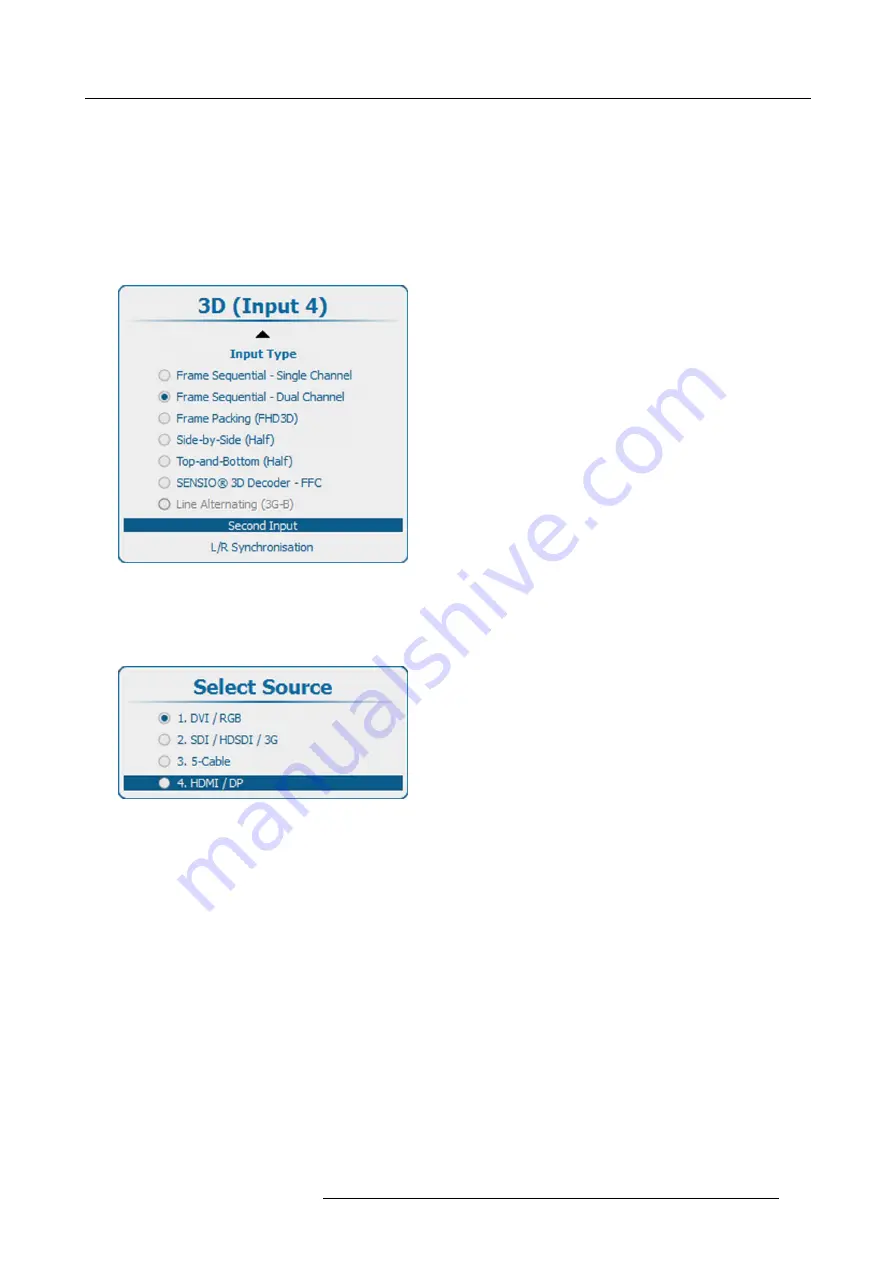
13. Input
13.10.5 3D second input
What can be done?
3D content can be entered into the projector via a single channel (one input) or via 2 channels (2 inputs). When entering content via
2 channels, the second source must be indicated in the 3D menu.
This selection is only possible when a 2 channel 3D input is chosen.
How to make selection
1. Press
Menu
on the remote control (RCU) or on the local keypad to activate the menus and select
Input
→
3D
→
Second input
.
Image 13-37
3D second source
2. Press
ENTER
to select.
The
Source selection
window opens.
3. Use the
▲
or
▼
key to select the desired input and press
ENTER
..
Image 13-38
Second source, select input
13.10.6 L-R Synchronisation,
fi
eld dominance
About
fi
eld dominance
The
Field dominance
setting has only effect in the 3D mode: Frame sequential - Single channel (in all other modes this setting is
grayed out). Furthermore, the input frequency must be equal or lower than 100 Hz (50 Hz per eye). In case the input frequency is
higher than 100 Hz (50 Hz per eye, 59.94 & 60 Hz in practice), the “Field dominance” setting has no effect.
For the lower input frequencies (40 Hz or lower/eye), triple
fl
ash is used and for frequencies between 40 and 51 Hz/eye double
fl
ashing is introduced and the coupling between the video input signal and the 3D SYNC IN signal must be determined.
This setting is stored per input.
How to activate
1. Press
Menu
on the remote control (RCU) or on the local keypad to activate the menus and select
Alignment
→
3D Glasses
→
L/R Synchronisation
.
R5906730 HDF WLP SERIES 01/08/2017
129
Summary of Contents for HDF-W30LP
Page 1: ...HDF WLP series User and Installation manual R5906730 05 01 08 2017...
Page 4: ......
Page 10: ...Table of contents 6 R5906730 HDF WLP SERIES 01 08 2017...
Page 78: ...8 Input Communication 74 R5906730 HDF WLP SERIES 01 08 2017...
Page 90: ...9 Getting started 86 R5906730 HDF WLP SERIES 01 08 2017...
Page 94: ...10 Software upgrade Image 10 5 90 R5906730 HDF WLP SERIES 01 08 2017...
Page 95: ...10 Software upgrade Image 10 6 R5906730 HDF WLP SERIES 01 08 2017 91...
Page 98: ...10 Software upgrade Image 10 11 94 R5906730 HDF WLP SERIES 01 08 2017...
Page 99: ...10 Software upgrade Image 10 12 R5906730 HDF WLP SERIES 01 08 2017 95...
Page 100: ...10 Software upgrade Image 10 13 10 Clear the history log 96 R5906730 HDF WLP SERIES 01 08 2017...
Page 108: ...11 Quick set up adjustment 104 R5906730 HDF WLP SERIES 01 08 2017...
Page 172: ...15 Layout 168 R5906730 HDF WLP SERIES 01 08 2017...
Page 224: ...17 Alignment 220 R5906730 HDF WLP SERIES 01 08 2017...
Page 258: ...18 Projector Control 254 R5906730 HDF WLP SERIES 01 08 2017...
Page 272: ...19 Service 268 R5906730 HDF WLP SERIES 01 08 2017...
Page 282: ...21 Maintenance procedures 278 R5906730 HDF WLP SERIES 01 08 2017...
Page 300: ...C Standard source files 296 R5906730 HDF WLP SERIES 01 08 2017...
Page 304: ...D DMX chart 300 R5906730 HDF WLP SERIES 01 08 2017...
Page 310: ...E Stacking HDF WLP series projectors 306 R5906730 HDF WLP SERIES 01 08 2017...
















































