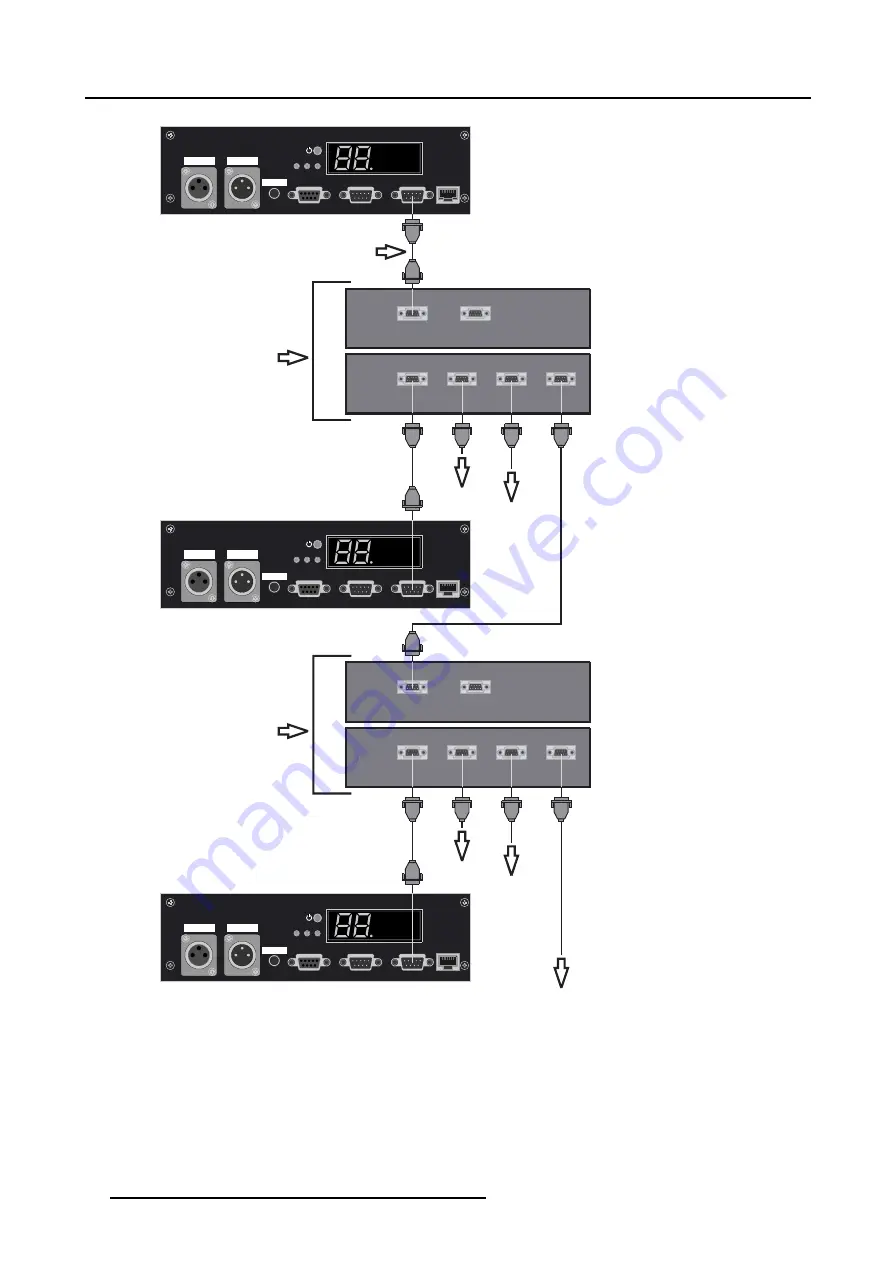
4. Connections
To next COMM 800 Splitter
COM 800 Splitter 1 (R9827941)
Front
Slave 1
TO SWITCHER
COMM 800 Splitter
To Slave 2
To Slave 3
Custom Null Modem Cable
TO IR RECEIVER
Front
Slave 4
To Slave 5
To Slave 6
TO SWITCHER
COMM 800 Splitter
TO IR RECEIVER
Back
TO PROJ.1
TO PROJ.2
TO PROJ.3
TO PROJ.4
Back
TO PROJ.1
TO PROJ.2
TO PROJ.3
TO PROJ.4
COM 800 Splitter 2
Two Way
hardwired
remote
Hardwired
remote
Hardwired
remote
10(/100)BASE-T
RS 232/422 IN
RS 232/422 OUT
COMM PORT
Read instructionsbefore
connecting periphals
Sync OK
IR
Green operational
Red Stand-by
IR-Reciever
Diagnostic Code
CTRL 3
CTRL 2
CTRL 1
Two Way
hardwired
remote
Hardwired
remote
Hardwired
remote
10(/100)BASE-T
RS 232/422 IN
RS 232/422 OUT
COMM PORT
Read instructionsbefore
connecting periphals
Sync OK
IR
Green operational
Red Stand-by
IR-Reciever
Diagnostic Code
CTRL 3
CTRL 2
CTRL 1
Two Way
hardwired
remote
Hardwired
remote
Hardwired
remote
10(/100)BASE-T
RS 232/422 IN
RS 232/422 OUT
COMM PORT
Read instructionsbefore
connecting periphals
Sync OK
IR
Green operational
Red Stand-by
IR-Reciever
Diagnostic Code
CTRL 3
CTRL 2
CTRL 1
Image 4-6
Com 800 Connection
26
R5976698 BARCO GALAXY WARP™ 10 HB 05/04/2004
Summary of Contents for Galaxy WARP 10 HB
Page 1: ...Barco Galaxy WARP 10 HB Owner s Manual R9040330 R5976698 00 05 04 2004...
Page 4: ......
Page 8: ...Table of contents 4 R5976698 BARCO GALAXY WARP 10 HB 05 04 2004...
Page 36: ...4 Connections 32 R5976698 BARCO GALAXY WARP 10 HB 05 04 2004...
Page 43: ...5 Getting Started Image 5 6 RCU to IR Sensors R5976698 BARCO GALAXY WARP 10 HB 05 04 2004 39...
Page 122: ...6 Random Access 118 R5976698 BARCO GALAXY WARP 10 HB 05 04 2004...
Page 150: ...A Standard Source Files 146 R5976698 BARCO GALAXY WARP 10 HB 05 04 2004...






























