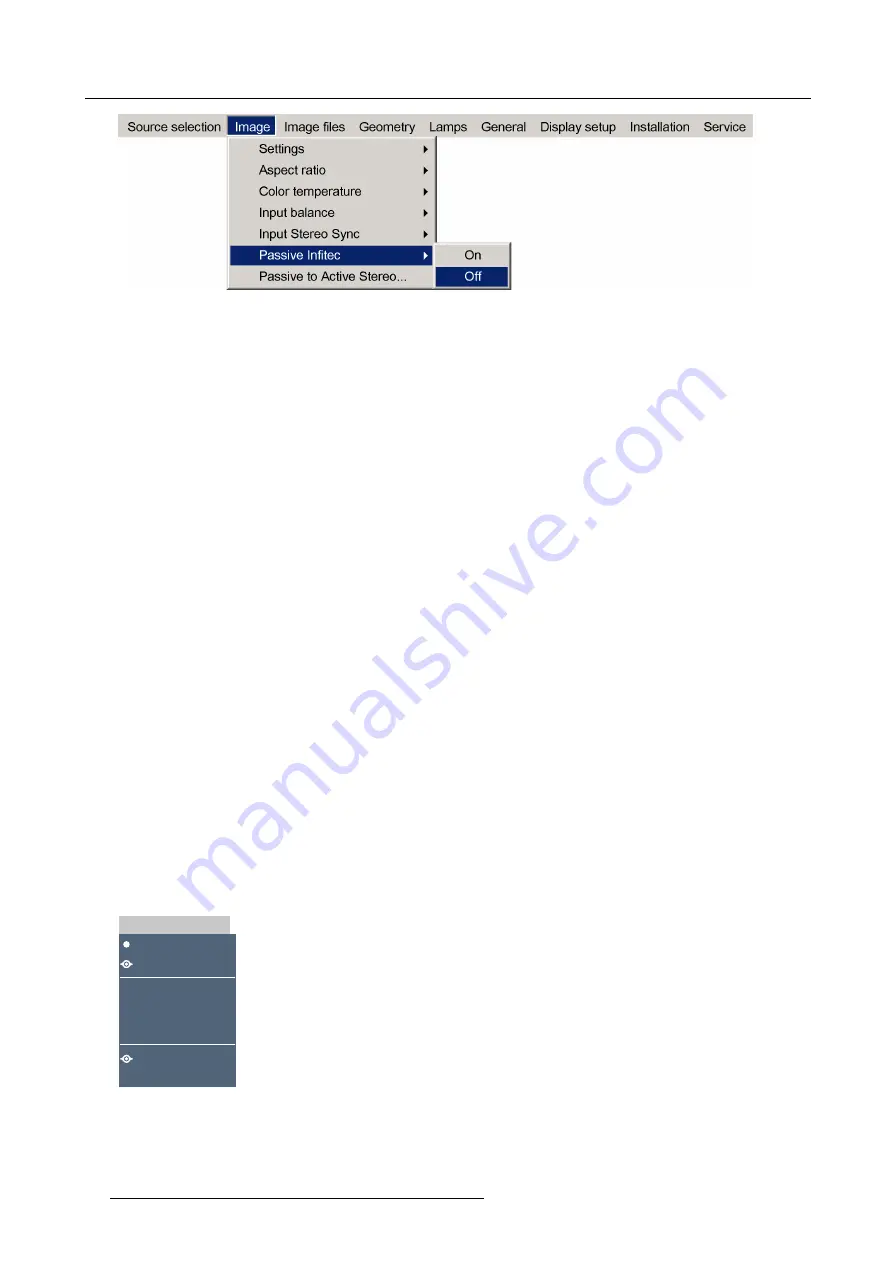
7. Advanced
Image 7-41
2. Press
Enter
to con
fi
rm the selection. The Passive In
fi
tec
fi
lter moves out of the light path.
Note:
It takes some time before the Passive In
fi
tec
fi
lter has fully moved out of the light path.
7.4.8
Passive to Active Stereo
7.4.8.1
Passive to active stereo conversion
Description
From projector
software version 3.04
on, it is possible to combine two passive stereo input signals and display an active stereo
image. One of the input signals presents the right image content, while the other input signal presents the left image content.
Input signal requirements
The input signals must meet some speci
fi
c requirements:
•
only
DVI
input signals are supported
•
the input signals must each be connected to a
different input layer
on the projector
•
to avoid image artifacts, both input
signals must be identical
(resolution, timing-format, ...) and externally
frame-locked
Active image features and restrictions
Both input signals are displayed on top of each other, as two full screen images (or full screen “PiP’s) exactly aligned onto each
other. This implies that only one of the displayed images can be selected at a time (e.g. to change Contrast). By default the selected
image is the input signal linked to
Source 1
in the
Passive to Active Stereo Con
fi
guration
dialog box. It is possible to select the other
image by pressing the
PiP Adjust
button on the RCU.
This is important because:
•
changing image settings (e.g. Contrast, Brightness, Gamma, ...) is only applied to the selected image;
•
the sync of the selected image is used to display
Scaled Patterns
.
7.4.8.2
Combining passive stereo inputs into an active stereo image
How to de
fi
ne the Right and the Left input signal?
1. Connect each active stereo DVI input signal to a different input layer on the projector.
2. Check the presence of the input signals in the
Source selection
menu: select a different source (e.g.
L1 PC
). A Barco logo is
visible in front of both corresponding DVI input connectors if the signals are present and detected.
L1 PC
L1 DVI
L2 RGB-YUV
L2 Video
L2 S-Video
L3 DVI-1
L3 DVI-2
Source selection
Image 7-42
Two DVI signals detected
3. Browse to
Image > Passive to Active Stereo...
and click
Enter
.
78
R59770288 GALAXY NW-12, GALAXY NW-7 20/06/2013
Summary of Contents for Galaxy NW-7
Page 1: ...Galaxy NW 12 Galaxy NW 7 User guide R9040410 R9040405 R59770288 10 20 06 2013...
Page 8: ...Table of contents 4 R59770288 GALAXY NW 12 GALAXY NW 7 20 06 2013...
Page 10: ...1 Introduction 6 R59770288 GALAXY NW 12 GALAXY NW 7 20 06 2013...
Page 60: ...6 Getting started 56 R59770288 GALAXY NW 12 GALAXY NW 7 20 06 2013...
Page 103: ...7 Advanced Image 7 82 Image 7 83 Image 7 84 R59770288 GALAXY NW 12 GALAXY NW 7 20 06 2013 99...
Page 192: ...7 Advanced 188 R59770288 GALAXY NW 12 GALAXY NW 7 20 06 2013...






























