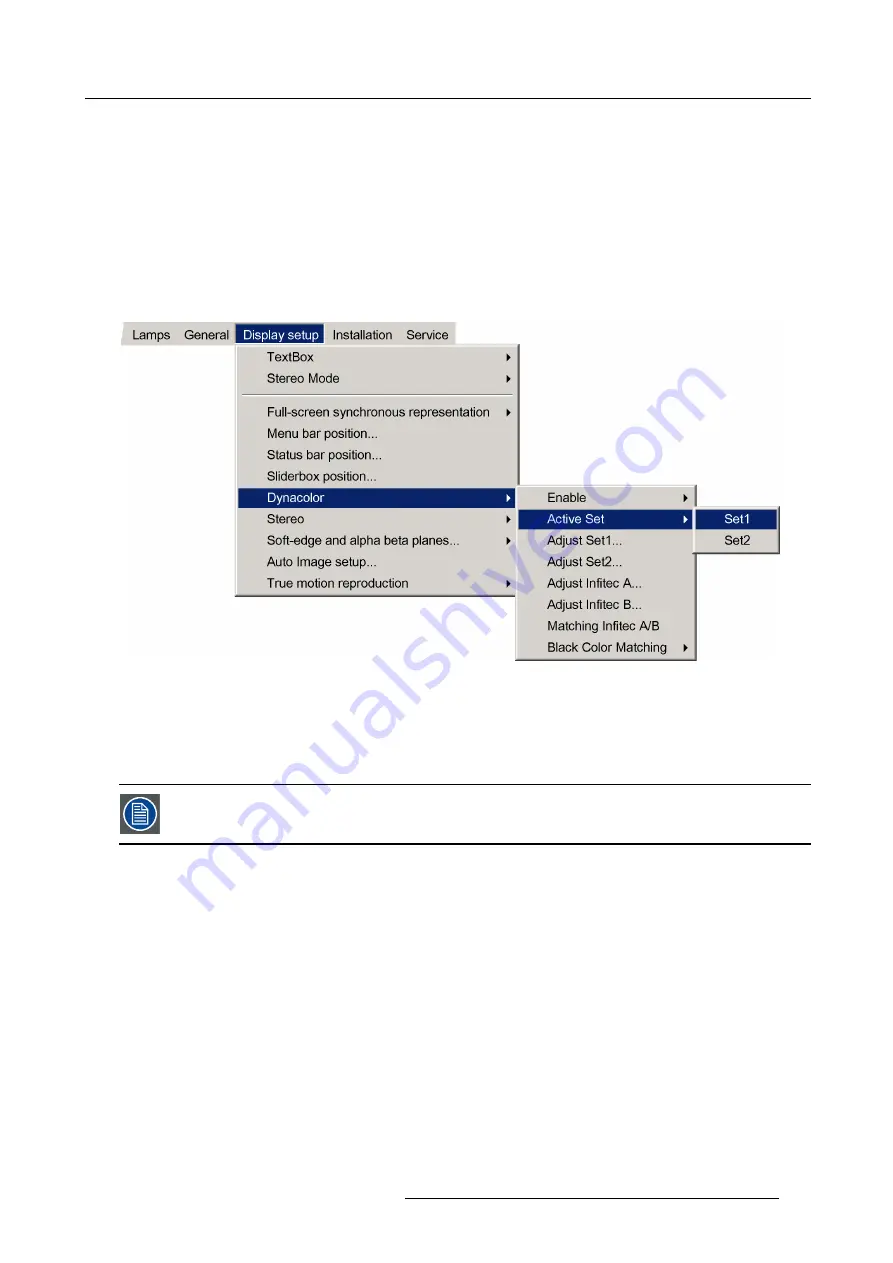
7. Advanced
How to select a Dynacolor set ?
1. Press
MENU
to activate the Tool bar
2. Press
→
to select the
Display setup
item
3. Press
↓
to Pull down the
Display setup
menu
4. Use
↑
or
↓
to select
Dynacolor
5. Press
→
to open the menu
6. Use
↑
or
↓
to select
Active Set
7. Press
→
to open the menu
8. Use
↑
or
↓
to select for example
Set1
Image 7-162
9. Press
ENTER
A white bullet indicates the active setting
7.9.7.3
Enabling DynaColor
Enabling DynaColor can be done by the operator.
What can be done ?
Enabling DynaColor changes the projector’s native color range to the color range as speci
fi
ed in the active DynaColor set. Disabling
DynaColor will keep the original colors determined by the source and the projector’s optical path.
How to enable Dynacolor?
1. Press
MENU
to activate the Tool bar
2. Press
→
to select the
Display setup
item
3. Press
↓
to Pull down the
Display setup
menu
4. Use
↑
or
↓
to select
Dynacolor
5. Press
→
to open the menu
6. Use
↑
or
↓
to select
Enable
7. Press
→
to open the menu
8. Use
↑
or
↓
to select
ON
R59770288 GALAXY NW-12, GALAXY NW-7 20/06/2013
143
Summary of Contents for Galaxy NW-7
Page 1: ...Galaxy NW 12 Galaxy NW 7 User guide R9040410 R9040405 R59770288 10 20 06 2013...
Page 8: ...Table of contents 4 R59770288 GALAXY NW 12 GALAXY NW 7 20 06 2013...
Page 10: ...1 Introduction 6 R59770288 GALAXY NW 12 GALAXY NW 7 20 06 2013...
Page 60: ...6 Getting started 56 R59770288 GALAXY NW 12 GALAXY NW 7 20 06 2013...
Page 103: ...7 Advanced Image 7 82 Image 7 83 Image 7 84 R59770288 GALAXY NW 12 GALAXY NW 7 20 06 2013 99...
Page 192: ...7 Advanced 188 R59770288 GALAXY NW 12 GALAXY NW 7 20 06 2013...






























