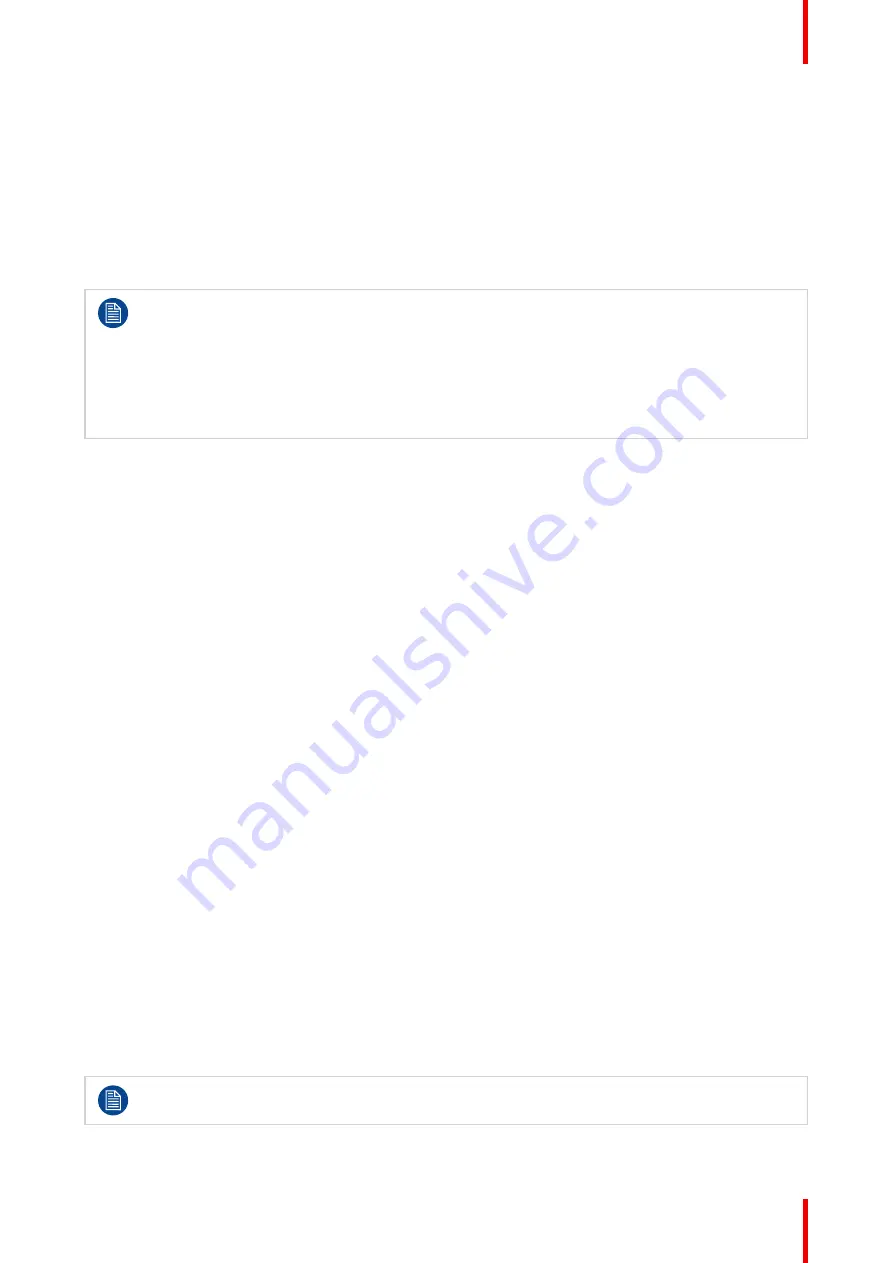
83
R5916676 /00
G50
Telnet
Control the projector using RS232 commands though Telnet connection (port 3023).
HTTP
Control the projector with web browser (port 80).
Reset
Reset the function settings to default factory values.
– Crestron is a registered trademark of Crestron Electronics, Inc. of the United States.
– Extron is a registered trademark of Extron Electronics, Inc. of the United States.
– AMX is a registered trademark of AMX LLC of the United States.
– PJLink applied for trademark and logo registration in Japan, the United States of America, and
other countries by JBMIA.
– For more information about the various types of external devices which can be connected to the
LAN/ RJ45 port and remotely control the projector, as well as the supported commands for these
external devices, please contact the Support-Service directly.
11.6.5 Using the web control center
About web control center
Web control panel allows the user to configure various projector settings using a web browser from any
personal computer or mobile devices.
System requirement
To use the web control panel, make sure your devices and software meet the minimum system requirements.
•
RJ45 cable (CAT-5e) or wireless dongle
•
PC, laptop, mobile phone, or tablet installed with a web browser
•
Compatible web browsers:
-
Internet Explorer 11 or higher version
-
Microsoft Edge 40 or higher version
-
Firefox 57 or higher version
-
Chrome 63 or higher version
-
Safari 11 or higher version
•
Operating system of the mobile devices:
-
iOS 10 or higher version
-
Android 5 or higher version
Accessing the web control panel
When network is available, connect the projector and the computer to the same network. Use the projector
address as the web URL to open the web control panel in a browser.
1.
Check the projector address using the OSD menu.
•
In a wired network, select
Communication
>
Network Setup
>
Ethernet
.
•
Make sure
DHCP
is enabled.
•
Select
IP Address
•
In a wireless network, select
Communication
>
Network Setup
>
Wireless
>
IP Address
.
2.
Open a web browser and type the projector address in the address bar and confirm.
The web page redirects to the web control panel.
When network is not available, see
Directly connect the projector to a computer
.
Summary of Contents for G50
Page 1: ...ENABLING BRIGHT OUTCOMES User Guide G50...
Page 4: ......
Page 8: ...R5916676 00 G50 8...
Page 21: ...21 R5916676 00 G50 2 1 Main unit 22 Product overview 2...
Page 23: ...23 R5916676 00 G50 Air flow Image 2 3 Product overview...
Page 24: ...R5916676 00 G50 24 Product overview...
Page 25: ...25 R5916676 00 G50 3 1 Input Output ports 26 3 2 Control panel 27 Input Communication 3...
Page 28: ...R5916676 00 G50 28 Input Communication...
Page 34: ...R5916676 00 G50 34 Remote control unit RCU...
Page 39: ...39 R5916676 00 G50 6 1 On Screen Display Menus 40 User controls 6...
Page 46: ...R5916676 00 G50 46 User controls Source menu...
Page 56: ...R5916676 00 G50 56 User control Image menu...
Page 68: ...R5916676 00 G50 68 User controls Installation...
Page 72: ...R5916676 00 G50 72 User controls Profiles menu...
Page 96: ...R5916676 00 G50 96 User controls Settings menu...
Page 97: ...97 R5916676 00 G50 12 1 Test pattern menu overview 98 User controls Test pattern menu 12...
Page 99: ...99 R5916676 00 G50 13 1 Status menu overview 100 User controls Status menu 13...
Page 102: ...R5916676 00 G50 102 User controls Status menu...
Page 116: ...R5916676 00 G50 116 Specifications...
Page 130: ...R5916676 00 G50 130 Supported formats...
Page 160: ...R5916676 00 G50 160 Communication protocols...
Page 172: ...R5916676 00 G50 172 Regulatory information...
Page 174: ...R5916676 00 G50 174 Glossary...
Page 178: ...R5916676 00 G50 178 Index...
Page 179: ......






























