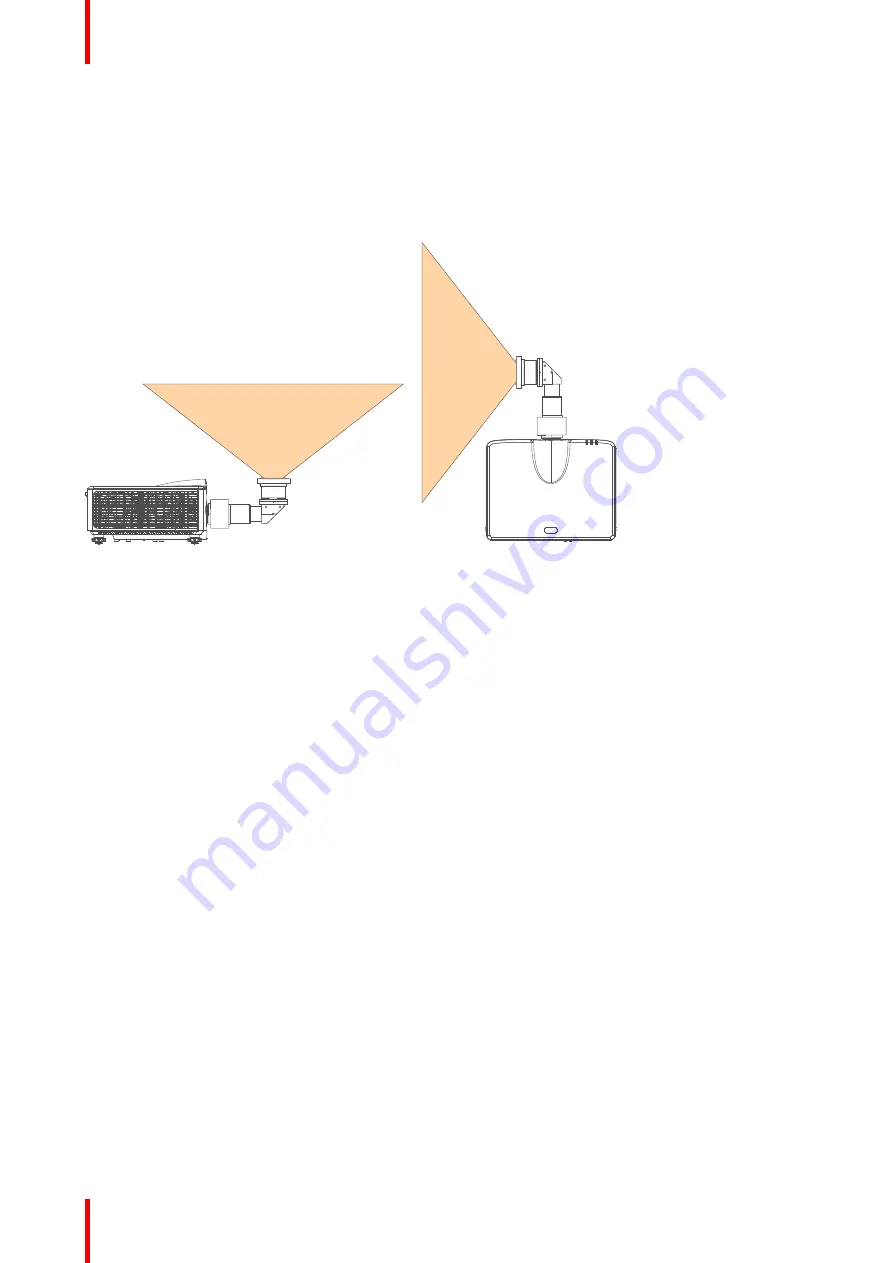
R5916677 /00
G50
58
6.1 About the UST lens
Possible mounting positions
This lens can be mounted on the G50 series of projectors and can be mounted in two positions: facing
upwards and to the left. The motor housing must be turned to the correct position before the lens is mounted in
the projector.
Image 6–1
Summary of Contents for G50
Page 1: ...ENABLING BRIGHT OUTCOMES Installation manual G50...
Page 4: ......
Page 44: ...R5916677 00 G50 44 Installation procedures...
Page 56: ...R5916677 00 G50 56 Adjusting the projected image...
Page 72: ...R5916677 00 G50 72 List of tools...
Page 75: ......
















































