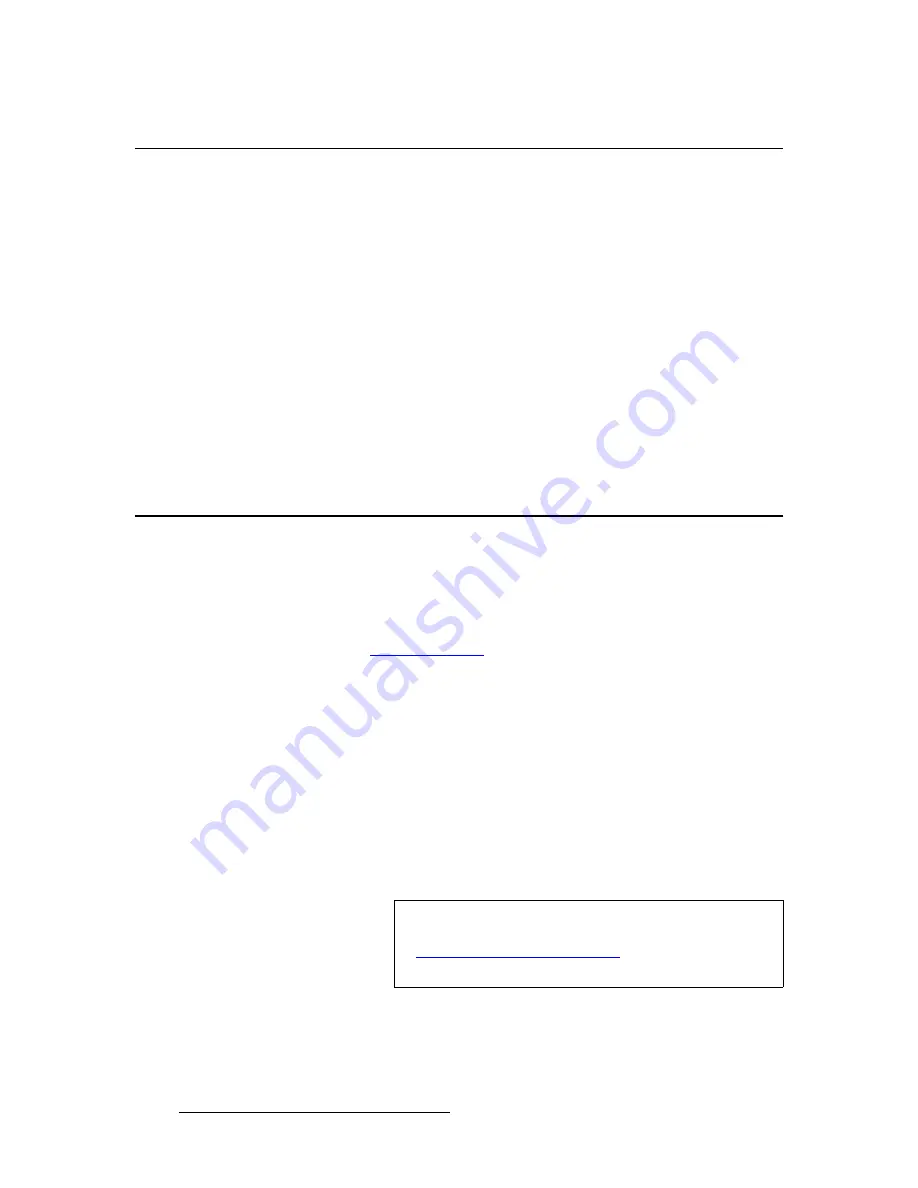
272
FSN Series • User’s Guide
7. Operations
Working with Pop-ups
tçêâáåÖ=ïáíÜ=mçéJìéë
Please note the following important rules regarding pop-ups:
•
When a pop-up includes a button, or a series of buttons (e.g.,
{Yes}
or
{No}
) you
must acknowledge the pop-up with a decision before any other operations can be
performed on the
Touch Screen
.
•
When a pop-up does not include a button, you must wait until the pop-up clears
before any other operations can be performed on the
Touch Screen
. This
condition only occurs on several menus, including:
~
System Menu
(during system initialization procedures)
~
Software Menu
(during the software update procedure)
~
Backup and Restore Menu
(during backup and restore procedures)
~
Reset Menu
(during various reset procedures)
•
When any pop-up is displayed, physical buttons on the control panel still function
properly.
rëáåÖ=íÜÉ=hÉóé~Ç
There are two types of
Keypads
in the system:
•
Touch Screen Keypad
— When any
Value Button
is pressed on the
Touch
Screen
, the
Keypad
appears, enabling you to make numeric entries. In this
mode, you can enter, trim, clear and undo entries with accuracy. In Chapter 5,
refer to the “
” section on page 130 for details.
•
Control Panel Keypad
— Any time that the
Keypad
is displayed on the
Touch
Screen
, you can also use the
Keypad
on the control panel. Here, the “physical”
Keypad
works in parallel with the
Touch Screen
Keypad
— either can be used
for entry, depending on your preference.
All
Keypad
functions are the same, with the following exceptions:
~
The
{Undo}
button is not present on the control panel’s
Keypad
.
~
The
AUTO TRAN
button is not available in release 1.0.
~
Press
FINE ADJUST
to change the sensitivity of the knobs and the
Joystick
.
•
When
off
, adjustment is coarse.
•
When
on
, adjustment is fine.
Note
The only time the
Control Panel Keypad
is used exclusively,
is for storing and recalling memory registers. Refer to the
“
” section on page 291 for
full details.
















































