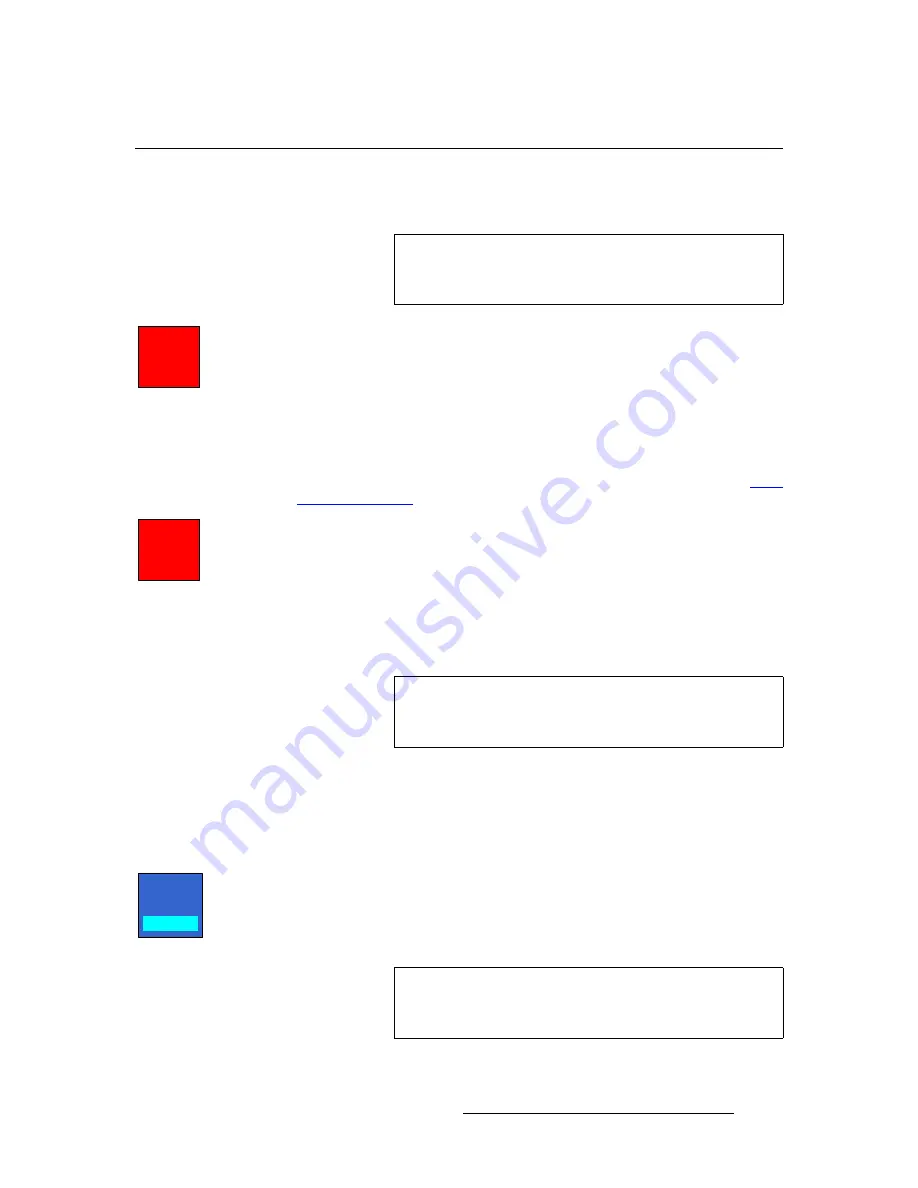
FSN Series • User’s Guide
271
7. Operations
Understanding Error Messages
råÇÉêëí~åÇáåÖ=bêêçê=jÉëë~ÖÉë
Please note the following important rules regarding error messages.
•
LOS
(loss of signal): On occasion, you can experience
LOS
(loss of signal) —
typically due to a poor video connection or computer connection.
If this condition occurs:
~
A red
Error
button appears in the upper left corner of the
Touch Screen
.
~
The input’s
BNC
turns red in the rear I/O view.
~
The input’s
Programmable Display
turns red.
During an LOS condition, if the user preference “
Black on Invalid Video
” is
turned on, black will replace the lost output video. In Chapter 5, refer to the “
” section on page 217 for details.
•
Invalid Video
: On occasion, this message can appear if the input format does not
match the selected native resolution, or if the input signal is not locked to the
system’s video reference input.
If this condition occurs:
~
A red
Error
button appears in the upper left corner of the
Touch Screen
.
~
The input’s
BNC
turns red in the rear I/O view.
~
The input’s
Programmable Display
turns red.
If one of these types of error occurs, you have several options:
•
Leave the
Error
button and red
Programmable Display
as is.
•
Press the
Error
button to display a pop-up with options for more information. The
pop-up also has a
{View Error Info}
button, which when pressed, takes you to the
View Errors Menu
.
•
Navigate to the
Input Menu
, and note the red BNC that is experiencing the error.
Press the
{Error Reporting}
button to toggle error reporting
Off
for the selected
input. When
Off
, the red error message turns off, the
Programmable Display
returns to green, and the error is removed from the list in the
View Errors Menu
.
In this mode, however, the connector remains red.
Note
For the input connectors on the
NIC
and
UIC
, the “
red
” error
conditions only occur if the input has been mapped to the
panel, and the signal was previously OK.
LOS:
Slot 1
Input 3
Invalid:
Slot 1
Input 2
Note
For both
LOS
and
Invalid Video
conditions, you can also
navigate to the
Input Menu
, and check the color of the
connector in question to verify the physical input’s condition.
Error
Reporting
On
Note
The
{Error Reporting}
function works on a connector by
connector basis. You can have reporting on for one
connector, and off for another.
















































