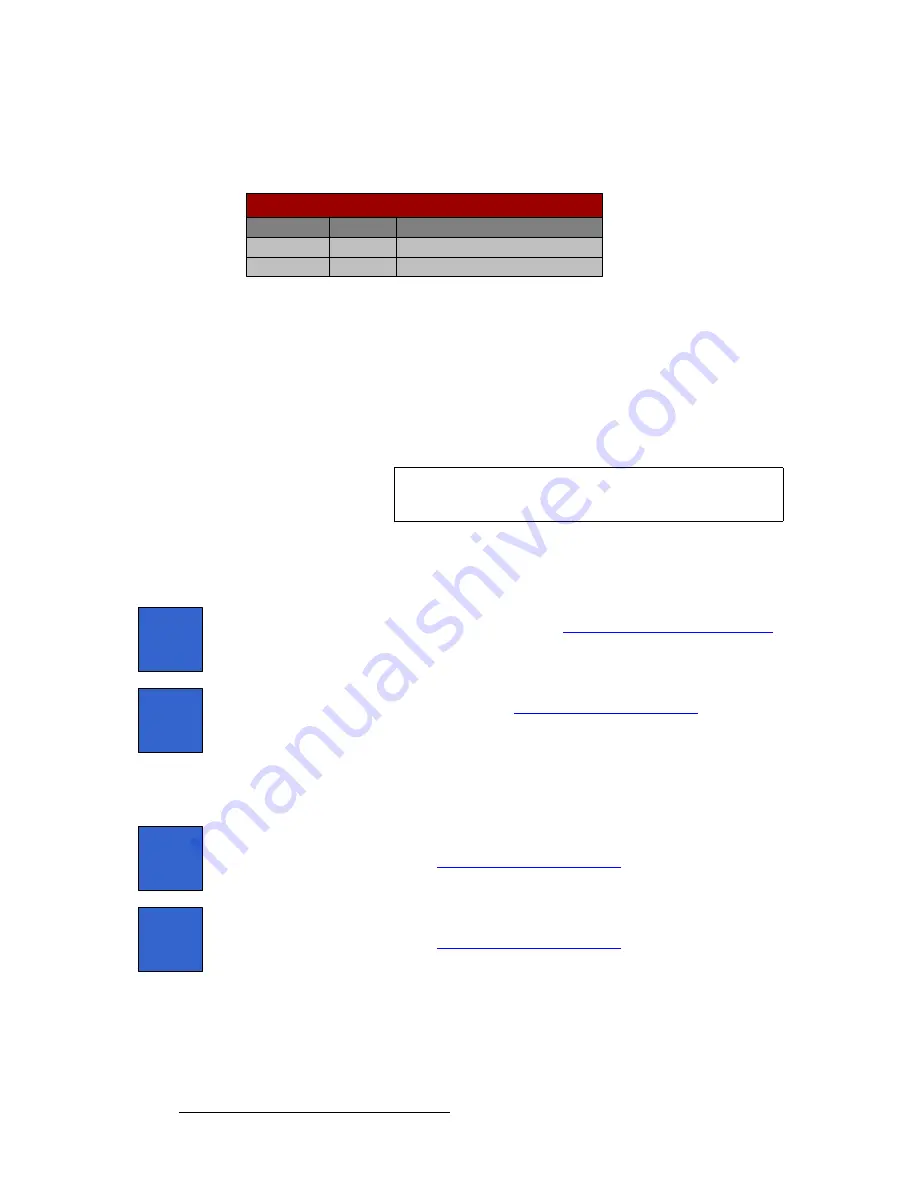
222
FSN Series • User’s Guide
5. Menu Orientation
System Menu
pçÑíï~êÉ=q~ÄäÉ
The figure below illustrates a sample
Software Table
.
Figure 5-109.
Software table (sample)
The
Software Table
lists the current versions of software in the FSN-1400 and control
panel. The following columns of information are provided:
•
Device
— lists the system devices.
•
Status
— provides status for the device (e.g.,
Connected
,
Not Connected
,
Software Mis-match
).
•
SW Version
— lists the device’s software version.
pçÑíï~êÉ=cìåÅíáçåë
The following software functions are provided:
•
Press
{Update Software}
to install the latest version of FSN Series software in
the control panel. In Chapter 8, refer to the “
Updating Control Panel Software
section on page 305 for complete instructions.
•
Press
{Update FSN-1400}
to match FSN-1400 software to the control panel
software. In Chapter 8, refer to the “
” section on
page 306 for complete instructions.
The following two buttons are conditional. They only appear if a software mis-match occurs
in either the Touch Screen or the control panel’s flash memory. If there is no mis-match, the
buttons do not appear.
•
Press
{Update Touch Screen}
to update the software in the
Touch Screen
, if
required. The button will only appear if a software mis-match occurs. In
Chapter 8, refer to the “
” section on page 306 for
complete instructions.
•
Press
{Update FSN-150 Flash}
to update the control panel’s flash memory, if
required. The button will only appear if a software mis-match occurs. In
Chapter 8, refer to the “
” section on page 306 for
complete instructions.
Device
Status
FSN-1400
Connected
System Status
FSN-150
Connected
SW Version
1.0
1.0
Note
When the message “
Software Mismatch
” appears on the
FSN-1400 line, you must update the FSN-1400 software.
Update
Software
Update
FSN-1400
Update
Touch
Screen
Update
FSN-150
Flash






























