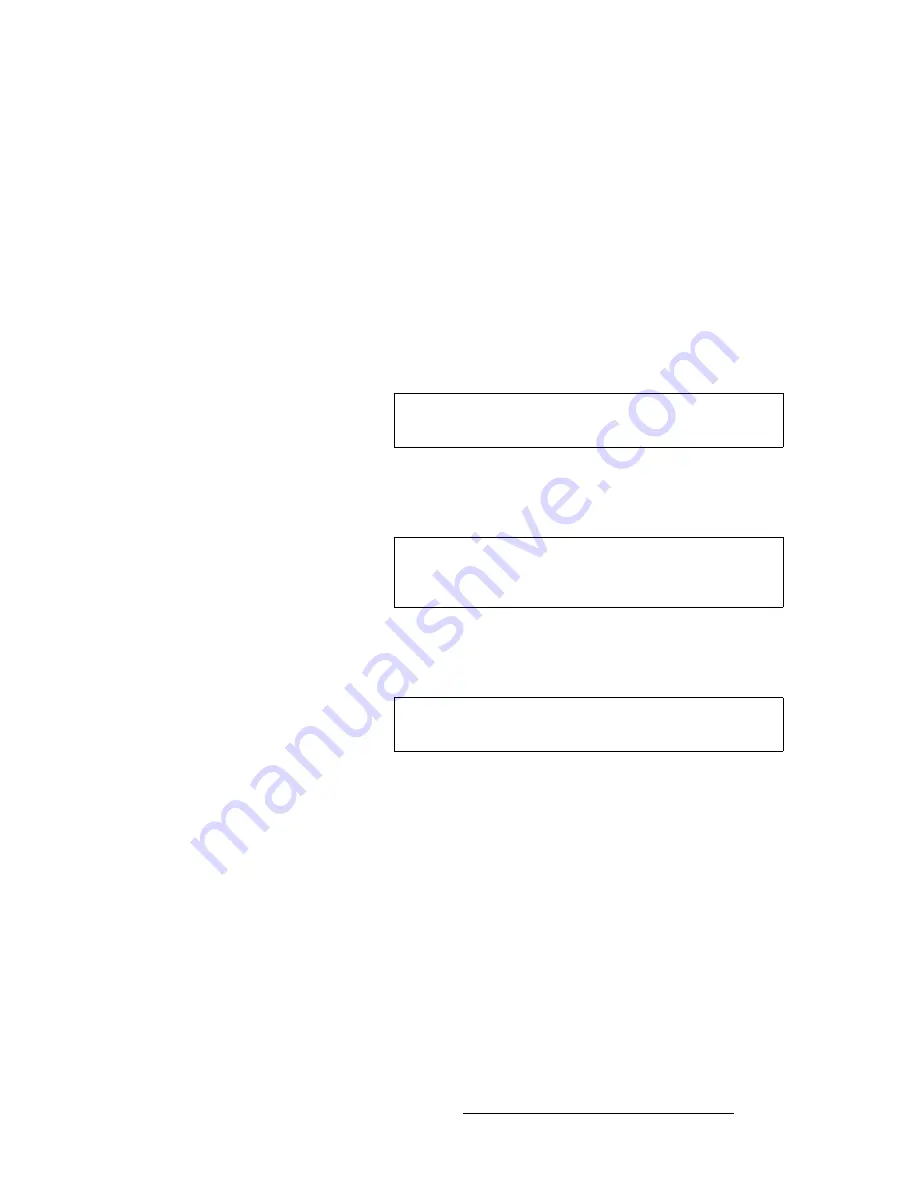
FSN Series • User’s Guide
131
5. Menu Orientation
Using the Keypad
register clears when you begin entering numbers, and digits shift left as you enter
them. You must press
{Enter}
to complete an entry.
3) Backspace
Press
Backspace
{
←
}
during a numeric entry process to clear the register by
one digit with each press.
4) Numerics
Press the numeric buttons
{0 - 9}
to enter values. Digits shift left in the
Register
as you enter them. Use the
{Decimal}
button as required for entries that include
decimal values.
5) +/-
Press
{+/-}
to invert the numeric entry in the
Register
(if applicable). For
example, press
{+/-}
to change
+350
to
-350
.
6) Close
Press
{Close}
to clear the
Keypad
from the
Touch Screen
, and “un-latch” the
selected value button.
7) Undo
Prior to pressing
{Enter}
, press
{Undo}
at any point during the numeric entry
process to restore the original value, even if
{Clear}
or
{+/-}
was pressed.
8) Clear
Press
{Clear}
during a numeric entry process to clear the register to
0
(zero).
9) Trim
-
Enter an offset value using the numeric buttons, then press
{Trim -}
to subtract
from the parameter’s current value. Pressing
{Enter}
is not required, and the
“trim” value remains in the register, enabling you to trim repeatedly by the same
offset. Once the value is trimmed, you can close the
Keypad
, or perform addition
trims or entries in the normal way.
For example:
S
To subtract 5 frames from a transition rate, press the
Rate
button for
the desired M/E, then in the
Keypad
, press
{5
,
Trim -}
.
S
To subtract 25 pixels from a mask value, press the desired mask
edge (e.g.,
{Mask Top}
), then in the
Keypad
, press
{25
,
Trim -}
.
Note
The
{+/-}
button is only applicable when certain
Keypad
functions that accept negative values are active.
Note
If you press
{Close}
prior to pressing
{Enter}
,
{Trim +}
or
{Trim -}
, the
Keypad
clears, and the previous value is
maintained.
Note
If
{Enter}
is pressed, that value becomes the new value to
which the register will return, if
{Undo}
is pressed.
















































