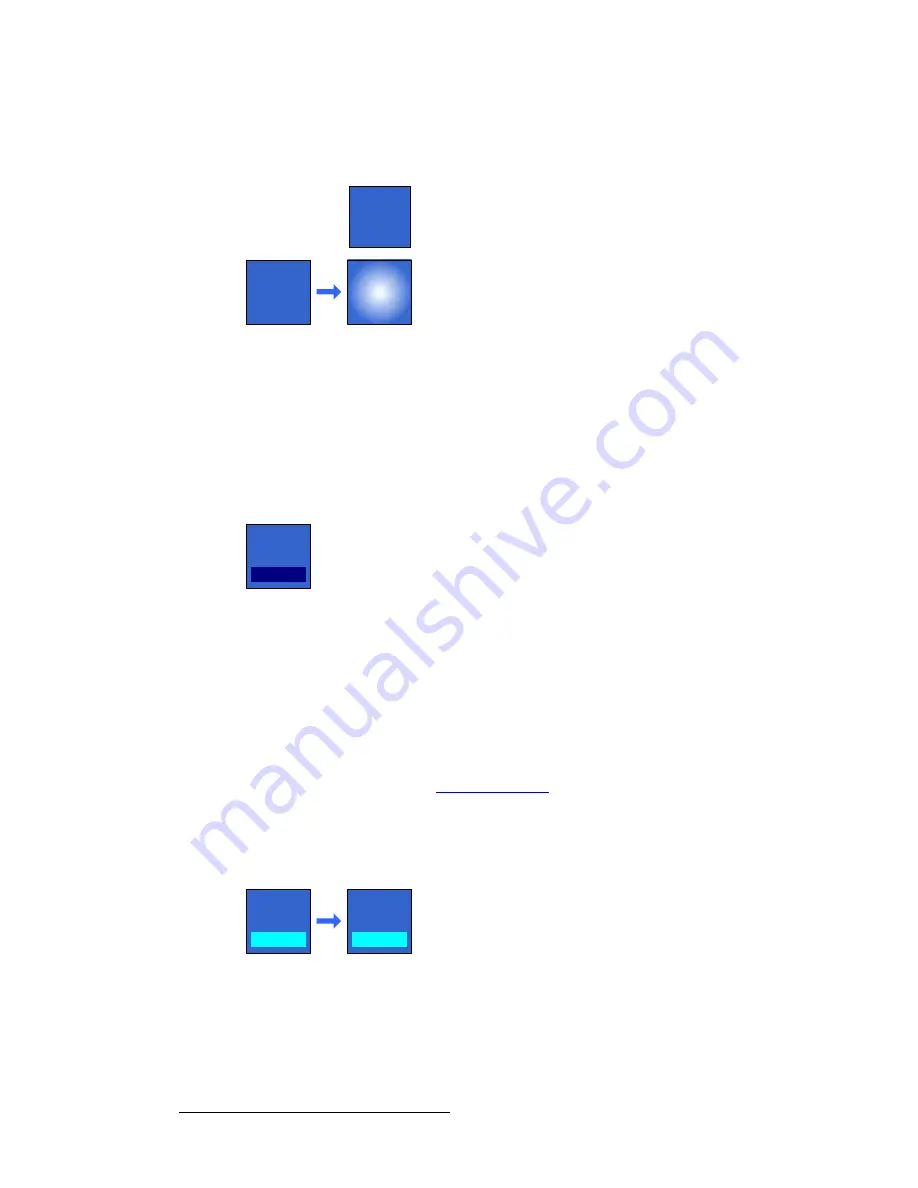
124
FSN Series • User’s Guide
5. Menu Orientation
Buttons, Tables and Matrices
•
Conditional
The figure below illustrates both states of a
Conditional
function button.
Figure 5-12.
Conditional button states
Conditional buttons appear when certain conditional functions are required. They
can be either momentary or latching, depending on the required function.
s~äìÉ=_ìííçåë
The figure below illustrates a
Value
button.
Figure 5-13.
Value button
When certain functions are enabled in a menu, value buttons appear adjacent to the four
knobs
on the right side of the
Touch Screen
. These buttons enable you to enter values for
the selected parameter. The parameter’s current value appears within the dark blue insert.
There are three ways to adjust the value:
•
Rotate the knob clockwise to increment the value.
•
Rotate the knob counter-clockwise to decrement the value.
•
Press the value button itself. When pressed, the button latches, and the
Keypad
appears. Refer to the “
” section on page 130 for details.
qçÖÖäÉ=_ìííçåë
The figure below illustrates both states of a
Toggle
button.
Figure 5-14.
Toggle button states
Toggle
buttons are two-state “function” buttons with a cyan colored insert, and the current
state appears within the insert (e.g.,
On
or
Off
). Pressing the button changes the state of
the selected function.
Function
Function
Conditional
Function
Function Off
Function On
Knob
Function
Value
Function
State 1
Function
State 2
















































