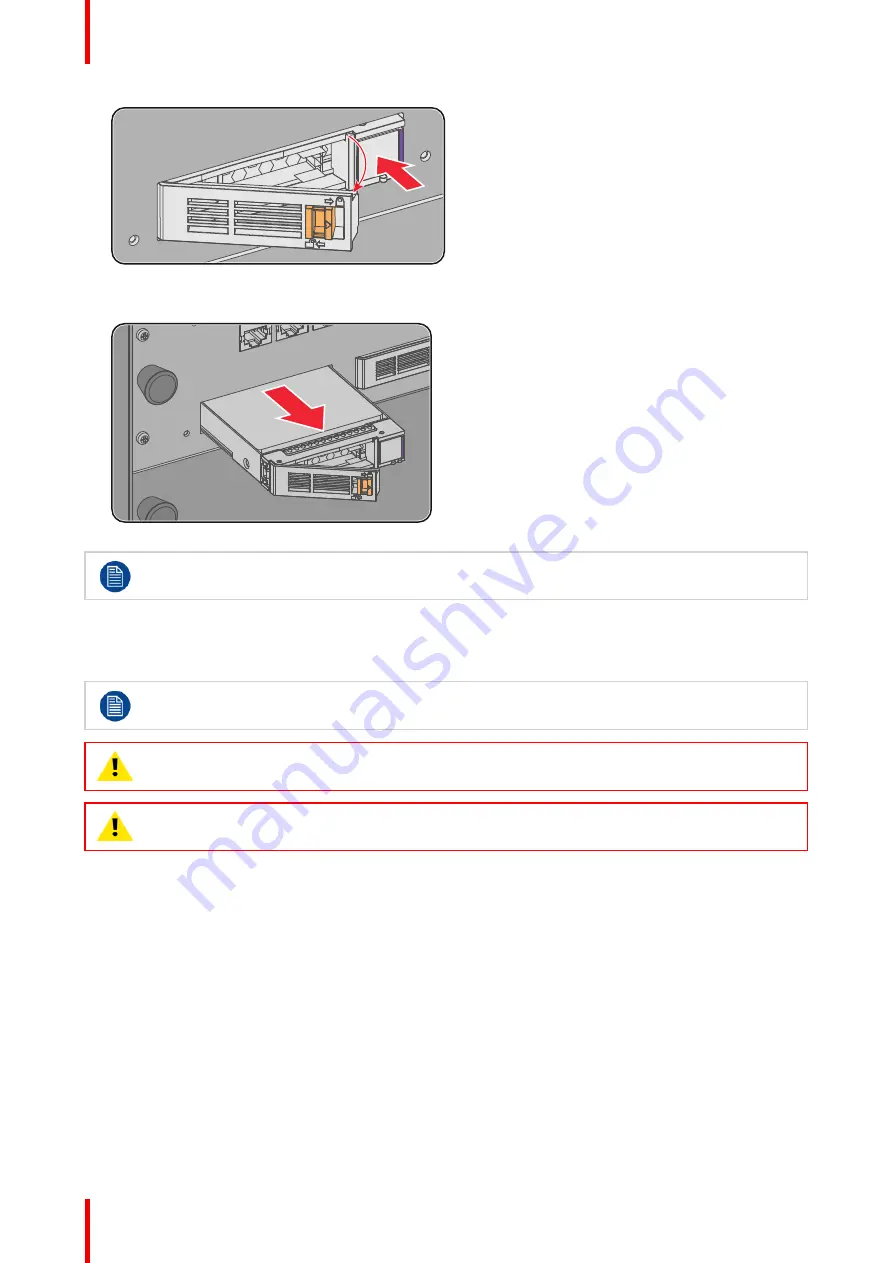
R5910032 /00
Freya
40
Image 3
–
5
4.
Pull the HDD out of its slot.
Image 3
–
6
To install an HDD, see the following procedure:
“
Removing a HDD from the ICMP-X
”
, page 39.
3.5 Installing a HDD into the ICMP
This procedure assumes that the HDD slot of the ICMP is empty. If not, see procedure
, page 39.
CAUTION:
Always use a new empty spare part HDD approved by Barco to replace a malfunction
HDD. Do not use a HDD from another ICMP HDD set.
CAUTION:
Always make sure that all HDDs in the ICMP HDD set have the same storage capacity.
See label on top of the HDD to know the storage capacity.
How to install a HDD ?
1.
Ensure that the projector is switched off.
2.
Prepare the HDD for insertion by moving the latch towards the left and push the unlock button to open the
handle.
Summary of Contents for Freya
Page 1: ...ENABLING BRIGHT OUTCOMES User guide Freya...
Page 12: ...R5910032 00 Freya 12...
Page 26: ...R5910032 00 Freya 26 Safety...
Page 60: ...R5910032 00 Freya 60 Projector configuration process overview...
Page 74: ...R5910032 00 Freya 74 Control Projector...
Page 184: ...R5910032 00 Freya 184 Configuration Light output...
Page 208: ...R5910032 00 Freya 208 Configuration Projector automation...
Page 234: ...R5910032 00 Freya 234 Configuration Media server automation...
Page 240: ...R5910032 00 Freya 240 Configuration License and certificates...
Page 254: ...R5910032 00 Freya 254 Configuration Media server...
Page 296: ...R5910032 00 Freya 296 Diagnostics Analysis...
Page 338: ...R5910032 00 Freya 338 Specifications...
Page 348: ...R5910032 00 Freya 348 Pin configurations...
Page 354: ...R5910032 00 Freya 354 Environmental information...
Page 365: ...365 R5910032 00 Freya Z Zoom Lens 65 Index...
Page 366: ...R5910032 00 Freya 366 Index...
Page 368: ...R5910032 00 Freya 368 List of tools...
Page 369: ......






























