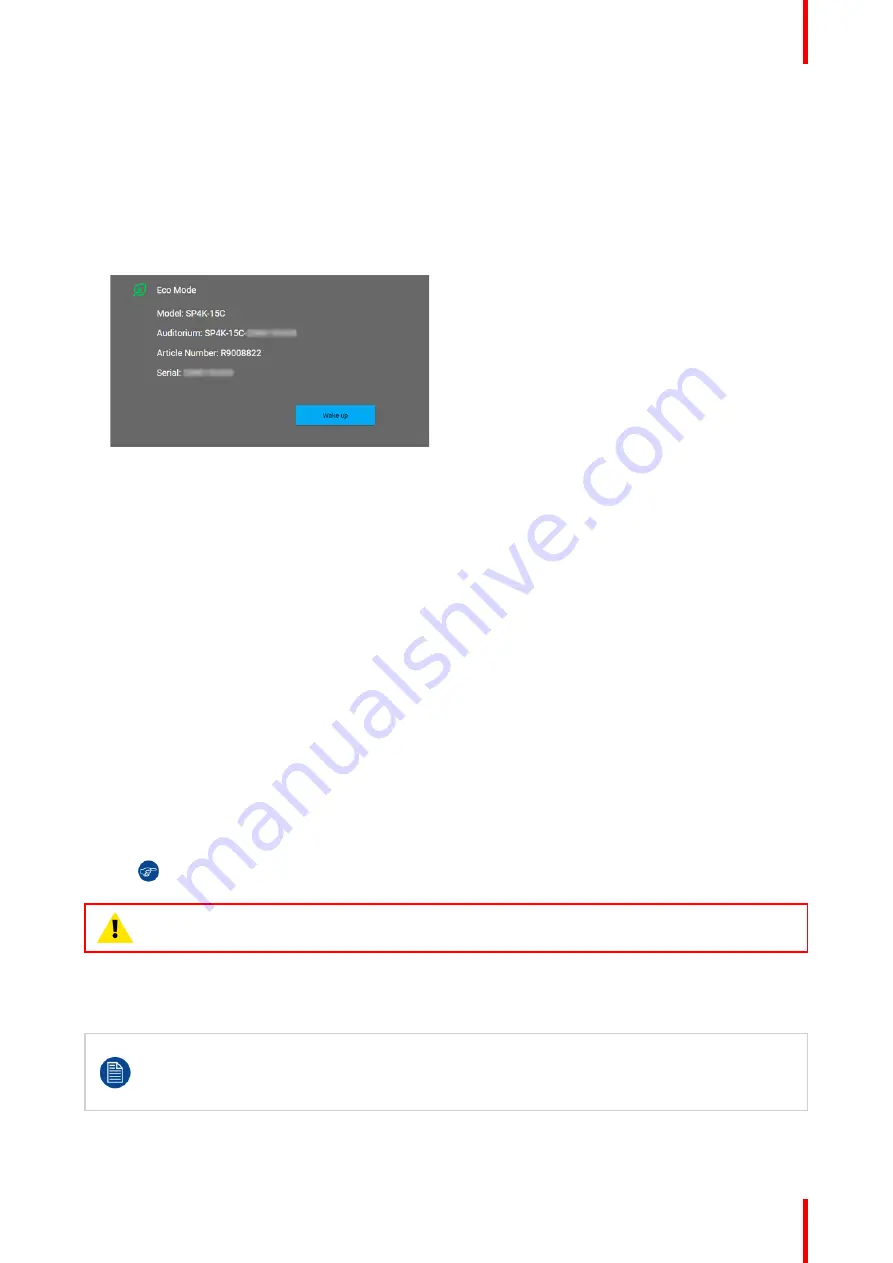
31
R5910032 /00
Freya
How to switch on remotely, using only Web Communicator?
1.
Ensure that the Freya projector is installed onto a stable platform.
2.
Ensure the projector is correctly connected to the mains power.
3.
Ensure that the correct lens is installed for your application.
4.
Browse to the IP address of the projector, using the http protocol.
With the projector in ECO mode, you will be redirected to the ECO mode page.
Image 2
–
5 Example of the Eco Mode page in Web Communicator
5.
On the Eco mode page, press
Wake up
.
The projector will start up. Once it has fully started up, you will be redirected to the login page of Web
Communicator.
6.
Once the login page becomes available, log in to the projector.
Once logged in, you will be redirected to the
Light, dowser, lens
menu.
7.
In this menu, press the
Light
button to activate the light source. Use a press of >1 second.
The Light source will start warming up.
8.
Press the
Dowser
button to open the dowser.
How to switch on remotely, using only GPI3?
1.
Ensure that the Freya projector is installed onto a stable platform.
2.
Ensure the projector is correctly connected to the mains power.
3.
Ensure that the correct lens is installed for your application.
4.
Ensure that the GPI port is connected to a supported automation controller (e.g. a JNIOR device).
5.
Send a signal to GPI3 for more than 0.5 seconds (but less than six seconds).
Tip:
GPI3 works in a similar fashion to the power button. So sending a signal for six seconds or
more will force the projector OFF instead.
CAUTION:
See the User Guide of the projector to operate and control the projector.
2.3 Switching the projector OFF
Putting the projector in ECO mode is thé preferred method of shutting down the projector after a day
of playing. Only switch the projector to OFF if technical problems have occurred.
Take into account that you can
not
start the projector remotely when the projector has been
switched OFF. You can only power it using the power button.
Summary of Contents for Freya
Page 1: ...ENABLING BRIGHT OUTCOMES User guide Freya...
Page 12: ...R5910032 00 Freya 12...
Page 26: ...R5910032 00 Freya 26 Safety...
Page 60: ...R5910032 00 Freya 60 Projector configuration process overview...
Page 74: ...R5910032 00 Freya 74 Control Projector...
Page 184: ...R5910032 00 Freya 184 Configuration Light output...
Page 208: ...R5910032 00 Freya 208 Configuration Projector automation...
Page 234: ...R5910032 00 Freya 234 Configuration Media server automation...
Page 240: ...R5910032 00 Freya 240 Configuration License and certificates...
Page 254: ...R5910032 00 Freya 254 Configuration Media server...
Page 296: ...R5910032 00 Freya 296 Diagnostics Analysis...
Page 338: ...R5910032 00 Freya 338 Specifications...
Page 348: ...R5910032 00 Freya 348 Pin configurations...
Page 354: ...R5910032 00 Freya 354 Environmental information...
Page 365: ...365 R5910032 00 Freya Z Zoom Lens 65 Index...
Page 366: ...R5910032 00 Freya 366 Index...
Page 368: ...R5910032 00 Freya 368 List of tools...
Page 369: ......






























