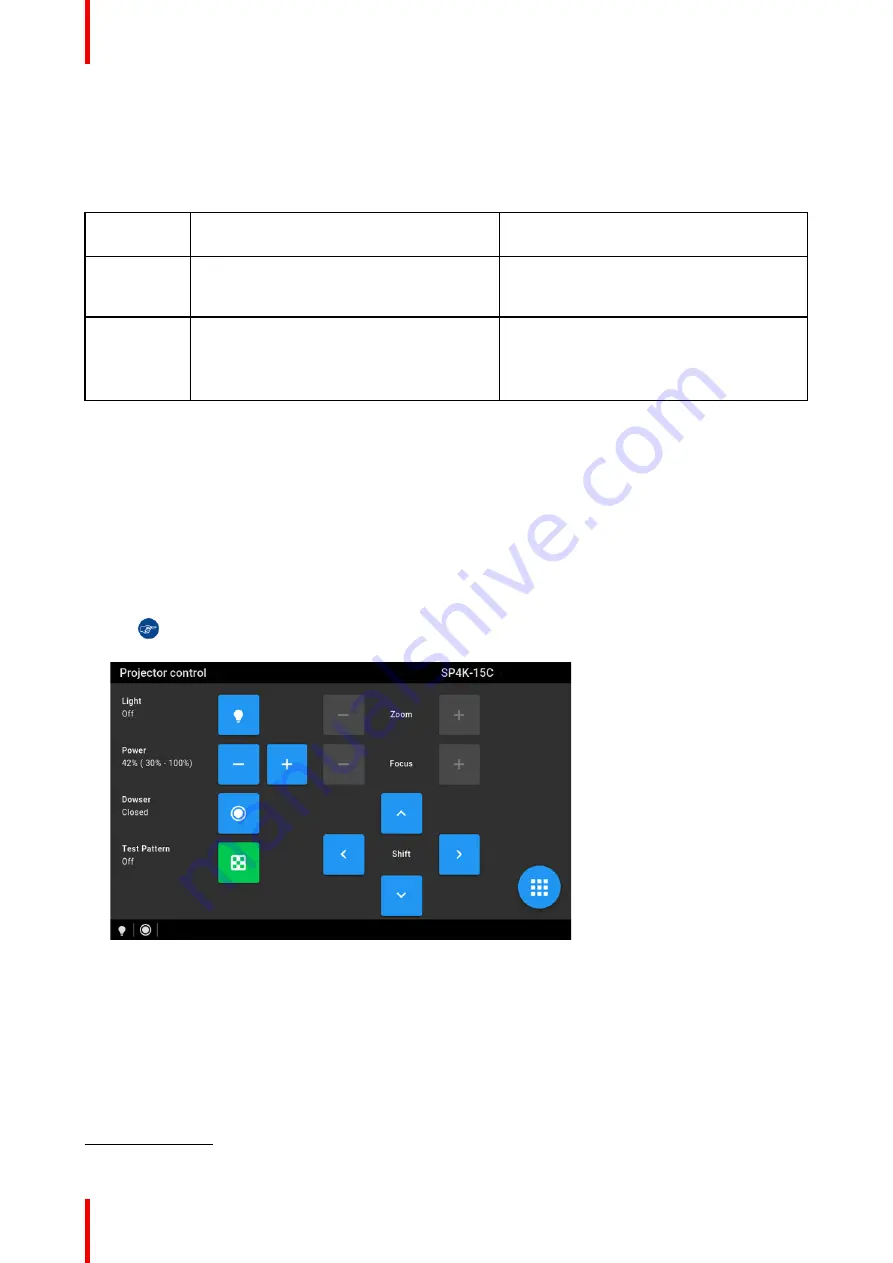
R5910032 /00
Freya
30
2.2 Switching the projector ON
Possible ways to switch on
There are multiple ways to switch on the projector, depending on a few factors:
Current
Power Stage
How to power on
Notes
OFF
•
Locally, using the power button
•
Remotely, using GPI3
After the projector is powered, you can
further access the projector using either Web
Communicator or the optional touch display.
ECO mode
•
Locally, using the power button and touch
display
2
•
Remotely, using Web Communicator
•
Remotely, using GPI3
Take into account that the Web
Communicator and GPI3 method can only be
used when the projector is in ECO mode.
How to switch on locally, using the touch display?
1.
Ensure that the Freya projector is installed onto a stable platform.
2.
Ensure the projector is correctly connected to the mains power.
3.
Ensure that the correct lens is installed for your application.
4.
Press the power button to switch the projector ON.
The projector will start up and the touch panel will start its initialization procedure.
5.
Wait until the
Projector control
menu is fully accessible on the touch display.
Tip:
While the menu may become accessible early on, certain icons (e.g. the Light button) may
be greyed out until the projector is ready to play.
Image 2
–
4 Example of the Projector control menu on the touch display.
6.
Press the
Light
button to activate the light source. Use a press of >1 second.
The Light source will prepare itself for playing, by doing a laser self-test. This may take a while, depending
on your projector variant. While the light source is turning on, the Light button will blink green. Once
completed it will be full green.
7.
Press the
Dowser
button to open the dowser.
2.
Only possible if the Touch Display option has been chosen.
Summary of Contents for Freya
Page 1: ...ENABLING BRIGHT OUTCOMES User guide Freya...
Page 12: ...R5910032 00 Freya 12...
Page 26: ...R5910032 00 Freya 26 Safety...
Page 60: ...R5910032 00 Freya 60 Projector configuration process overview...
Page 74: ...R5910032 00 Freya 74 Control Projector...
Page 184: ...R5910032 00 Freya 184 Configuration Light output...
Page 208: ...R5910032 00 Freya 208 Configuration Projector automation...
Page 234: ...R5910032 00 Freya 234 Configuration Media server automation...
Page 240: ...R5910032 00 Freya 240 Configuration License and certificates...
Page 254: ...R5910032 00 Freya 254 Configuration Media server...
Page 296: ...R5910032 00 Freya 296 Diagnostics Analysis...
Page 338: ...R5910032 00 Freya 338 Specifications...
Page 348: ...R5910032 00 Freya 348 Pin configurations...
Page 354: ...R5910032 00 Freya 354 Environmental information...
Page 365: ...365 R5910032 00 Freya Z Zoom Lens 65 Index...
Page 366: ...R5910032 00 Freya 366 Index...
Page 368: ...R5910032 00 Freya 368 List of tools...
Page 369: ......






























