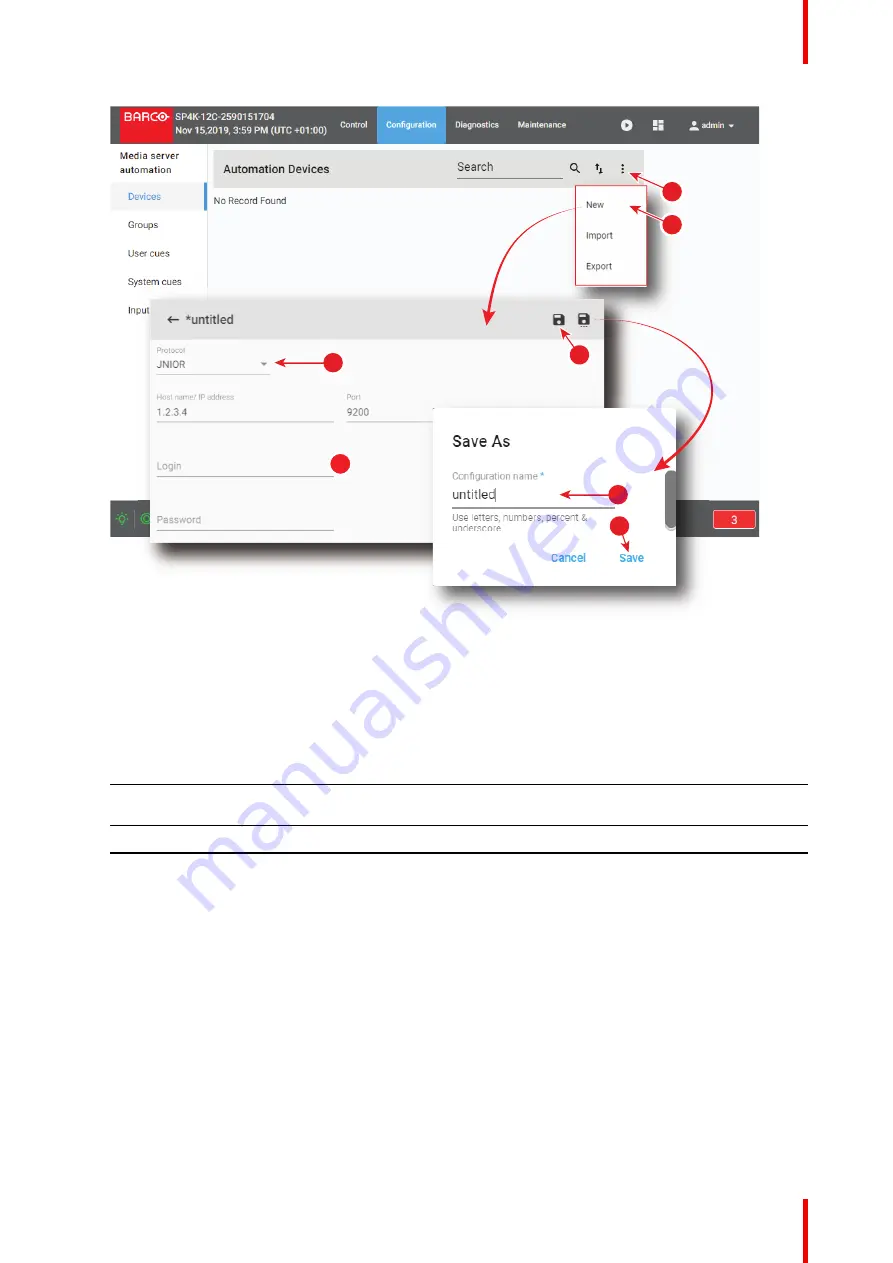
211
R5910032 /00
Freya
1
2
5
6
3
7
4
Image 11
–
1 Example of adding a new device
The New device window is displayed.
2.
Select the desired device protocol by clicking on the
Protocol
drop down list (reference 3).
The rest of the form will change depending your selection.
3.
Fill out the form, depending on the chosen protocol (reference 4).
JNIOR
TCP
UDP
Host name / IP a Port
number
Host name / IP a Port
number
Host name / IP a Port
number
Login
Login text
Password
Maintain connection
4.
Click the
Save
icon to save the new device configuration (reference 5).
The
Save As
dialog prompts.
5.
Enter a configuration name (reference 6) and confirm with
Save
(reference 7).
The new device is added to the list of devices.
11.1.3 Update an existing device
Location & access
Menu: Media server automation > Devices
Level : Administrator, Service technician
Summary of Contents for Freya
Page 1: ...ENABLING BRIGHT OUTCOMES User guide Freya...
Page 12: ...R5910032 00 Freya 12...
Page 26: ...R5910032 00 Freya 26 Safety...
Page 60: ...R5910032 00 Freya 60 Projector configuration process overview...
Page 74: ...R5910032 00 Freya 74 Control Projector...
Page 184: ...R5910032 00 Freya 184 Configuration Light output...
Page 208: ...R5910032 00 Freya 208 Configuration Projector automation...
Page 234: ...R5910032 00 Freya 234 Configuration Media server automation...
Page 240: ...R5910032 00 Freya 240 Configuration License and certificates...
Page 254: ...R5910032 00 Freya 254 Configuration Media server...
Page 296: ...R5910032 00 Freya 296 Diagnostics Analysis...
Page 338: ...R5910032 00 Freya 338 Specifications...
Page 348: ...R5910032 00 Freya 348 Pin configurations...
Page 354: ...R5910032 00 Freya 354 Environmental information...
Page 365: ...365 R5910032 00 Freya Z Zoom Lens 65 Index...
Page 366: ...R5910032 00 Freya 366 Index...
Page 368: ...R5910032 00 Freya 368 List of tools...
Page 369: ......
















































