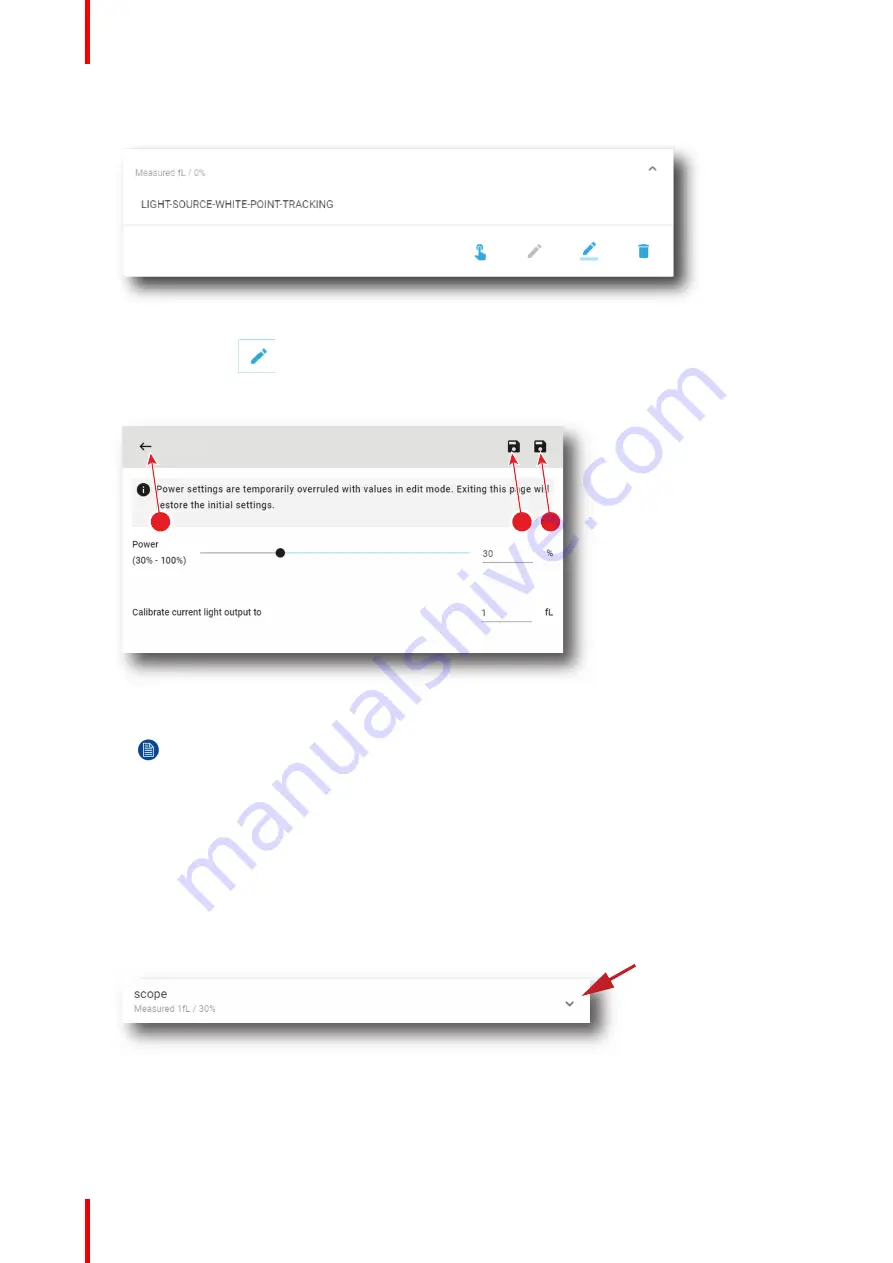
R5910032 /00
Freya
180
The calibration file is displayed in its expanded form with menu.
Image 8
–
11
2.
Click the
Edit
icon.
Edit
window is displayed.
scope
1
2
3
Image 8
–
12
3.
eidt the desired values.
Note:
Please refer to section
Creating a new light sensor calibration file
”
, page 177 to correctly
modify a light sensor calibration file parameters.
4.
Click
Save
(reference 2) to save all modifications under the same name.
or
Click
Save as
(reference 3) to save the current modifications under a different name.
8.1.6 Renaming a light sensor calibration file
How to change the name of a light sensor calibration file
1.
In the Light sensor calibration menu, click on the desired LSC file.
Image 8
–
13
The calibration file is displayed in its expanded form with menu.
Summary of Contents for Freya
Page 1: ...ENABLING BRIGHT OUTCOMES User guide Freya...
Page 12: ...R5910032 00 Freya 12...
Page 26: ...R5910032 00 Freya 26 Safety...
Page 60: ...R5910032 00 Freya 60 Projector configuration process overview...
Page 74: ...R5910032 00 Freya 74 Control Projector...
Page 184: ...R5910032 00 Freya 184 Configuration Light output...
Page 208: ...R5910032 00 Freya 208 Configuration Projector automation...
Page 234: ...R5910032 00 Freya 234 Configuration Media server automation...
Page 240: ...R5910032 00 Freya 240 Configuration License and certificates...
Page 254: ...R5910032 00 Freya 254 Configuration Media server...
Page 296: ...R5910032 00 Freya 296 Diagnostics Analysis...
Page 338: ...R5910032 00 Freya 338 Specifications...
Page 348: ...R5910032 00 Freya 348 Pin configurations...
Page 354: ...R5910032 00 Freya 354 Environmental information...
Page 365: ...365 R5910032 00 Freya Z Zoom Lens 65 Index...
Page 366: ...R5910032 00 Freya 366 Index...
Page 368: ...R5910032 00 Freya 368 List of tools...
Page 369: ......






























