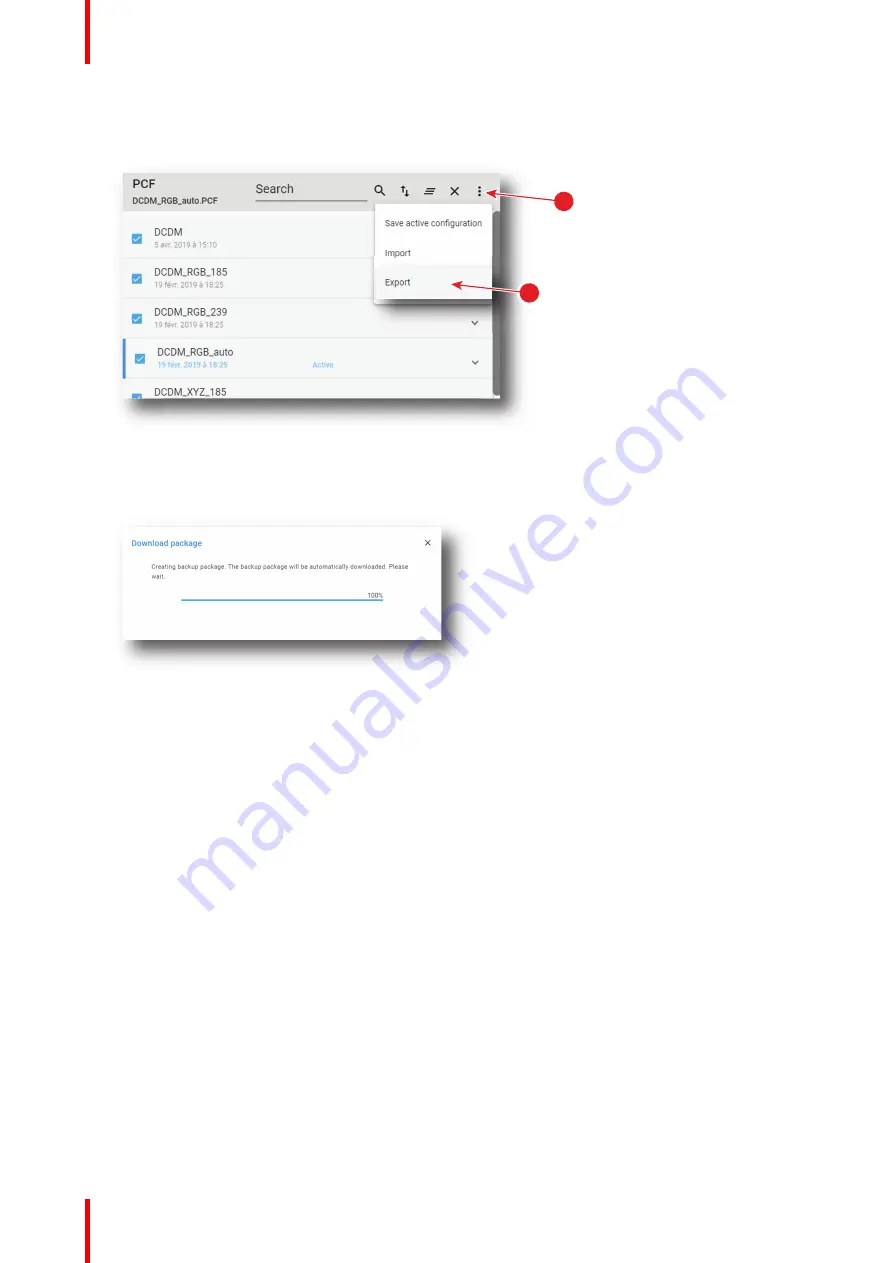
R5910032 /00
Freya
100
2.
Click on the PCF general menu (reference 3) located on the top right of the list.
PCF menu is displayed.
4
3
Image 7
–
49
3.
Select
Export
(reference 4) in the menu.
Download package
window is displayed during backup package creation.
Image 7
–
50
4.
When backup package is created, it is automatically copied in the
Downloads
directory of your computer
(e.g.
pcf-backup-SP4K-15C-2590153431-2019-04-09T134843Z.tar
).
7.2.8 Deleting a PCF
Location & access
Menu: Configuration > Projector > PCF
Level: Administrator, Service technician
How to delete a PCF
1.
While in
Configuration
>
Projector
>
PCF
, find and click on the PCF you want to delete.
The PCF is displayed in its expanded form with menu.
Summary of Contents for Freya
Page 1: ...ENABLING BRIGHT OUTCOMES User guide Freya...
Page 12: ...R5910032 00 Freya 12...
Page 26: ...R5910032 00 Freya 26 Safety...
Page 60: ...R5910032 00 Freya 60 Projector configuration process overview...
Page 74: ...R5910032 00 Freya 74 Control Projector...
Page 184: ...R5910032 00 Freya 184 Configuration Light output...
Page 208: ...R5910032 00 Freya 208 Configuration Projector automation...
Page 234: ...R5910032 00 Freya 234 Configuration Media server automation...
Page 240: ...R5910032 00 Freya 240 Configuration License and certificates...
Page 254: ...R5910032 00 Freya 254 Configuration Media server...
Page 296: ...R5910032 00 Freya 296 Diagnostics Analysis...
Page 338: ...R5910032 00 Freya 338 Specifications...
Page 348: ...R5910032 00 Freya 348 Pin configurations...
Page 354: ...R5910032 00 Freya 354 Environmental information...
Page 365: ...365 R5910032 00 Freya Z Zoom Lens 65 Index...
Page 366: ...R5910032 00 Freya 366 Index...
Page 368: ...R5910032 00 Freya 368 List of tools...
Page 369: ......






























