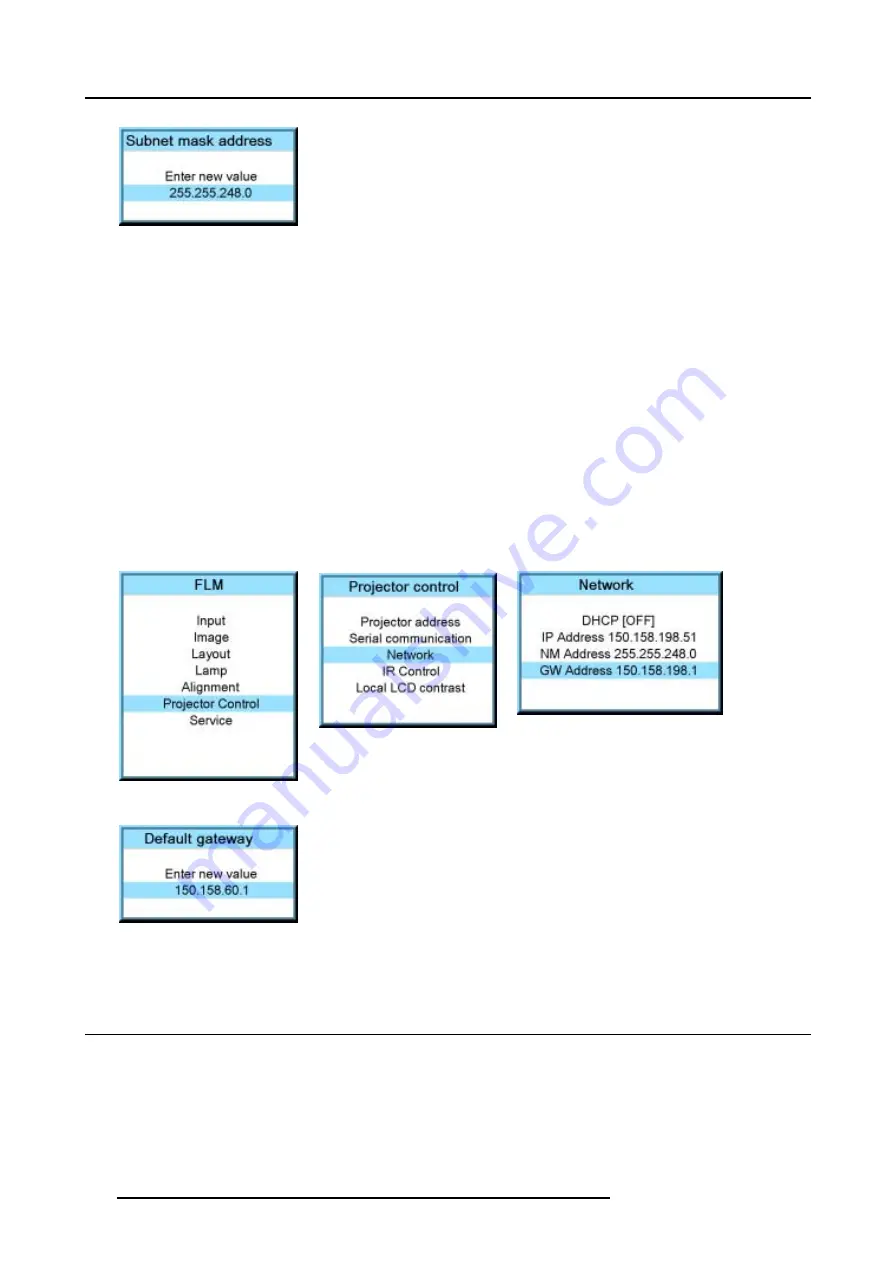
13. Projector control
Image 13-28
13.4.5 Default Gateway set up
How to set up?
1. Press
MENU
to activate the menus.
2. Use the
▲
or
▼
key to select
Projector control
and press
ENTER
.
3. Use the
▲
or
▼
key to select
Network
and press
ENTER
.
The Ethernet menu opens.
4. Use the
▲
or
▼
key to select
Default Gateway
and press
ENTER
to select.
Note:
An address contains 4 octets with a maximum value of 255.
Set the default gateway to the IP-address of the router (MUST be on the local subnet!). If there is no router on the projector’s
local subnet then just set this field to any IP-address on the subnet.
5. Use the
▲
or
▼
key to select the desired digit and press
◄
or
►
key to select the next digit in the address.
Or,
enter the value with the digit keys on the remote control or local keypad. The next digit in the address will be selected automati-
cally.
Note:
This must NOT be 0.0.0.0
Image 13-29
Image 13-30
Image 13-31
Image 13-32
6. Press
EXIT
to return.
13.5 IR control switching
What can be done?
Each IR receiver inside the projector can be activated or deactivated. When an IR receiver is deactivated, no IR signal send to this
IR receiver will be processed.
How to switch
1. Press
MENU
to activate the menus.
128
R5976986 FLM HD18 01/09/2006
Summary of Contents for FLM HD18
Page 1: ...FLM HD18 Users manual R9004450 R5976986 00 01 09 2006...
Page 4: ......
Page 44: ...5 Connections 40 R5976986 FLM HD18 01 09 2006...
Page 56: ...6 Getting started 52 R5976986 FLM HD18 01 09 2006...
Page 90: ...9 Image menu 86 R5976986 FLM HD18 01 09 2006...
Page 134: ...13 Projector control 130 R5976986 FLM HD18 01 09 2006...
Page 166: ...17 Removal of the projector covers 162 R5976986 FLM HD18 01 09 2006...
Page 170: ...A Dimensions 166 R5976986 FLM HD18 01 09 2006...
Page 186: ...E Order info 182 R5976986 FLM HD18 01 09 2006...






























