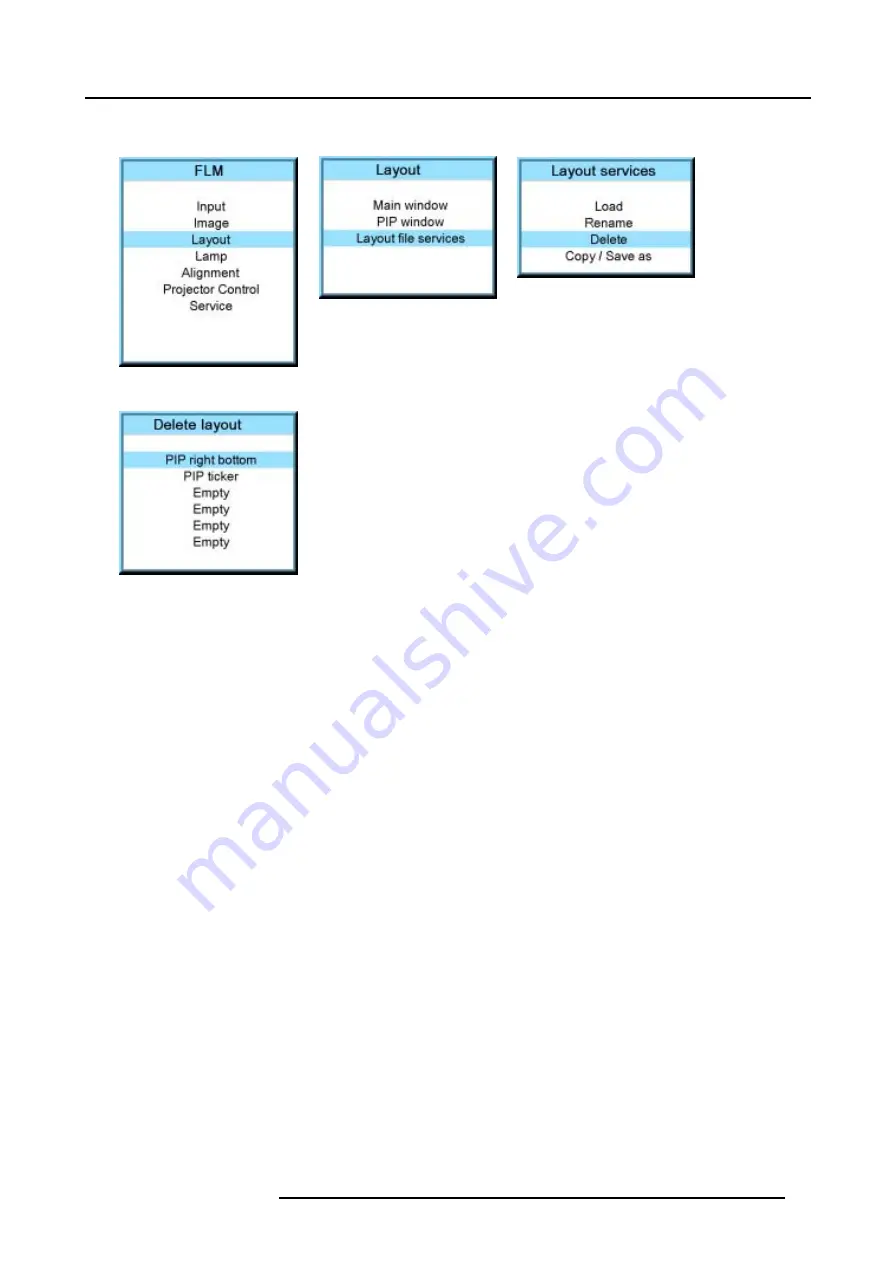
10. Layout menu
The Delete window opens.
Image 10-49
Image 10-50
Image 10-51
Image 10-52
The first 3 layouts are default layouts and cannot be delete.
5. Use the
▲
or
▼
key to select the layout that must be deleted.
6. Press
ENTER
to finalize the delete operation.
10.4.4 Copy / Save as a layout
What is possible,
An existing layout, system layout or custom created layout, can be copied into a new file.
How to copy / save as?
1. Press
MENU
to activate the menus.
2. Use the
▲
or
▼
key to select
Window
and press
ENTER
.
3. Use the
▲
or
▼
key to select
Layout
and press
ENTER
.
The layout services window opens.
4. Use the
▲
or
▼
key to select
Copy/Save as
and press
ENTER
.
The Save layout location window opens.
5. Use the
▲
or
▼
key to select the layout to copy/save as and press
ENTER
.
The edit layout name window opens. The first character is selected.
6. Use the
▲
or
▼
key to change the selected character.
Use the
◄
or
►
key to selected another character.
Note:
Digits can be entered with the digit keys on the remote control or on the local keypad. When a digit is entered in that
way, the next character is selected automatically.
7. Press
ENTER
to copy to the new name.
The new layout will be added to the list of layouts.
R5976986 FLM HD18 01/09/2006
99
Summary of Contents for FLM HD18
Page 1: ...FLM HD18 Users manual R9004450 R5976986 00 01 09 2006...
Page 4: ......
Page 44: ...5 Connections 40 R5976986 FLM HD18 01 09 2006...
Page 56: ...6 Getting started 52 R5976986 FLM HD18 01 09 2006...
Page 90: ...9 Image menu 86 R5976986 FLM HD18 01 09 2006...
Page 134: ...13 Projector control 130 R5976986 FLM HD18 01 09 2006...
Page 166: ...17 Removal of the projector covers 162 R5976986 FLM HD18 01 09 2006...
Page 170: ...A Dimensions 166 R5976986 FLM HD18 01 09 2006...
Page 186: ...E Order info 182 R5976986 FLM HD18 01 09 2006...






























