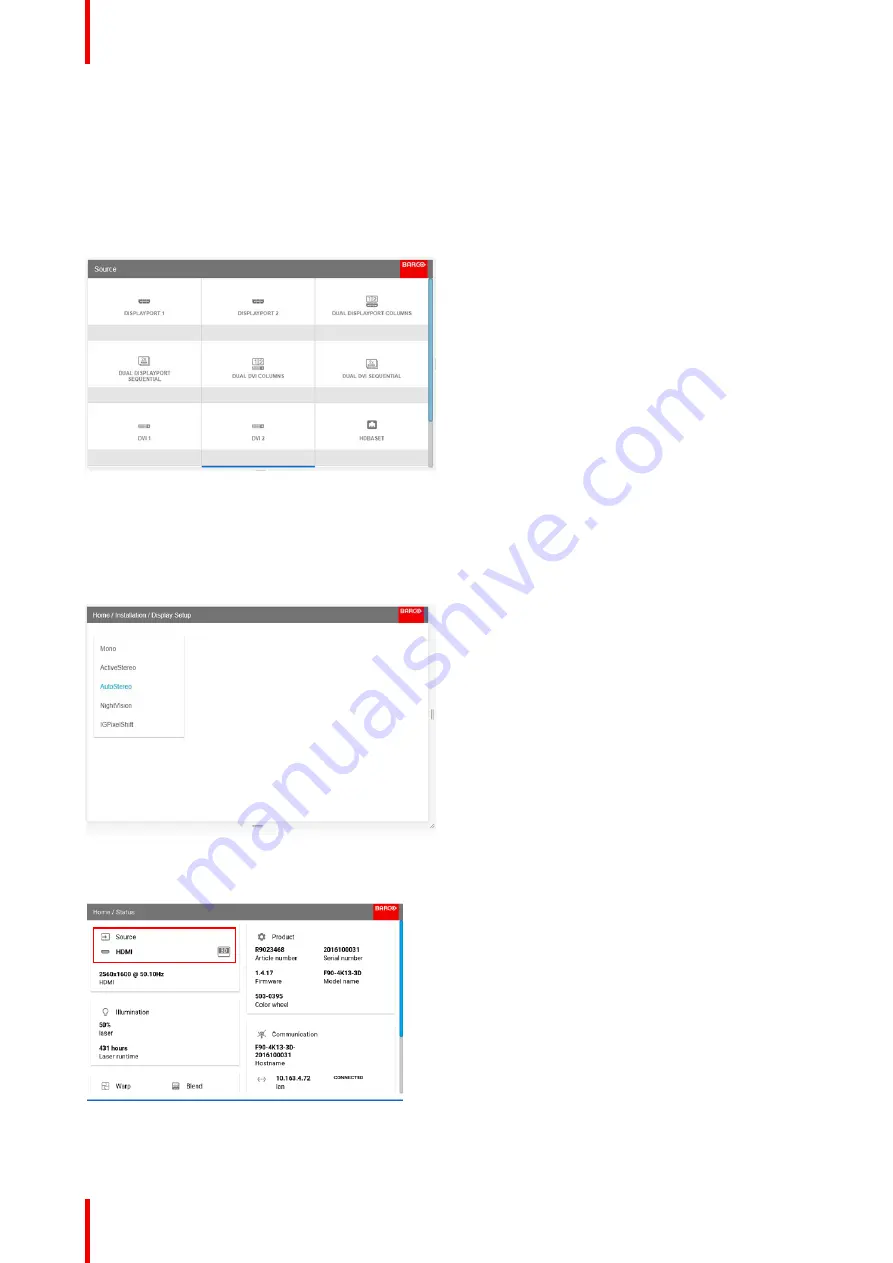
R5910123 /00
FL40 / FS40 Projectors
116
11.1 Setup 3D mode.
Setup 3D mode.
1.
Enter the Source menu, and select the desired input source.
•
For active stereo input, select Displayport 1, DVI-1, HD BaseT or HDMI.
•
For passive stereo input, select Dual displayport sequential, or Dual DVI sequential
Image 11-1
2.
Enter the menu
Home/Installation/Display Setup
, and select AutoStereo in the drop down menu.
(The other choices in the drop down menu is not applicable).
When in 'auto stereo' display mode, the product shall automatically switch to 'active stereo' mode and project
synchronously at n times the input frequency - where n is as high as possible on the individual products.
Image 11-2
3.
When a HDMI 3D source is detected, it is shown in the source status that this is a 3D source.
Image 11-3
4.
Enter the menu
Home/Installation/3D Setup
, and select the dark time.
Summary of Contents for FL40 series
Page 1: ...ENABLING BRIGHT OUTCOMES User Manual FL40 FS40 Projectors...
Page 6: ......
Page 10: ...R5910123 00 FL40 FS40 Projectors 10 Index 123...
Page 48: ...R5910123 00 FL40 FS40 Projectors 48 Physical installation...
Page 62: ...R5910123 00 FL40 FS40 Projectors 62 Source menu...
Page 72: ...R5910123 00 FL40 FS40 Projectors 72 Image menu...
Page 104: ...R5910123 00 FL40 FS40 Projectors 104 Installation menu...
Page 114: ...R5910123 00 FL40 FS40 Projectors 114 Status menu...
Page 118: ...R5910123 00 FL40 FS40 Projectors 118 3D...
Page 119: ...119 Overview Upgrade procedure R5910123 00 FL40 FS40 Projectors Upgrade projector firmware 12...











































