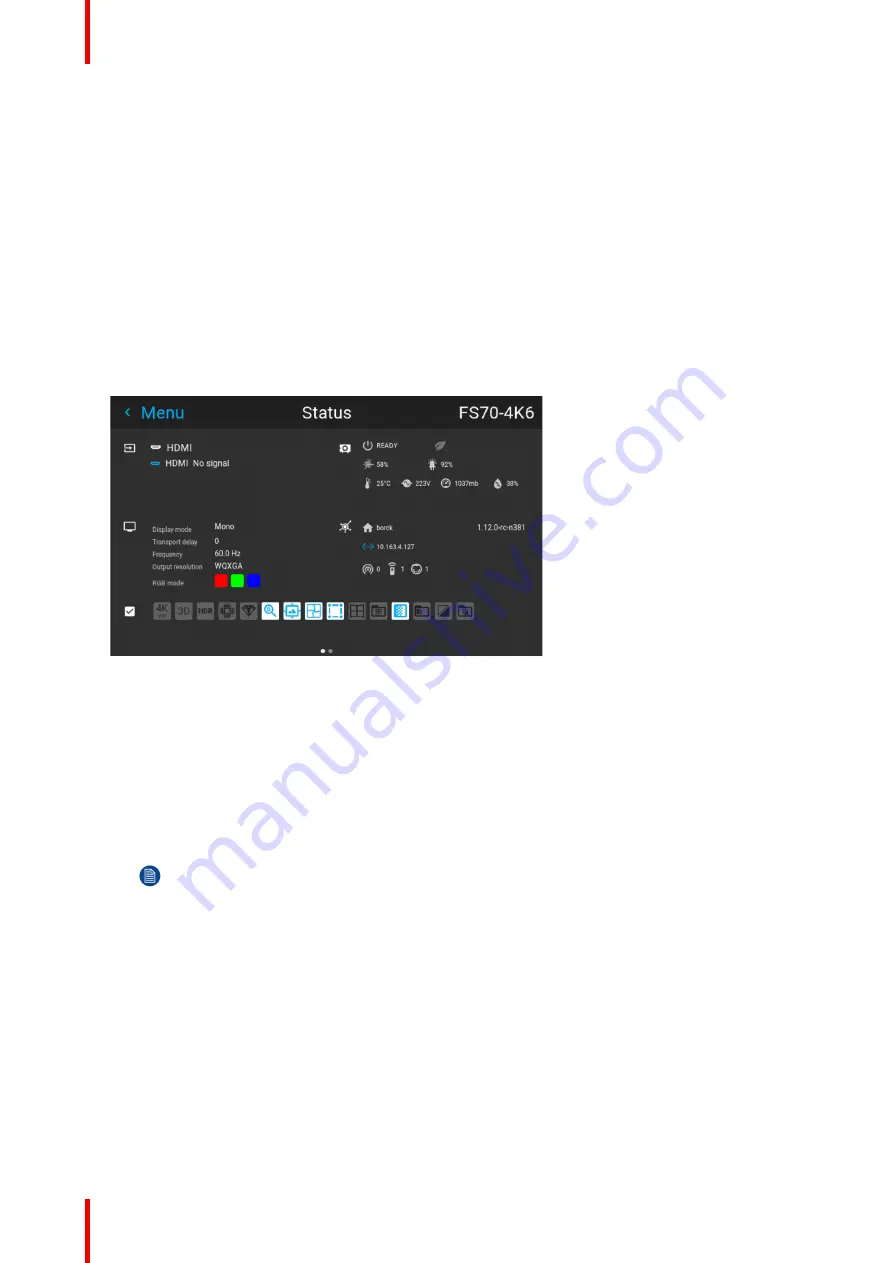
R5913251 /00
FS-FL40 MKII series
54
7.1 Setup 3D mode.
Setup 3D mode.
1.
Enter the Source menu, and select the desired input source. See
“”
,
•
For active stereo input, select Displayport 1, DVI-1, HD BaseT or HDMI.
•
For passive stereo input, select Dual displayport sequential, or Dual DVI sequential
2.
Enter the menu
Installation/ 3D setup
When in 'auto stereo' display mode, the product shall automatically switch to 'active stereo' mode and
project synchronously at n times the input frequency - where n is as high as possible on the individual
products.
3.
Roll down in the menu and select the Auto stereo selection in the Display mode menu.
4.
When a HDMI 3D source is detected, it is shown in the source status that this is a 3D source.
Image 7
–
1
5.
Select the dark time.
6.
Run a 3D image or movie from the source.
Put on the 3D goggles, and verify by looking through the goggles with one eye at the time that only one
image is visible in each eye. A double picture or a shade of the picture from the other side shall not be
observed. Repeat for both sides, and adjust the Sync Delay slider until a
“
clean
”
picture is visible in each
eye.
If the 3D picture looks a bit
“
strange
”
through the 3D goggles, the solution is to swap eyes by enabling the
Swap eyes button in the menu.
Note:
There is also a 3D test pattern available. Go to the menu
Test Patterns/Internal
Select the
3DSTEREO pattern.
The test pattern menu also have a shortcut key on the remote control and the keypad.
Why change the 3D setup?
While Barco can provide a 3D emitter and active shutter glasses as options to this projector, you are also free
to use a 3D emitter and active shutter glasses of your own choice. Since glasses and emitter can have various
specifications compared to the ones Barco can provide, the 3D setup menu allows you to configure the output
image to the specifications of your glasses and emitter. The following can be configured:
•
Swap Eye
: You can choose to invert the stereo Sync output signal ( depending on the chosen 3D emitter
and glasses).
•
Swap frame pair
: You can choose to invert the stereo input signal (depending on the chosen source
input).
•
Dark time
: Pre defined, select between 0µS and 1600µS.
•
Stereo glasses
: Active 3D glasses must be used.
Summary of Contents for FL40-4K
Page 1: ...ENABLING BRIGHT OUTCOMES User Manual FS FL40 MKII series...
Page 17: ...17 R5913251 00 FS FL40 MKII series Important notice 2...
Page 32: ...R5913251 00 FS FL40 MKII series 32 Getting to know the projector...
Page 38: ...R5913251 00 FS FL40 MKII series 38 Image 4 8 5 Reassemble the front cover Lenses...
Page 56: ...R5913251 00 FS FL40 MKII series 56 3D...
Page 57: ...57 R5913251 00 FS FL40 MKII series 8 1 Upgrade procedure 58 Upgrade projector firmware 8...
Page 63: ......

























