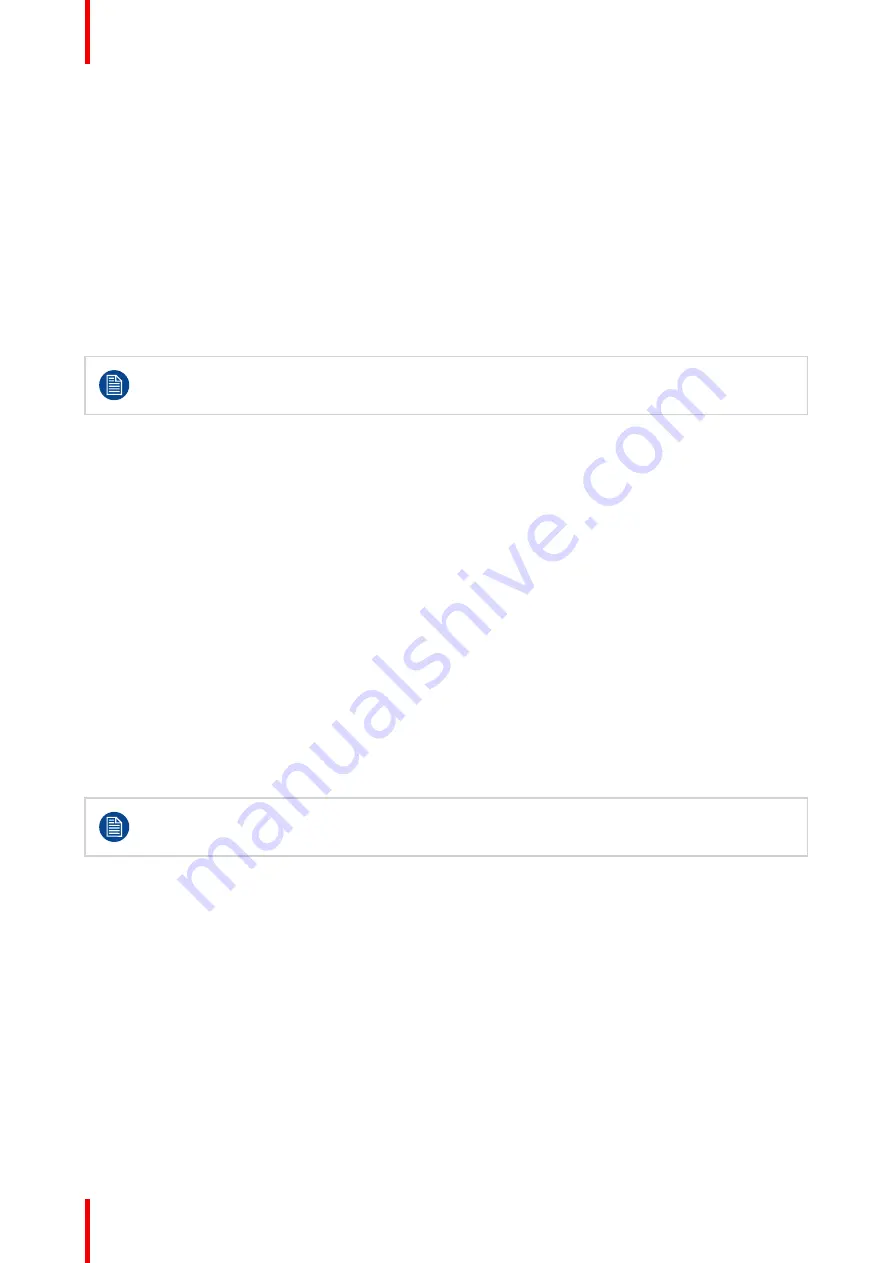
R5913250 /02
FL-FS40 MKII
68
4.7 User interface
4.7.1 On Screen Display (OSD)
About
The projector on screen display (OSD) is the primary user interface (UI). From here, you can review and
adjust all projector and display settings.
The OSD interface uses tabs to display the main menu. Topics are then further sorted and displayed by
function: main (topic)
—
sub (function)
—
sub (function).
There are seven main menu tabs: Source, Image, Installation, Profiles, Settings, Test pattern and Status.
The OSD can be disabled by pressing the OSD on/off button.
In order to show the OSD, the OSD On/Off button must be disabled. (White backlight on the button).
When the button have blue illumination, the OSD will not appear, and the display information are
only visible on the LCD Display. Only Critical warnings will be displayed.
User access levels
The projector
’
s software platform uses access levels to define what each user can do.
There are two user access levels: Standard User and Power User. In addition, there is a Service user access
for certified Service personnel.
A standard user has access to all projector functionality and OSD menu items. A power user has, in addition to
access to all projector functionality and OSD menu items, access to a number of advanced functions. Access
to power user features is password-protected. Contact your projector supplier for more information.
Navigation
You can navigate the OSD using the local keypad or the remote control.
Press the MENU button to display the OSD. (The OSD must be enabled, press OSD button to enable.)
Use the arrow keys to navigate left, right, up and down.
Press the OK button to select a menu topic and get more options.
Use the numeral keys to enter values, or use the arrow keys to move the barscale up or down.
Press MENU again to exit the menu system.
Press the OSD button to deactivate the OSD on the screen. Only critical warnings will be displayed.
Some menu options are reserved for Power or Service Users; these will be grayed out and not
available for selection when in standard user mode. To access these features, enter your Power or
Service Code in the Service Menu or contact your support representative for more information.
Define values
Menu settings are displayed using checkboxes, barscale sliders, and selection boxes, depending on the type
of menu.
To set a value:
•
Press OK to select or deselect a checkbox (turn a function ON or OFF).
•
Use the arrow keys to move the barscale slider up or down on the value line. For a barscale 0-9, each step
will equal 10% of the total value.
•
To enter the value as a direct number, press ENTER, input the digit(s), and then Press ENTER again to
execute and exit cursor mode e.g. ENTER 79 ENTER.
Changes to values are implemented dynamically.
Menu memory
The OSD menu remembers the last selected sub
–
item as long as the projector is running. The menu memory
is reset when restarting the projector from standby.
Summary of Contents for FL-FS40 MKII
Page 1: ...ENABLING BRIGHT OUTCOMES Installation Manual FL FS40 MKII ...
Page 8: ...R5913250 02 FL FS40 MKII 8 ...
Page 28: ...R5913250 02 FL FS40 MKII 28 250mm 250mm Image 2 1 Physical installation ...
Page 42: ...R5913250 02 FL FS40 MKII 42 Physical installation ...
Page 110: ...R5913250 02 FL FS40 MKII 110 System settings menu ...
Page 118: ...R5913250 02 FL FS40 MKII 118 Index ...
Page 119: ......






























