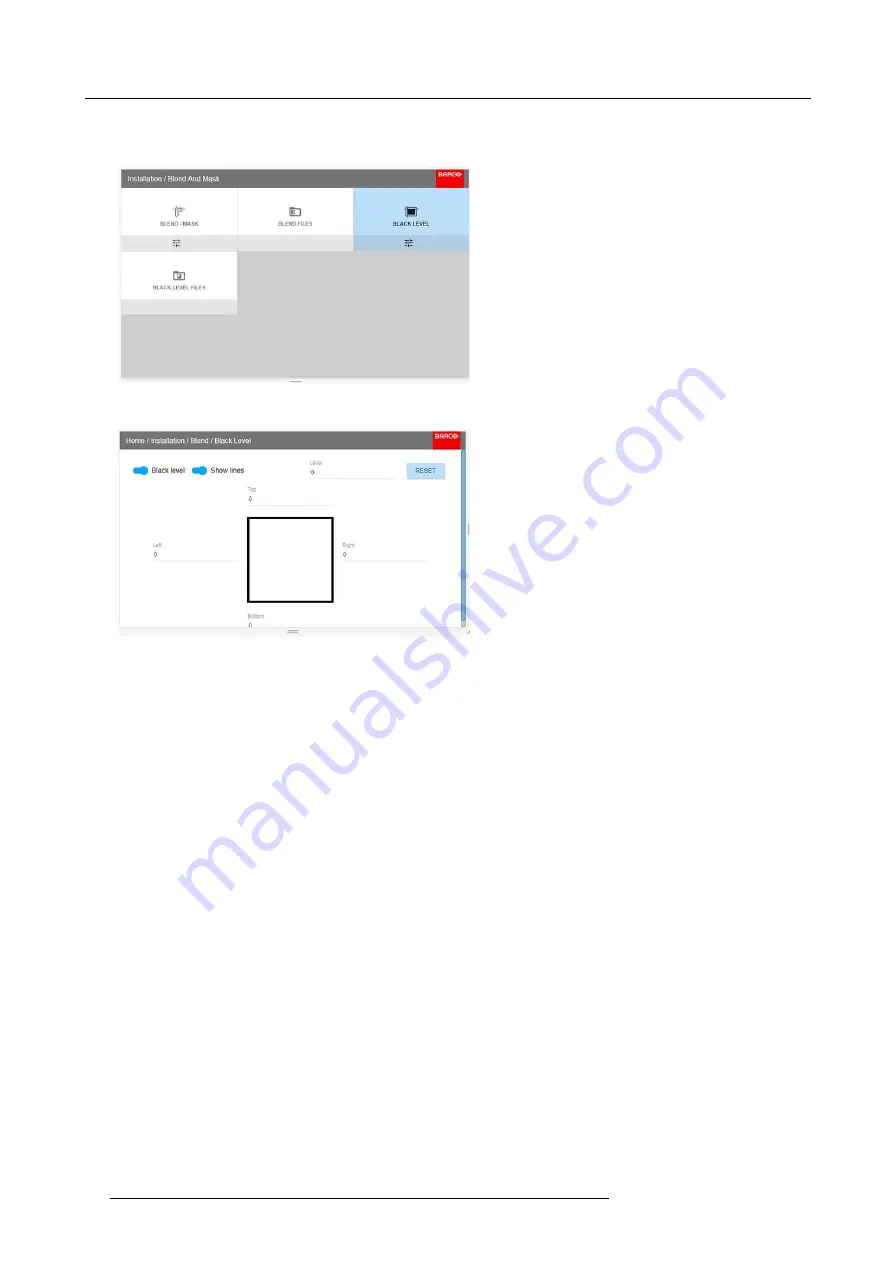
8. Installation menu
How to adjust the level manually
1. In the main menu, select the Black level menu
Image 8-38
2. Enable the ”Black level” and “Show lines” buttons.
Image 8-39
3. Move the cursor to the side where the overlapped area occurs. (Left/right/top/bottom.) For the left projector, this will be the right
side in the menu. Press enter, and adjust the value with the arrow keys. As mentioned earlier, the value shall be slightly larger
than the blend zone offset. A line that indicates the zone will also be visible when “Show lines” is enabled. When the black level
zone is optimal, press enter.
The value can also be entered by the numeric keys in the remote control.
4. Move the cursor to “Level”, press enter and adjust this level until the black level equals the level in the blend zone.
This value can also be entered by the numeric keys on the remote control.
5. Repeat the same procedure for the other projector,
6. Disable the “Show lines” when the Black level adjustment is completed.
8.5.5
Black Level Files
About custom Black Level Files
Next to setting your speci
fi
c Black Level Adjustment in the GUI, you can also upload or download a custom Black Level adjustment
fi
le in png, jpeg or tiff format to/from the projector.
To upload or download Black Level masks you can use the Prospector tool. Alternatively, you can contact the “
fi
le endpoint” directly
via the curl program or some other tool that supports http upload.
For more information on uploading/downloading Black Level
fi
les using the Prospector, refer to the Prospector user manual.
For more information on uploading/downloading Black Level
fi
les using curl or other tools that supports HTTP upload, refer to the
Pulse API Reference Guide.
How to activate an uploaded Black Level adjustment
fi
le?
1. In the main menu, select
Installation
→
Blend and Mask
→
Black Level Files
.
78
601–426 F70 SERIES 24/10/2017
Summary of Contents for F90 - W13WUXGA
Page 1: ...F70 Series User Manual 601 426 01 24 10 2017...
Page 18: ...1 Safety 14 601 426 F70 SERIES 24 10 2017...
Page 52: ...5 Getting started 48 601 426 F70 SERIES 24 10 2017...
Page 66: ...7 Image menu 62 601 426 F70 SERIES 24 10 2017...
Page 86: ...8 Installation menu 82 601 426 F70 SERIES 24 10 2017...
Page 96: ...12 User Maintenance 92 601 426 F70 SERIES 24 10 2017...
Page 98: ...13 Cleaning the projector 94 601 426 F70 SERIES 24 10 2017...






























