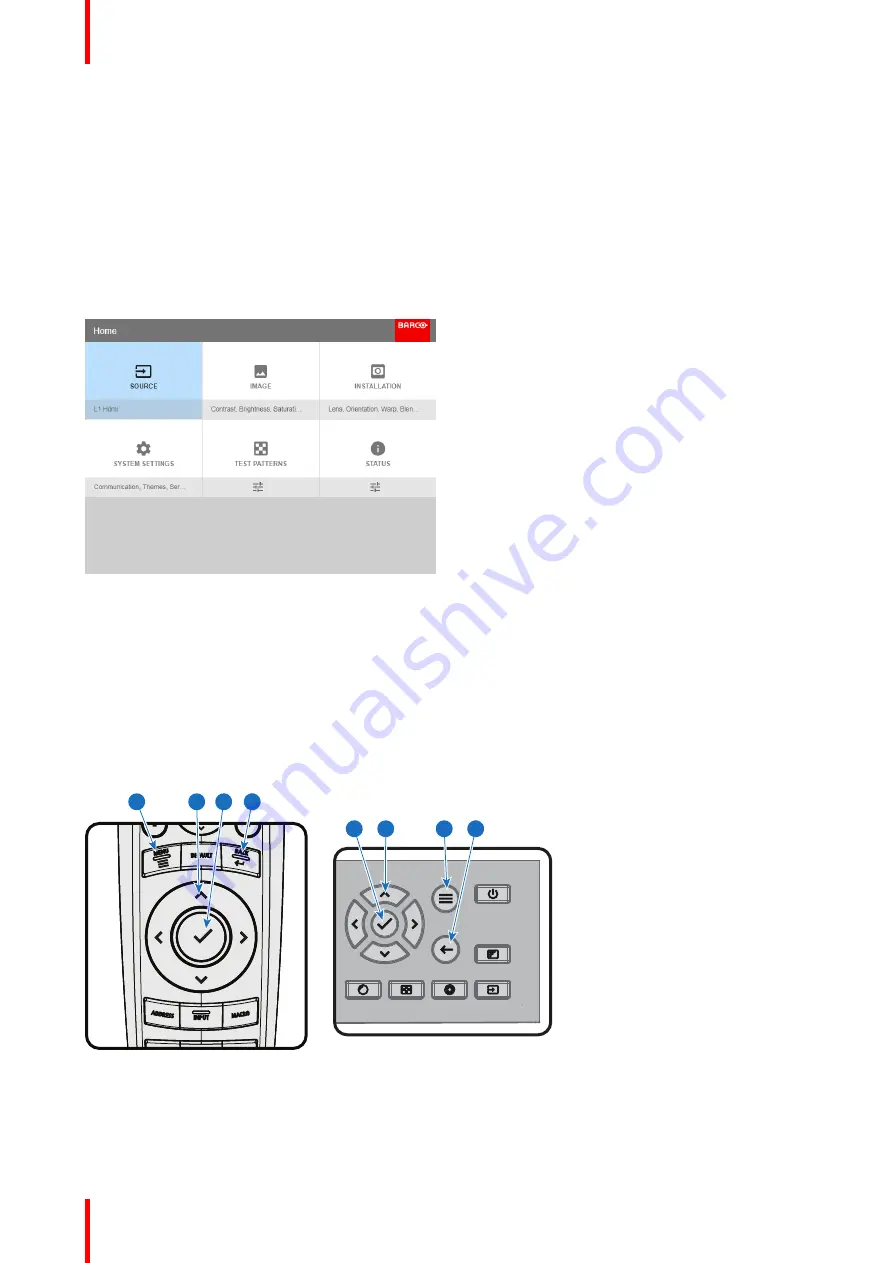
R5906852-01
F80 series
46
5.1 Overview
GUI - Main Menu overview
The projector on screen display (OSD) is the primary user interface (UI). From here, you can review and
adjust all projector and display settings.
The OSD interface uses tabs to display the main menu. Each main menu contains submenus.
The OSD can be disabled by pressing the OSD on/off button.
Image 5-1: Home menu
The projector's software platform uses access levels what each user can do. A standard user has access to all
projector functionality. A certified service technician has also access to the service menu. This menu is
password protected.
5.2 Navigation
Navigation via the RCU or local keypad
Navigating the OSD can be done using the remote control or the local keypad.
1
4
4
2
3
3
2
1
Image 5-2
To start up the menu structure, press
MENU
(1).
Use the arrow keys (
Menu Navigation
buttons) to navigate to the desired menu item (2). The background
color changes to light blue.
Summary of Contents for F80 series
Page 1: ...ENABLING BRIGHT OUTCOMES User Manual F80 series...
Page 8: ...R5906852 01 F80 series 8...
Page 21: ...21 R5906852 01 F80 series Remote Control Unit 2...
Page 24: ...R5906852 01 F80 series 24 Remote Control Unit...
Page 32: ...R5906852 01 F80 series 32 Input Communication...
Page 44: ...R5906852 01 F80 series 44 Getting Started...
Page 82: ...R5906852 01 F80 series 82 GUI Installation...
Page 98: ...R5906852 01 F80 series 98 Status menu...
Page 101: ...101 R5906852 01 F80 series Specifications A...
Page 115: ...R5906852 01 F80 series 115 Environmental information...






























