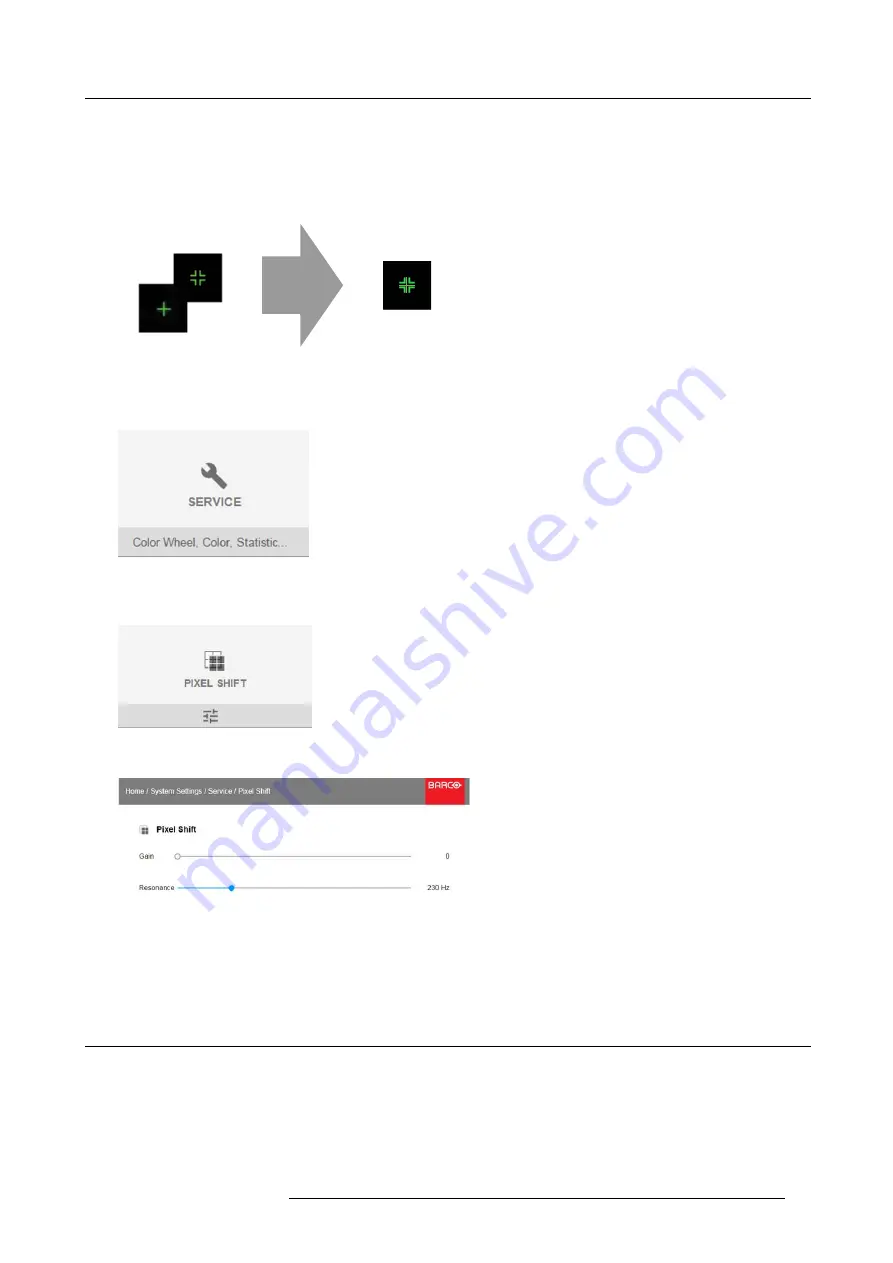
9. GUI – System Settings
9.4.6
Service – Pixel Shift
About Pixel Shift
This setting allows production to
fi
ne tune the wobulator/XPR until the marker is in the ‘bullseye’. During the settings, the repetitive
on screen pattern ‘CROSS HATCH’ must be displayed. The maintenance person has to align the both following images with the
sliders available in this menu.
Image 9-24
How to
fi
ne-tuning
1. In the main menu,
System Settings
→
Service
.
Image 9-25
2. Enter the service code.
3. In the Service menu, select
Pixel Shift
.
Image 9-26
The Pixel Shift menu will be displayed.
Image 9-27
4. Change the values to the desired position.
-
Gain: is the amplitude of the waveform which is sent into the Wobulator. Default value: 0.65
-
Resonance (frequency) : if frequency is 0Hz the wobulator is of. High frequency means high noise. Default value: 227Hz
9.5
Reset
What can be done?
All settings and values on the projector can be reset to its default values. This can be done for one or more settings separately, or
all settings together (factory reset).
Default settings
The following settings are default settings:
R5906852 F80 SERIES 21/09/2017
67
Summary of Contents for F80-Q7
Page 1: ...F80 series User Manual R5906852 00 21 09 2017...
Page 4: ......
Page 16: ...1 Safety 12 R5906852 F80 SERIES 21 09 2017...
Page 19: ...2 Remote Control Unit 1 Image 2 5 R5906852 F80 SERIES 21 09 2017 15...
Page 20: ...2 Remote Control Unit 16 R5906852 F80 SERIES 21 09 2017...
Page 26: ...3 Input Communication 22 R5906852 F80 SERIES 21 09 2017...
Page 36: ...4 Getting Started 32 R5906852 F80 SERIES 21 09 2017...
Page 40: ...5 Graphic User Interface GUI 36 R5906852 F80 SERIES 21 09 2017...
Page 74: ...9 GUI System Settings 70 R5906852 F80 SERIES 21 09 2017...
Page 76: ...10 Status menu 72 R5906852 F80 SERIES 21 09 2017...
Page 78: ...11 Maintenance 74 R5906852 F80 SERIES 21 09 2017...






























