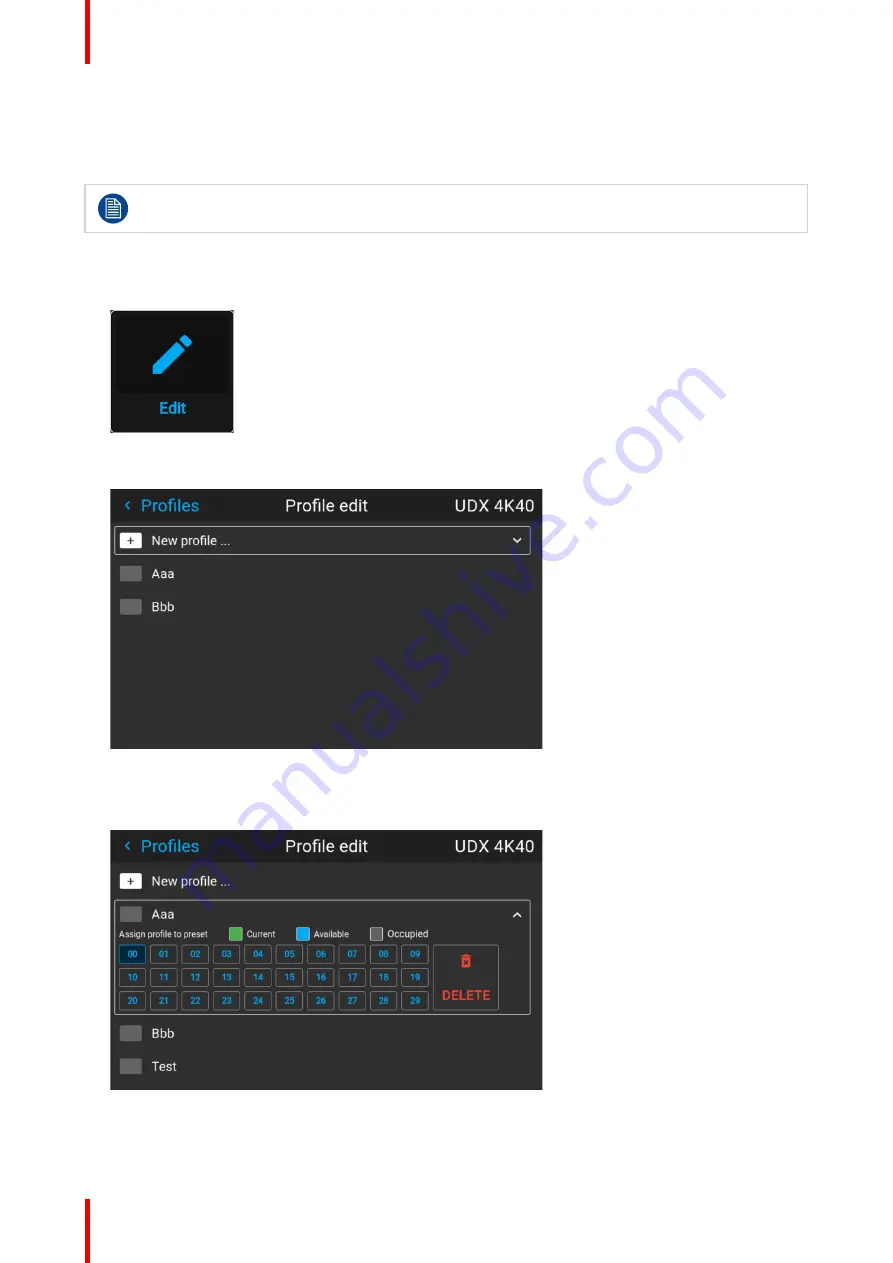
R5906852 /09
F80
118
9.2 Assigning a created projector profile to a
preset
This procedure assumes you have created at least one projector profile. For more info on saving
projector settings to a profile, see
“Saving the current projector settings in a profile”, page 116
How to assign a projector profile to a preset
1.
In the main menu, select
Profiles
→
Edit
.
Image 9–4 Profiles menu, edit
The edit menu is displayed.
Image 9–5 Profile edit menu
2.
Select the desired projector profile from the list and confirm.
The profile pane will expand.
Image 9–6 Example of a projector profile with available preset slots
3.
Use the arrow keys to select a preset slot and confirm with the okay key.
Summary of Contents for F80-Q12
Page 1: ...ENABLING BRIGHT OUTCOMES User Manual F80 ...
Page 22: ...R5906852 09 F80 22 Safety ...
Page 34: ...R5906852 09 F80 34 Getting Started ...
Page 44: ...R5906852 09 F80 44 Remote Control Unit ...
Page 56: ...R5906852 09 F80 56 GUI Introduction ...
Page 62: ...R5906852 09 F80 62 GUI Source ...
Page 78: ...R5906852 09 F80 78 GUI Image ...
Page 146: ...R5906852 09 F80 146 GUI System Settings ...
Page 156: ...R5906852 09 F80 156 Advanced Settings ...
Page 160: ...R5906852 09 F80 160 GUI Status menu ...
Page 176: ...R5906852 09 F80 176 Specifications ...
Page 181: ...181 R5906852 09 F80 Image B 1 HDCP revision information Connector specifications ...
Page 182: ...R5906852 09 F80 182 Connector specifications ...
Page 186: ...R5906852 09 F80 186 Control interface specifications ...
Page 194: ...R5906852 09 F80 194 Regulatory information ...
Page 205: ...205 R5906852 09 F80 DMX chart F ...
Page 209: ......






























