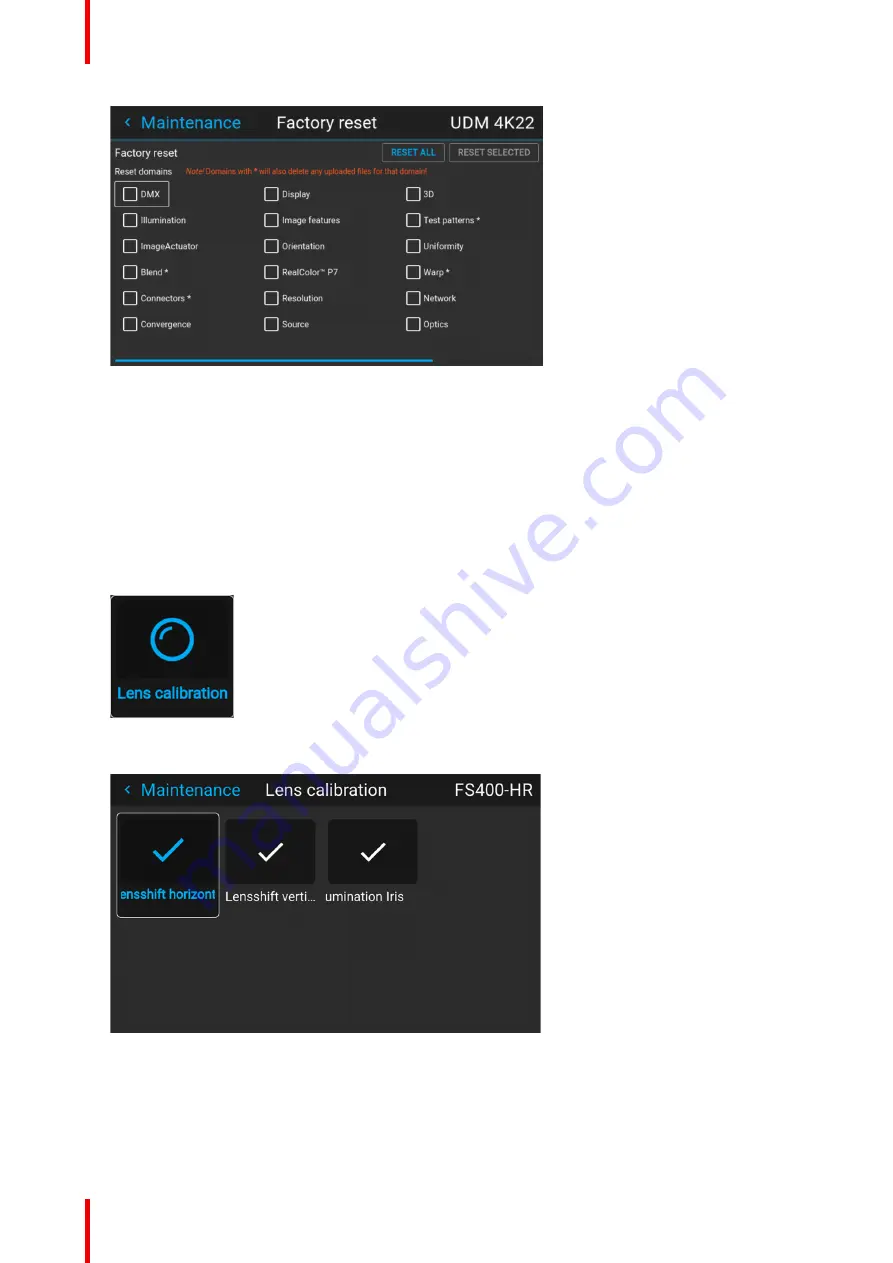
R5915525 /00
Fx400 Series
148
Image 10–42 Example of the reset menu
2.
Navigate to the checkbox next to the settings that need to be reset and press
OK
.
Multiple selections are possible.
3.
Select
RESET SELECTED
and confirm with
OK
to reset all selected settings.
10.7 Lens Calibration
How to calibrate
1.
In the main menu,
Settings
→
Maintenance
→
Lens Calibration
.
Image 10–43 Maintenance menu, lens calibration
The Lens Calibration menu is displayed, alongside the status of each
Image 10–44 Example of the lens calibration menu
2.
In the Lens Calibration menu, select the desired calibration action and click
OK
.
You can select one of the following functions, depending on the type of mounted lens:
•
Horizontal lens shift
•
Vertical lens shift
Summary of Contents for F400
Page 1: ...ENABLING BRIGHT OUTCOMES User guide Fx400 Series...
Page 2: ......
Page 10: ...R5915525 00 Fx400 Series 10...
Page 21: ...21 R5915525 00 Fx400 Series 1 6 Compliance Safety Information...
Page 22: ...R5915525 00 Fx400 Series 22 Safety Information...
Page 32: ...R5915525 00 Fx400 Series 32 Remote Control Unit...
Page 38: ...R5915525 00 Fx400 Series 38 Input Communication...
Page 62: ...R5915525 00 Fx400 Series 62 GUI Source...
Page 118: ...R5915525 00 Fx400 Series 118 GUI Installation...
Page 126: ...R5915525 00 Fx400 Series 126 GUI Projector profiles...
Page 158: ...R5915525 00 Fx400 Series 158 GUI Advanced settings...
Page 162: ...R5915525 00 Fx400 Series 162 GUI Status menu...
Page 186: ...R5915525 00 Fx400 Series 186 Advanced blend...
Page 210: ...R5915525 00 Fx400 Series 210 Video timing tables...
Page 218: ...R5915525 00 Fx400 Series 218 Index...
Page 219: ......






























