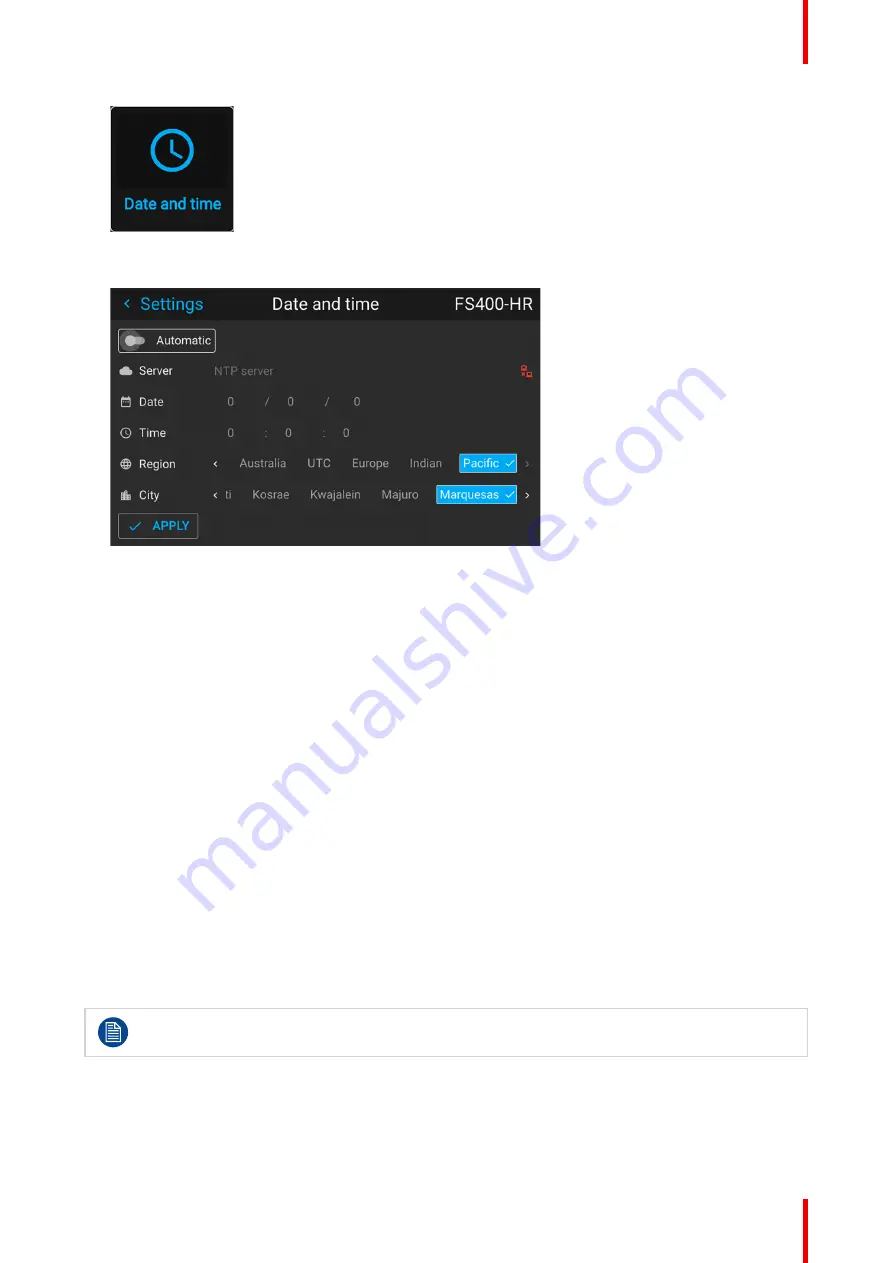
139
R5915525 /00
Fx400 Series
Image 10–25 Settings menu, Date and time
The Date and time menu is displayed.
Image 10–26 Example of the Date and time menu
2.
Disable the
Automatic
slider.
Gray slider: automatic is off
Blue slider: automatic is on
3.
Select
Date
The Date dialog is prompted. The active day is selected by default.
4.
Slide the
Day
,
Month
and
Year
slider up or down until the desired date is obtained.
or
Alternatively, use the up, down and OK buttons on the RCU or control panel until the desired date is
obtained.
5.
Select
Time
.
The Time dialog is prompted. The active time is selected by default.
6.
Slide the Hour, Minute and second slider up or down until the desired time is obtained.
or
Alternatively, use the up, down and OK buttons on the RCU or control panel until the desired time is
obtained.
7.
Select
Apply
to activate.
10.3.2 Date and time setup - automatically
Date is displayed by default as: day / month / year.
Time is displayed by default as: hour : minutes : seconds, in the 24–hour clock.
To set date and time automatically
1.
In the main menu, select
Settings
→
Date and time
.
Summary of Contents for F400
Page 1: ...ENABLING BRIGHT OUTCOMES User guide Fx400 Series...
Page 2: ......
Page 10: ...R5915525 00 Fx400 Series 10...
Page 21: ...21 R5915525 00 Fx400 Series 1 6 Compliance Safety Information...
Page 22: ...R5915525 00 Fx400 Series 22 Safety Information...
Page 32: ...R5915525 00 Fx400 Series 32 Remote Control Unit...
Page 38: ...R5915525 00 Fx400 Series 38 Input Communication...
Page 62: ...R5915525 00 Fx400 Series 62 GUI Source...
Page 118: ...R5915525 00 Fx400 Series 118 GUI Installation...
Page 126: ...R5915525 00 Fx400 Series 126 GUI Projector profiles...
Page 158: ...R5915525 00 Fx400 Series 158 GUI Advanced settings...
Page 162: ...R5915525 00 Fx400 Series 162 GUI Status menu...
Page 186: ...R5915525 00 Fx400 Series 186 Advanced blend...
Page 210: ...R5915525 00 Fx400 Series 210 Video timing tables...
Page 218: ...R5915525 00 Fx400 Series 218 Index...
Page 219: ......






























