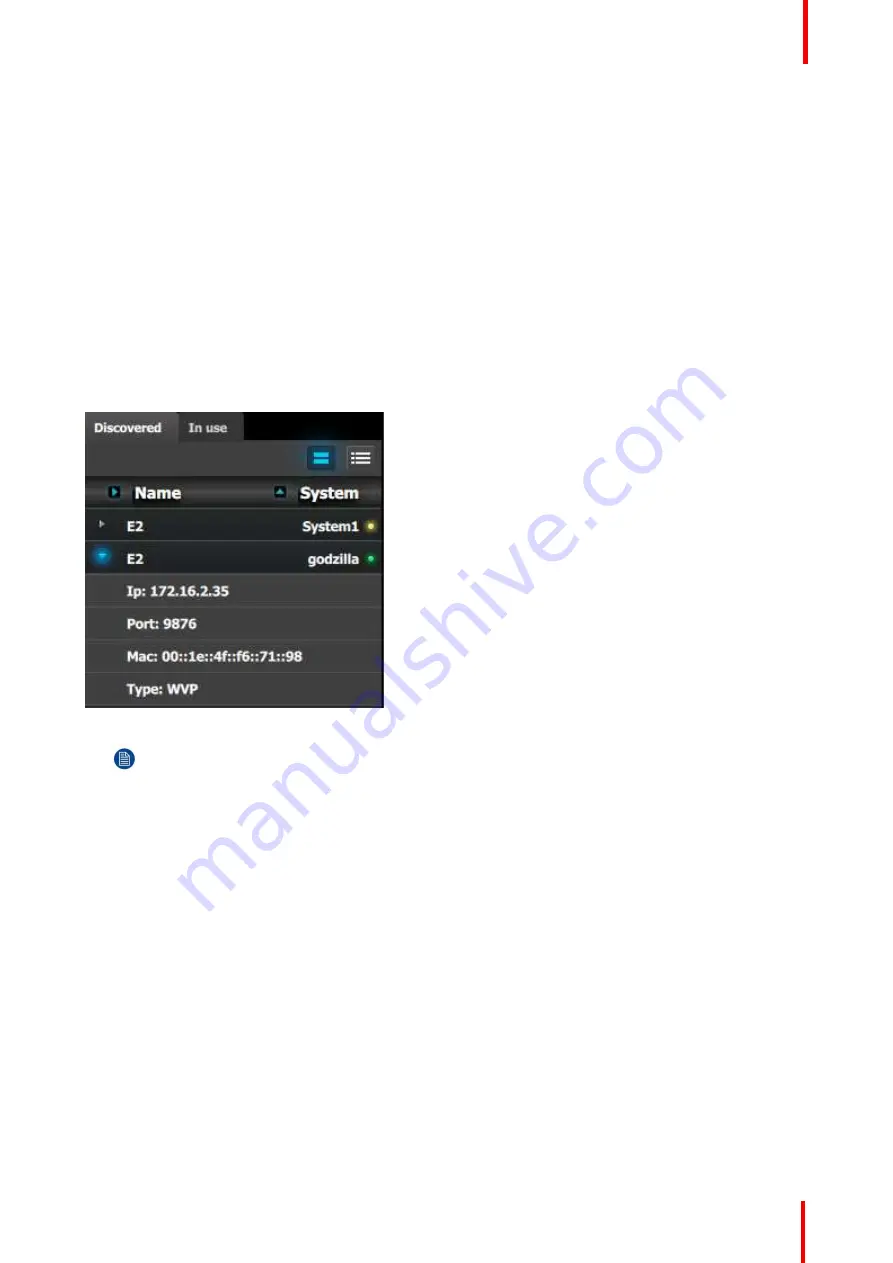
R5905948 /12
Event Master Devices
309
9.4 Configuration Menu
Overview
Here, we define system components by adding inputs, backgrounds, outputs and destinations.
C1: Initial Setup
1.
When you connect to an actual unit, instead of working offline, the software should connect automatically. The
unit is listed in the System configuration page under the
“
Discovered
”
tab with the button on turning green.
2.
Drop the E2 from the device area into the middle diagram area.
3.
If multiple units are connected to the PC, the green LEDs next to the system name will turn green. You can
assign a unique name to each unit. In this application we will connect to only one unit and assign the name
“
Godzilla
”
to it. For online operations, you can confirm that you are connected to the right unit by clicking the
arrow in front of E2 to reveal the unit
’
s IP address. Verify that this address is the same as the address listed on
the unit
’
s front panel on the top status menu
Image 9-5
Note:
If the unit doesn
’
t connect automatically to the PC, you can type the PC
’
s IP address in the field
under
“
Manual Connect
”
.
4.
For this application we will leave the default setting for
…
•
Canvas Mode: PGM and PVW
•
Preset Conflict Mode: Auto
•
System Native Rate: 59.94
•
Genlock: Freerun
C2: Add Background
1.
Click on the top DVI connector of slot 6 to select the input to define as background.
2.
Click on the bottom DVI connector of slot 6 to select the input to define as background.
We need to do this twice because the background comes from a dual-head DVI card. Both DVI Connectors on
the card will now be selected.
3.
Click on the
“
Background
”
tab in the Adjustment pane to make it active.
4.
Double click on the
+Add Single Background
button to bind both connectors to a single background input
configuration.
5.
Double-click on
DVIBackground1
in the Name list to edit the name.
6.
When the area turns blue, click the eraser icon to clear the field.
Summary of Contents for Event Master E2 Series
Page 1: ...ENABLING BRIGHT OUTCOMES User s Guide Event Master Devices...
Page 12: ...R5905948 12 Event Master Devices 12...
Page 24: ...R5905948 12 Event Master Devices 24 Safety...
Page 52: ...R5905948 12 Event Master Devices 52 General...
Page 82: ...R5905948 12 Event Master Devices 82 Hardware orientation...
Page 102: ...R5905948 12 Event Master Devices 102 Front Panel Menu orientation...
Page 272: ...R5905948 12 Event Master Devices 272 Image 6 137 EM GUI orientation...
Page 304: ...R5905948 12 Event Master Devices 304 Updating firmware...
Page 326: ...R5905948 12 Event Master Devices 326 Image 9 28 General operation example...
Page 382: ...R5905948 12 Event Master Devices 382 Preventive maintenance actions...
Page 444: ...R5905948 12 Event Master Devices 444 E2 Maintenance...
Page 528: ...R5905948 12 Event Master Devices 528 EC 200 EC 210 Maintenance...
Page 569: ...569 R5905948 12 Event Master Devices Troubleshooting C...
Page 572: ...R5905948 12 Event Master Devices 572 Troubleshooting...






























