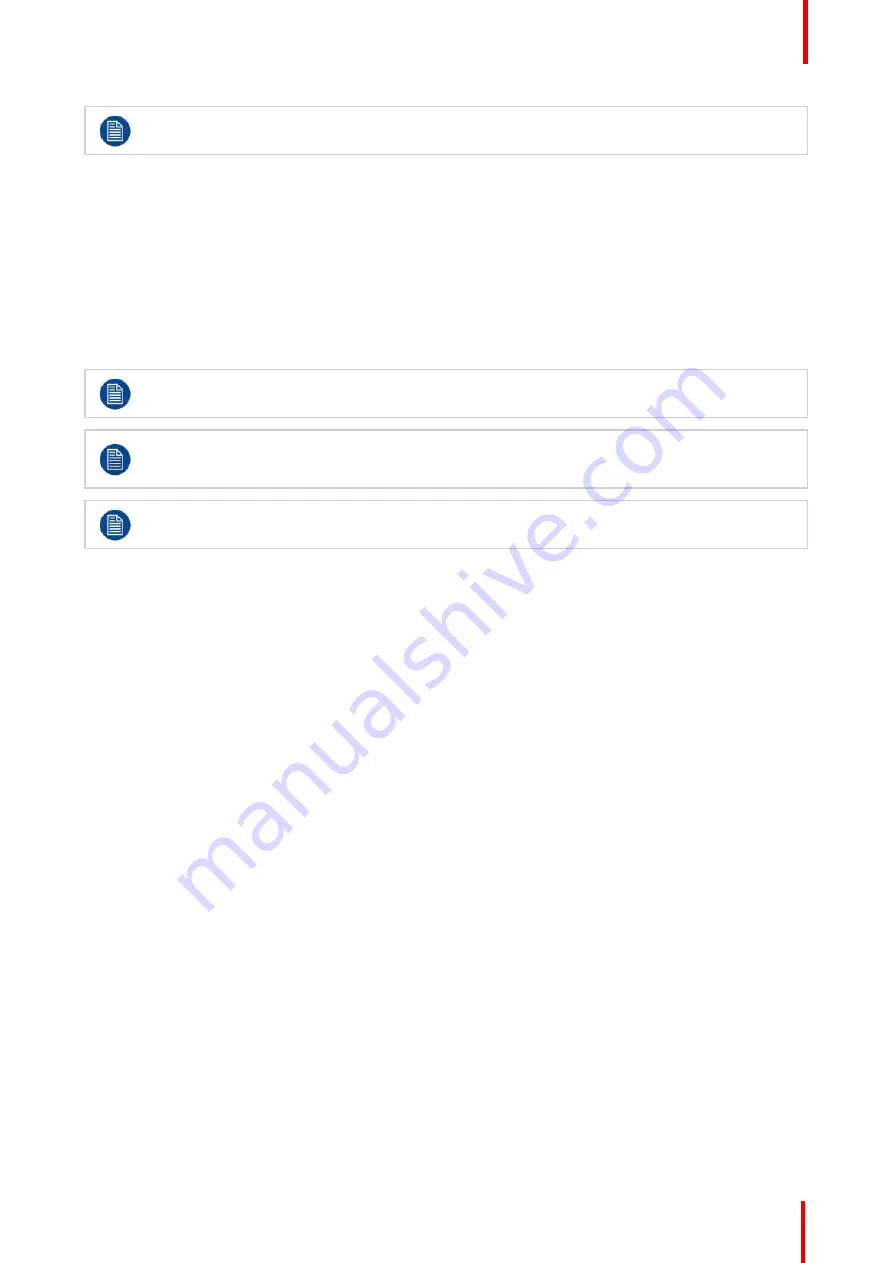
R5905948 /12
Event Master Devices
297
A source can be dropped into the Program of an Aux if the Program is Un-Locked. Un-lock the
Program by clicking on the small white lock in the bottom of the Destination.
(Optional) Key Frames
Click on the
Adjust
tab that is located on the top.
1.
Select the layer you want to create the Key Frame.
2.
Place the layer at the initial position and size.
3.
Click the Blue
“
Add KF
”
button to create a new keyframe.
4.
Move the layer to the end position and size.
5.
Click the green button with the left-facing arrow to move the layer back to the start position.
Now the END state is saved only. The layer can move between the two states by clicking on the
green arrows. To execute the effect you now select the button ARM in the bottom of the workspace.
Keyframe will move the layer from the layers current position in Program to the Keyframed END
position. This allows re-using keyframe moves and other effects from ANY Preset as long as they
are on the right layer.
Now you are ready to execute the presets and transition the composed look from Preview onto
Program. Remember to select the corresponding destinations when you use the All Trans button.
7.24 Programming Menu > Drop Inputs to Aux
Destinations
General
In this procedure, you will drop Inputs into Aux Destinations.
Prerequisite
•
Ensure that you are familiar with the
Programming Menu
. For details on this menu, please refer to
chapter
Drop Inputs to Aux Destinations
1.
Make sure the Aux Destination is visible in the workspace by selecting the proper layout or view.
2.
Click on the Inputs tab on the left-hand side of the Resource pane.
3.
Drag any Input Source into the preview screen of the Aux destination.
(Optional) Additional Adjustments
1.
If the Aux is supposed to toggle between Preview and Program, click the Toggle button in the top of the
Destinations Preview
2.
A source can be dropped into the Program of an Aux if the Program is Un-Locked. Un-lock the Program by
clicking on the small white lock in the bottom of the Destination.
7.25 Programming Menu > Presets And User Keys
General
In this procedure, you will drop sources and Layers into Screen Destinations & Sources into layers.
Summary of Contents for Event Master E2 Series
Page 1: ...ENABLING BRIGHT OUTCOMES User s Guide Event Master Devices...
Page 12: ...R5905948 12 Event Master Devices 12...
Page 24: ...R5905948 12 Event Master Devices 24 Safety...
Page 52: ...R5905948 12 Event Master Devices 52 General...
Page 82: ...R5905948 12 Event Master Devices 82 Hardware orientation...
Page 102: ...R5905948 12 Event Master Devices 102 Front Panel Menu orientation...
Page 272: ...R5905948 12 Event Master Devices 272 Image 6 137 EM GUI orientation...
Page 304: ...R5905948 12 Event Master Devices 304 Updating firmware...
Page 326: ...R5905948 12 Event Master Devices 326 Image 9 28 General operation example...
Page 382: ...R5905948 12 Event Master Devices 382 Preventive maintenance actions...
Page 444: ...R5905948 12 Event Master Devices 444 E2 Maintenance...
Page 528: ...R5905948 12 Event Master Devices 528 EC 200 EC 210 Maintenance...
Page 569: ...569 R5905948 12 Event Master Devices Troubleshooting C...
Page 572: ...R5905948 12 Event Master Devices 572 Troubleshooting...






























