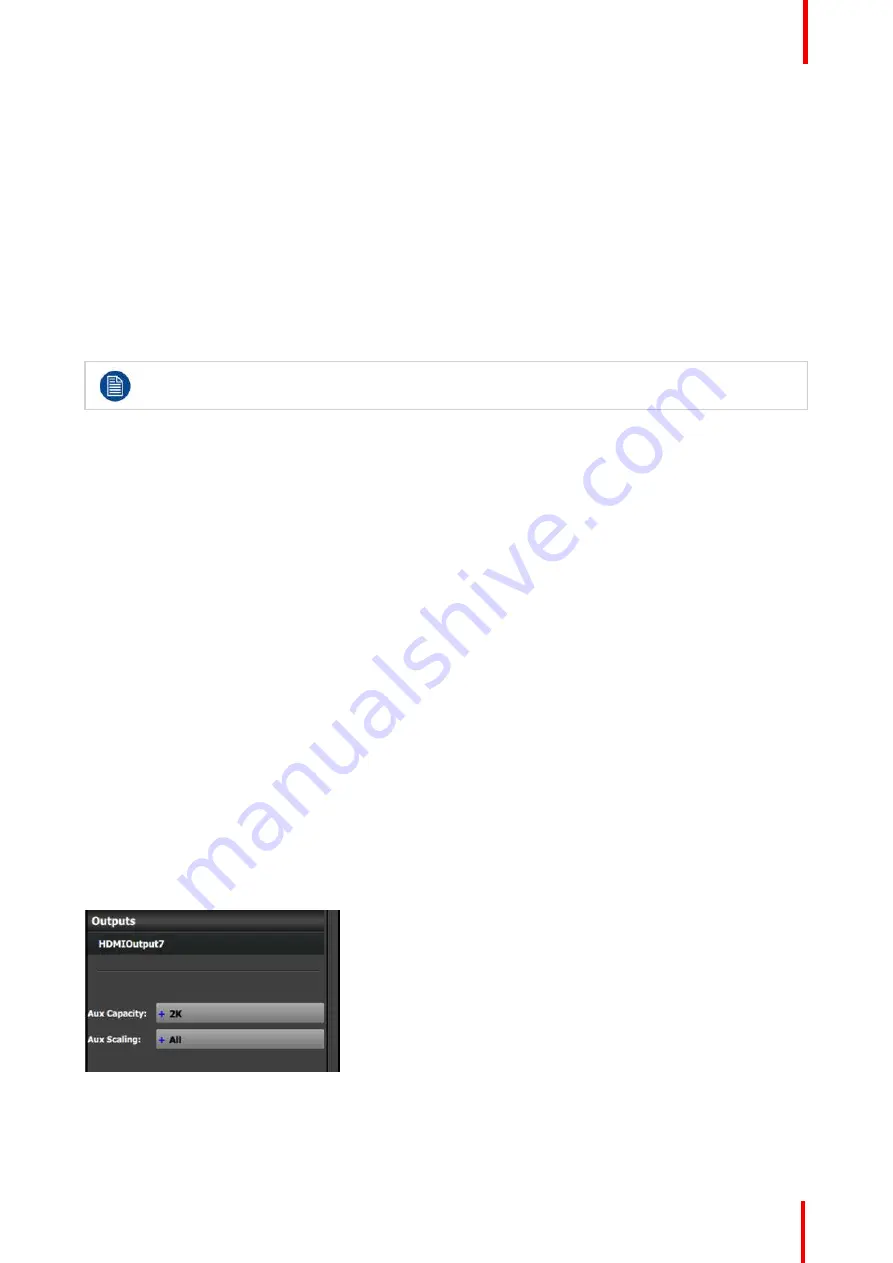
R5905948 /12
Event Master Devices
289
Here is an important difference from other systems, an EMP only scales the number of available layers based
on the inputs size, not the output size as long we are inside a maximum of a 4K or 10MP output. Once passed
the 10MP (MegaPixel), resources have to be added.
7.16 Configuration Menu > Add Aux Destinations
General
In this procedure, you will Add Aux Destinations from the defined outputs.
Prerequisite
•
Ensure that you are familiar with the
Configuration Menu
. For details on this menu, please refer to
chapter
, page 109
If more than one Aux Destination is utilized, repeat the below steps until all Destinations are added.
Add Aux Destinations
1.
From the diagram area click on the output that you want to use for the auxiliary destination.
2.
Click on the
Destination
tab to define auxiliary destinations for the configured outputs.
3.
Click on the
+Add Aux Destination
blue button to assign the output to the Aux destination.
4.
When the destination is created a green rectangle appears next to the EMP diagram.
(Optional) Edit the Name
1.
Double click on
“
Destination1
”
in the Name list to edit the name.
2.
When the area turns blue, click the eraser icon to clear the field.
3.
Type a new name and hit enter when done.
(Optional) Adjust Destination Parameters
Click on the
“
Adjust
”
tab that is located on the top. In this Tab there are three sub tabs: Assign, Output and
Wide (See below).
(Optional) Adjust Destination Parameters part 1 > Assign Tab
From this menu you can:
1.
Edit the name.
2.
Delete outputs (remove the output assignment from the Aux destination).
3.
Select the Auxiliary Capacity:
Aux Capacity defines how much resolution, or actual LINKs of data can be input into the scaler. The default
setting is "2K" or single link, which refers to the limit of how much signal bandwidth can be input into the
auxiliary scaler. The other three choices are: DL (Dual Link), 4K (four links worth of signal bandwidth) and 8L
(eight links worth of signal bandwidth). 8L refers to eight Links of 2K data.
Summary of Contents for Event Master E2 Series
Page 1: ...ENABLING BRIGHT OUTCOMES User s Guide Event Master Devices...
Page 12: ...R5905948 12 Event Master Devices 12...
Page 24: ...R5905948 12 Event Master Devices 24 Safety...
Page 52: ...R5905948 12 Event Master Devices 52 General...
Page 82: ...R5905948 12 Event Master Devices 82 Hardware orientation...
Page 102: ...R5905948 12 Event Master Devices 102 Front Panel Menu orientation...
Page 272: ...R5905948 12 Event Master Devices 272 Image 6 137 EM GUI orientation...
Page 304: ...R5905948 12 Event Master Devices 304 Updating firmware...
Page 326: ...R5905948 12 Event Master Devices 326 Image 9 28 General operation example...
Page 382: ...R5905948 12 Event Master Devices 382 Preventive maintenance actions...
Page 444: ...R5905948 12 Event Master Devices 444 E2 Maintenance...
Page 528: ...R5905948 12 Event Master Devices 528 EC 200 EC 210 Maintenance...
Page 569: ...569 R5905948 12 Event Master Devices Troubleshooting C...
Page 572: ...R5905948 12 Event Master Devices 572 Troubleshooting...






























