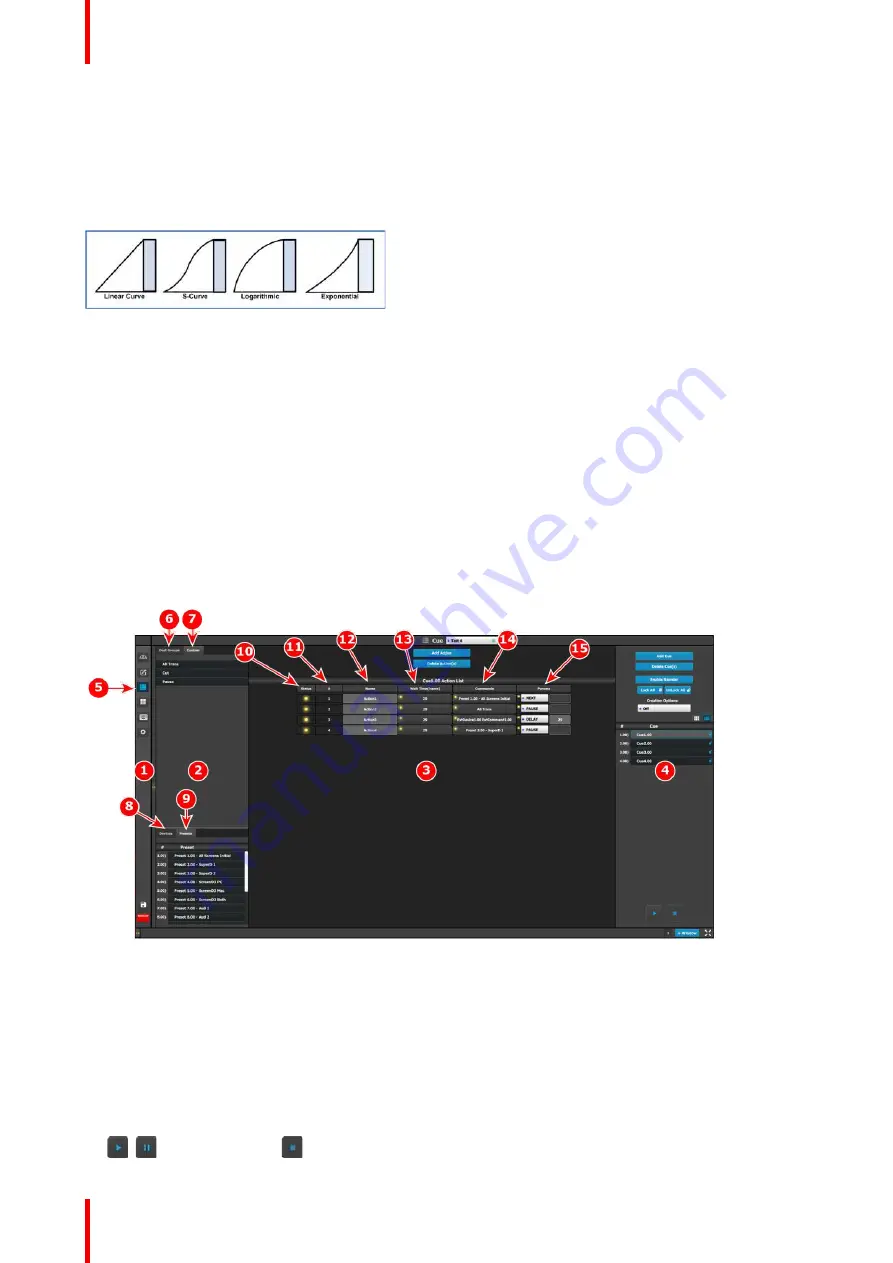
R5905948 /12
Event Master Devices
240
All Trans button
This button transitions selected Destinations from Preview to Program in the amount of time set in the
transition rate. The transition rate is declared in frames as a compared to the System Native Rate defined on
the Configuration menu. By default, the System Native Rate is set to 59.94 frames per second, so a transition
rate of 30 would transition the look from Preview to Program in about ½ second.
Four transition types are available: Linear, S-Curve, Logarithmic and Exponential.
Image 6-101
CUT button
Pressing the CUT button immediately replicates the
“
look
”
on Preview to Program.
6.33 Cue Menu
General
The
Cue menu
is the module used to create Cues and to add Presets, External Device commands, and UI
functions such as All Trans and Cut to those Cues. The Cue menu also allows the user to play, pause, or stop
a Cue.
Description
The Cue menu has four main areas, each of which contains information or controls.
Image 6-102: Cue menu
1.
Menu navigation bar
—
The menu navigation bar allows the user to choose from among the available
menus: Configuration, Programming, Cue, Multiviewer, Controller, or Settings.
2.
Command resource area
—
The command resource area contains tabs for the Dest Groups, Custom (UI
functions), Devices, and Presets available for Cues.
3.
Cue Workspace area
—
The Cue Workspace area allows the user to add a limited list of Actions and to
assign names wait times commands, and parameters to the Actions in each Cue.
4.
Adjustment area
—
The adjustment area allows the user to add, delete, lock, unlock, and rename Cues.
The adjustment area also allows the user to play, pause, or stop a Cue.
/
(Play / Pause) and
(Stop) buttons.
Summary of Contents for Event Master E2 Series
Page 1: ...ENABLING BRIGHT OUTCOMES User s Guide Event Master Devices...
Page 12: ...R5905948 12 Event Master Devices 12...
Page 24: ...R5905948 12 Event Master Devices 24 Safety...
Page 52: ...R5905948 12 Event Master Devices 52 General...
Page 82: ...R5905948 12 Event Master Devices 82 Hardware orientation...
Page 102: ...R5905948 12 Event Master Devices 102 Front Panel Menu orientation...
Page 272: ...R5905948 12 Event Master Devices 272 Image 6 137 EM GUI orientation...
Page 304: ...R5905948 12 Event Master Devices 304 Updating firmware...
Page 326: ...R5905948 12 Event Master Devices 326 Image 9 28 General operation example...
Page 382: ...R5905948 12 Event Master Devices 382 Preventive maintenance actions...
Page 444: ...R5905948 12 Event Master Devices 444 E2 Maintenance...
Page 528: ...R5905948 12 Event Master Devices 528 EC 200 EC 210 Maintenance...
Page 569: ...569 R5905948 12 Event Master Devices Troubleshooting C...
Page 572: ...R5905948 12 Event Master Devices 572 Troubleshooting...
















































