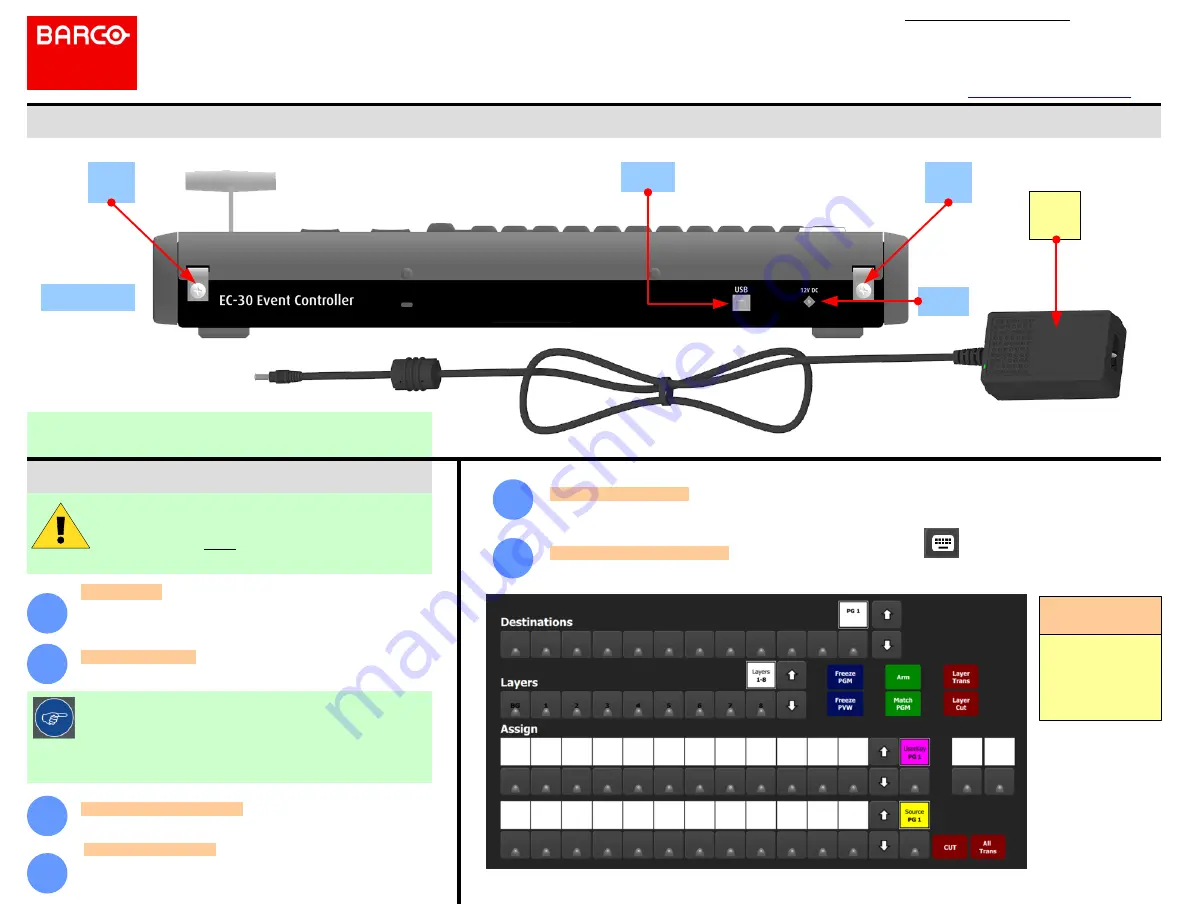
Barco Technical Support:
USA:
EMEA:
China:
APAC:
Support:
Event Master Series EC-30
Quick Start Guide
– Setup
+1 (866) 374-7878
+32 (56) 36 8019
40088 22726
+603-78803362
Event Master Series Controller Installation: System Connections
P/N 60600356 Rev 00
System Setup
For detailed installation instructions, refer to the
Event Master Devices User’s
Guide
(R5905948).
Power Up and Status Check
— Power up the EC-30 control panel,
Host computer, and peripherals.
Connections
— Connect the Host computer to the USB B connector on
the EC-30. Necessary cables are provided in a new system. In the case
that the original cables are missing, simply use standard computer
cabling to make these connections.
System setup is comprised of sequences each of which includes
many steps.
For error-free setup, always refer to the associated sections in the
Event Master Devices User’s Guide
(R5905948).
Communications Setup
— During the Event Master Toolset installation
you are asked to add a driver, be sure to answer yes to this question in
order to use the EC-30 with your host computer. If the driver is not
installed the EC-30 will not work.
1
3
4
5
Startup state of the desk
— Once the desk is connected and started it will retrive the button assignment of the
configuration. If there is none it will have to be assigned.
EC-30 Rear Panel
DC
Power
6
Assigning resources to the desk
— In the Event Master Toolset, click on the icon to open the controller menu
setup page. Drag and drop the resources from the right side onto the buttons corresponding to the ones on the console.
Power
Supply
Power Connection
— Connect AC power to the power supply, and
connect the power supply to DC power on the rear panel of the unit.
2
Strain
Relief
Tab
Strain
Relief
Tab
If the Blue LEDs of the
Destination buttons
chase back and forth,
they indicate that the
communication with the
host controller is not
establisched.
Blue LED Indicators
in
Destinations
You can consume extra cable length, if necessary, by passing the cable through
both tabs.
Tip:
Running the power-supply cable through one of the strain-relief tabs
on the rear of the unit can help to keep the cable from pulling out of the
DC power connector. Loosen the screw on a relief tab; run the power-
supply cable through the tab; tighten the screw.
USB B
to Host


