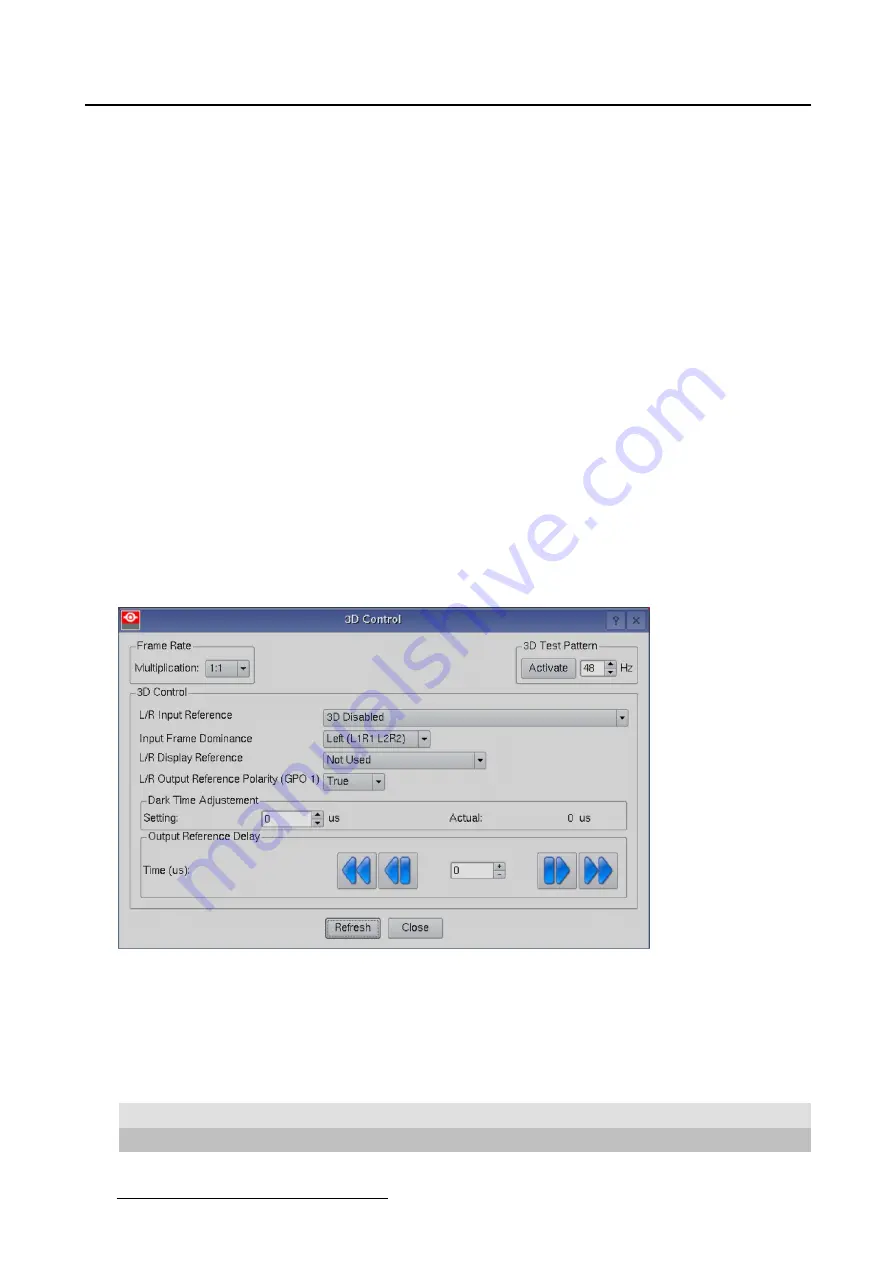
3. Configuration
How to check the complete setup
1. Tip on
Activate
to run the test pattern.
A 3D test pattern generated on the interface board will be displayed.
Alternating, the left and the right pattern will be displayed.
For the best test pattern and to display the pattern for the left or the right eye:
- set the frequency on 48 Hz
- set frame rate multiplication on 4:2
- set 3D control, 3D L/R Input Reference on
White Line Code True
or
Blue Line Code True
.
- set 3D L/R Display Reference on
Use GPI 2(polarity = true)
- set 3D Dark Time Adjustment, 3D L/R Output Reference Delay and 3D L/R Output Reference Polarity
as needed.
Either the left or the right eye pattern will be displayed.
When e.g. the left pattern (indicated with L) is displayed, only the left eye may see this image. When it
is not so, the setup is wrong and should be corrected.
2. Change the 3D setting L/R Display Reference to
Use GPI 2(polarity = inverted)
.
When the left patterns was displayed, now the right pattern will be displayed. Only the right eye may
see this pattern. When it is not so, the setup is wrong and should be corrected.
3.7.2.5 3D Controls
Overview
Image 3-40
3D controls
L/R Input Reference
The Input Reference indicates which frame is Right and which frame is Left.
The following choices are possible:
Setting
Description
3D disabled
no 3D images possible
None Provided
no 3D L/R input reference provided
70
R59770488 COMMUNICATOR TOUCH PANEL 06/06/2012
Summary of Contents for DP2K Series
Page 1: ...Communicator Touch Panel User guide For DP2K DP4K series R59770488 05 06 06 2012 ...
Page 10: ...Table of contents Index 277 6 R59770488 COMMUNICATOR TOUCH PANEL 06 06 2012 ...
Page 36: ...2 Controls 32 R59770488 COMMUNICATOR TOUCH PANEL 06 06 2012 ...
Page 170: ...5 Installation Image 5 44 Image 5 45 166 R59770488 COMMUNICATOR TOUCH PANEL 06 06 2012 ...
Page 180: ...5 Installation Image 5 54 Cloning TI board 176 R59770488 COMMUNICATOR TOUCH PANEL 06 06 2012 ...
Page 201: ...5 Installation Image 5 76 Image orientation R59770488 COMMUNICATOR TOUCH PANEL 06 06 2012 197 ...
Page 202: ...5 Installation 198 R59770488 COMMUNICATOR TOUCH PANEL 06 06 2012 ...
Page 214: ...6 Maintenance Image 6 12 IP selection 210 R59770488 COMMUNICATOR TOUCH PANEL 06 06 2012 ...
Page 239: ...7 Touch panel Image 7 17 R59770488 COMMUNICATOR TOUCH PANEL 06 06 2012 235 ...
Page 245: ...7 Touch panel Image 7 23 Edit color palette R59770488 COMMUNICATOR TOUCH PANEL 06 06 2012 241 ...
Page 274: ...8 Macro editor 270 R59770488 COMMUNICATOR TOUCH PANEL 06 06 2012 ...
Page 280: ...A Source settings 276 R59770488 COMMUNICATOR TOUCH PANEL 06 06 2012 ...






























