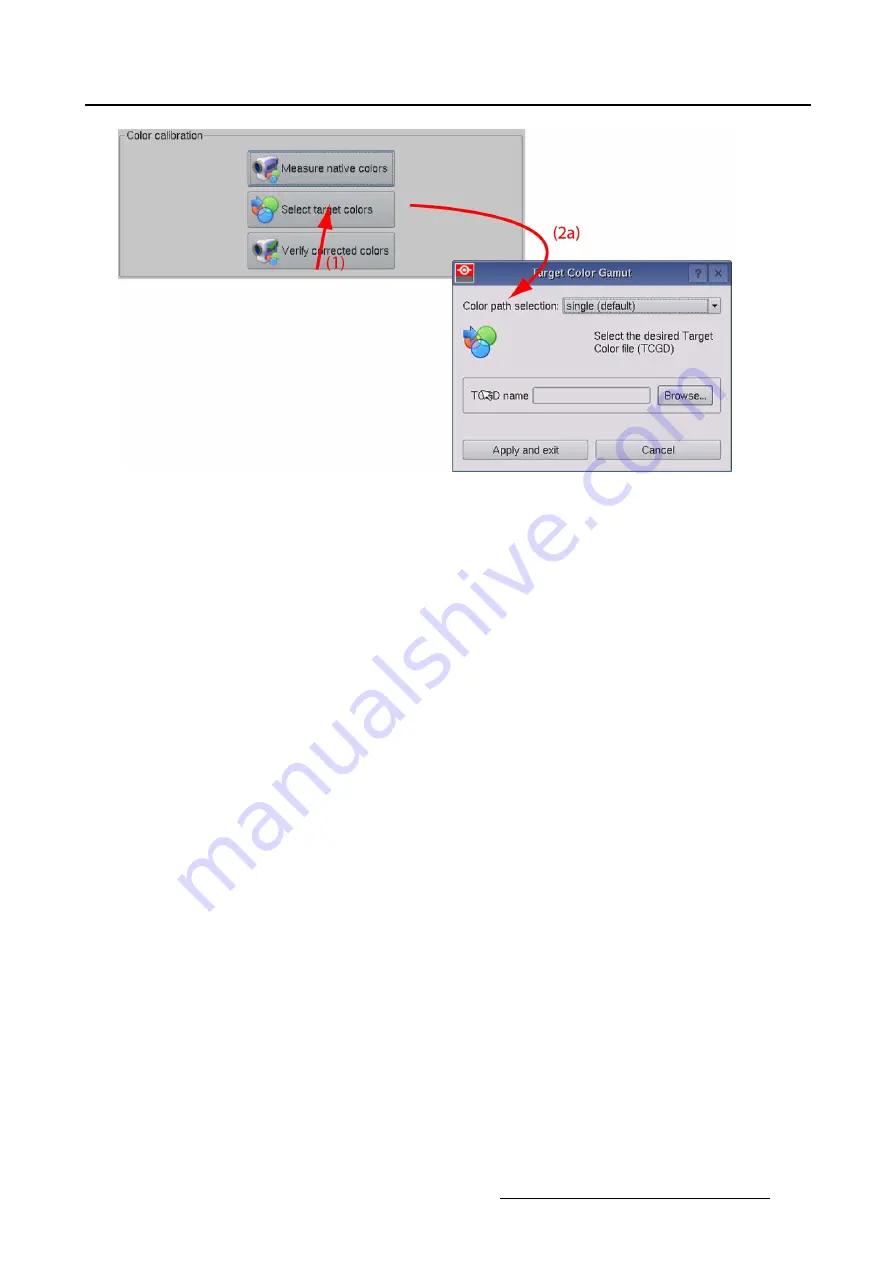
5. Installation
Image 5-22
Select target colors, single color path
For Color path selection “Dual”
1. Tip on
Select target colors
(1) (image 5-23)
The
Target Color Gamut
selection window opens.
2. If you want to use the same
fi
le for both eyes, make sure that the check box before
Adjust left eye
separately is unchecked (3).
Tip on
Browse
and select the desired TDGD
fi
le. This
fi
le will automatically be copied for the left eye
TCGD
fi
le.
If you want to use separate
fi
les for the left and right eye, check the check box in front of
Adjust left eye
separately
(3).
Tip once on
Browse
next to right eye and select the desired
fi
le. Repeat for the left eye.
3. Tip on
Apply and exit
.
R59770488 COMMUNICATOR TOUCH PANEL 06/06/2012
143
Summary of Contents for DP2K Series
Page 1: ...Communicator Touch Panel User guide For DP2K DP4K series R59770488 05 06 06 2012 ...
Page 10: ...Table of contents Index 277 6 R59770488 COMMUNICATOR TOUCH PANEL 06 06 2012 ...
Page 36: ...2 Controls 32 R59770488 COMMUNICATOR TOUCH PANEL 06 06 2012 ...
Page 170: ...5 Installation Image 5 44 Image 5 45 166 R59770488 COMMUNICATOR TOUCH PANEL 06 06 2012 ...
Page 180: ...5 Installation Image 5 54 Cloning TI board 176 R59770488 COMMUNICATOR TOUCH PANEL 06 06 2012 ...
Page 201: ...5 Installation Image 5 76 Image orientation R59770488 COMMUNICATOR TOUCH PANEL 06 06 2012 197 ...
Page 202: ...5 Installation 198 R59770488 COMMUNICATOR TOUCH PANEL 06 06 2012 ...
Page 214: ...6 Maintenance Image 6 12 IP selection 210 R59770488 COMMUNICATOR TOUCH PANEL 06 06 2012 ...
Page 239: ...7 Touch panel Image 7 17 R59770488 COMMUNICATOR TOUCH PANEL 06 06 2012 235 ...
Page 245: ...7 Touch panel Image 7 23 Edit color palette R59770488 COMMUNICATOR TOUCH PANEL 06 06 2012 241 ...
Page 274: ...8 Macro editor 270 R59770488 COMMUNICATOR TOUCH PANEL 06 06 2012 ...
Page 280: ...A Source settings 276 R59770488 COMMUNICATOR TOUCH PANEL 06 06 2012 ...






























