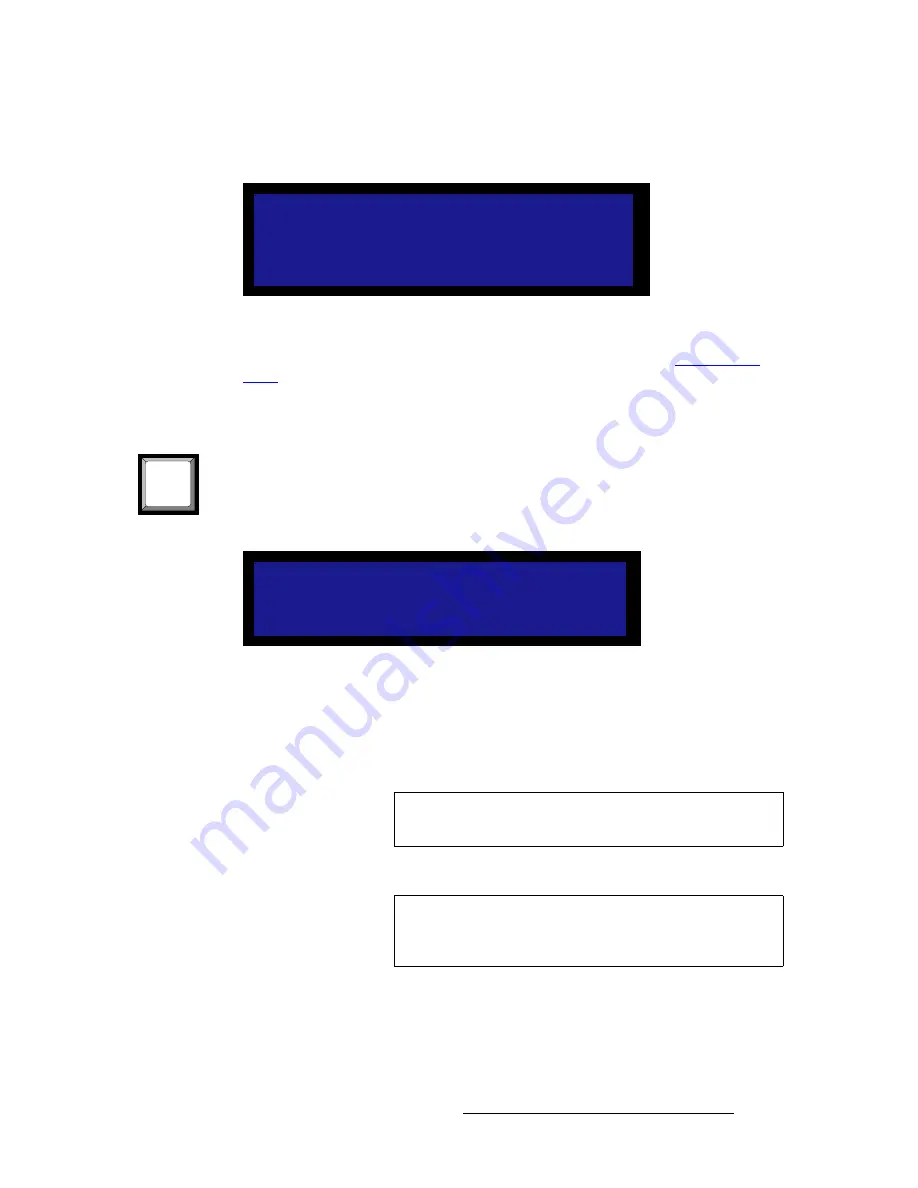
DCS-200 • User’s Guide
89
4. Operation
Using the LOGO
•
When you first start up a DCS-200 that has stored logos, a message like the one
in the following illustration appears during initialization:
Figure 4-65.
LOGO Initialization Message (sample)
Ensure that you are familiar with the
LOGO Setup Menu
. Refer to the “
” section on page 69 for details.
p~îáåÖ=~=içÖç
Use the following steps to capture and store a logo:
1.
To capture and store a full-screen logo, first select the input that you wish to store,
and transition it to Program with a
TAKE
.
2.
From the
Setup Menu
, select
LOGO Setup
to display the
LOGO Setup Menu
.
Figure 4-66.
LOGO Setup Menu (sample)
3.
In the
Selection
field, press
SEL
and choose the “register” into which you want to
save the
LOGO
(e.g., LOGO1, LOGO2 or LOGO3). Press
SEL
again.
4.
Scroll to the
Save Pgm to Logo
field, and press
SEL
to save the input as a full-
screen logo.
5.
Repeat steps
1
through
4
to save up to two additional logos.
L O G O 1 l o a d i n g . . .
5 %
LOGO
L O G O S E T U P
> S e l e c t i o n
L O G O 1
[ E M P T Y ]
S a v e P g m t o L o g o
Note
When a logo is pending or already on Program, the
Save
Pgm to Logo
field does not appear.
Important
When a “protected” HDCP source is selected (inputs
7
or
8
),
and an HDCP compliant monitor is connected to the output,
you cannot save a logo.






























