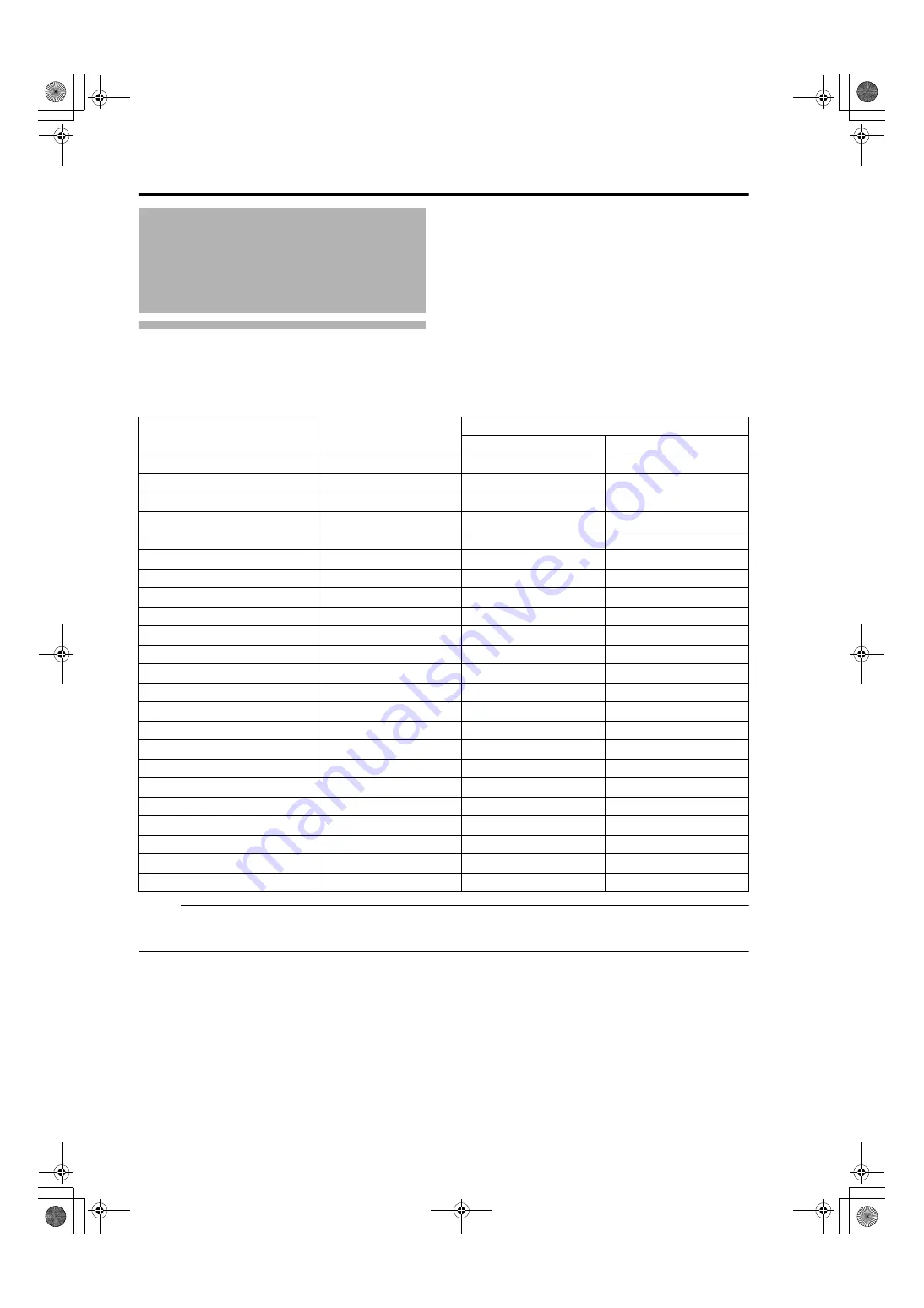
16
Connection and Installation
Screen Size and Projection
Distance
Adjust the distance from the lens to the screen to achieve your desired screen size.
LXD (1.5 - 1.9) Zoom lens
NOTE:
●
The distance indicated in the table is an estimated value when an image with a resolution of 4096
2400 is projected.
Please use them as reference during installation.
Installing the Projector
and Screen (Cont’d)
Projection Screen Size
(Diagonal Length)
Image Width
Projection distance
Tele End
Wide End
80" (Approx. 2.03 m)
1.75 m
3.19 m
2.58 m
90" (Approx. 2.29 m)
1.97 m
3.60 m
2.91 m
100" (Approx. 2.54 m)
2.19 m
4.01 m
3.25 m
110" (Approx. 2.79 m)
2.41 m
4.42 m
3.58 m
120" (Approx. 3.05 m)
2.63 m
4.83 m
3.91 m
130" (Approx. 3.30 m)
2.85 m
5.24 m
4.25 m
140" (Approx. 3.56 m)
3.07 m
5.65 m
4.58 m
150" (Approx.3.81 m)
3.29 m
6.06 m
4.91 m
160" (Approx. 4.06 m)
3.51 m
6.46 m
5.25 m
170" (Approx. 4.32 m)
3.73 m
6.87 m
5.58 m
180" (Approx. 4.57 m)
3.94 m
7.28 m
5.91 m
190" (Approx. 4.83 m)
4.16 m
7.69 m
6.24 m
200" (Approx. 5.08 m)
4.38 m
8.10 m
6.58 m
210" (Approx. 5.33 m)
4.60 m
8.51 m
6.91 m
220" (Approx. 5.59m)
4.82 m
8.92 m
7.24 m
230" (Approx. 5.84 m)
5.04 m
9.33 m
7.58 m
240" (Approx. 6.10 m)
5.26 m
9.74 m
7.91 m
250" (Approx. 6.35 m)
5.48 m
10.15 m
8.24 m
260" (Approx. 6.60 m)
5.70 m
10.55 m
8.58 m
270" (Approx. 6.86 m)
5.92 m
10.96 m
8.91 m
280" (Approx. 7.11 m)
6.14 m
11.37 m
9.24 m
290" (Approx. 7.37 m)
6.36 m
11.78 m
9.57 m
300" (Approx. 7.62 m)
6.57 m
12.19 m
9.91 m
LX-5_EN.book Page 16 Friday, July 4, 2008 9:35 AM
















































