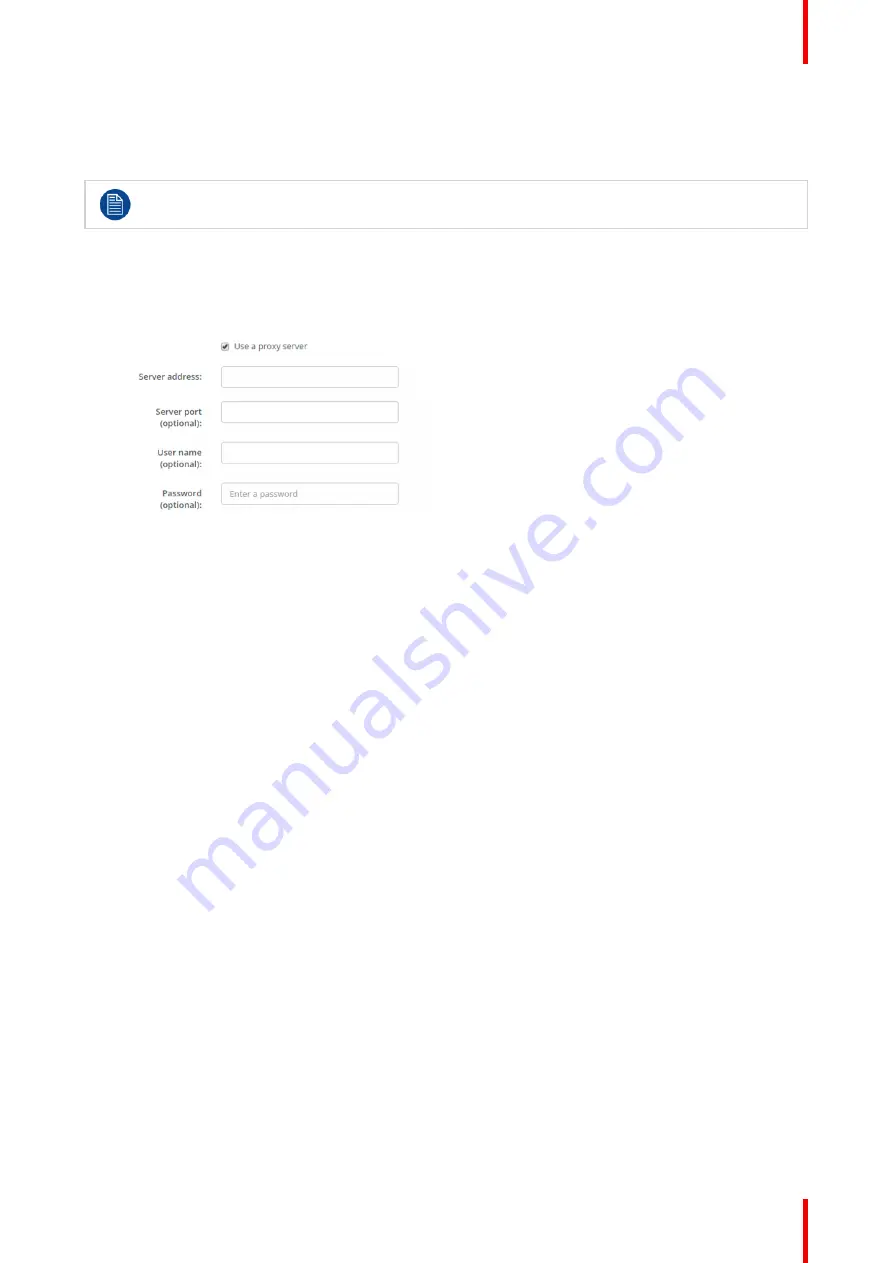
75
R5900102 /02
CX-20
5.
Click in the DNS Servers input field and fill out the preferred DNS servers (maximum 5) in a comma
separated list.
6.
Click
Save changes
to apply the settings.
Do not use IP address 192.168.2.x for a Subnet mask 255.255.255.0 and IP address 192.168.x.x
for a Subnet mask 255.255.0.0
Use a proxy server
This setting is important for the auto-update feature of the Base Unit, which require internet access.
1.
Check the check box next to Use a proxy server.
Image 6
–
20 Proxy settings
The proxy settings become available.
2.
Enter the proxy server address. Enter the IP address or hostname.
Some proxy servers need a port number, user name and password, for others is this optional.
3.
Optionally, enter the used server port.
4.
Optionally, enter the user name.
5.
Optionally, enter the password.
6.
Click
Save changes
to apply the settings.
6.11 LAN Settings, Wired Authentication
How to setup
1.
Click on
Setup wired authentication...
.
Summary of Contents for CX-20
Page 1: ...ENABLING BRIGHT OUTCOMES Installation manual CX 20...
Page 18: ......
Page 21: ...21 R5900102 02 CX 20 CX 20 Specifications 2...
Page 54: ...R5900102 02 CX 20 54 Preparing the Buttons...
Page 95: ...95 R5900102 02 CX 20 Firmware updates 7...
Page 97: ...97 R5900102 02 CX 20 Troubleshooting 8...
Page 101: ......






























