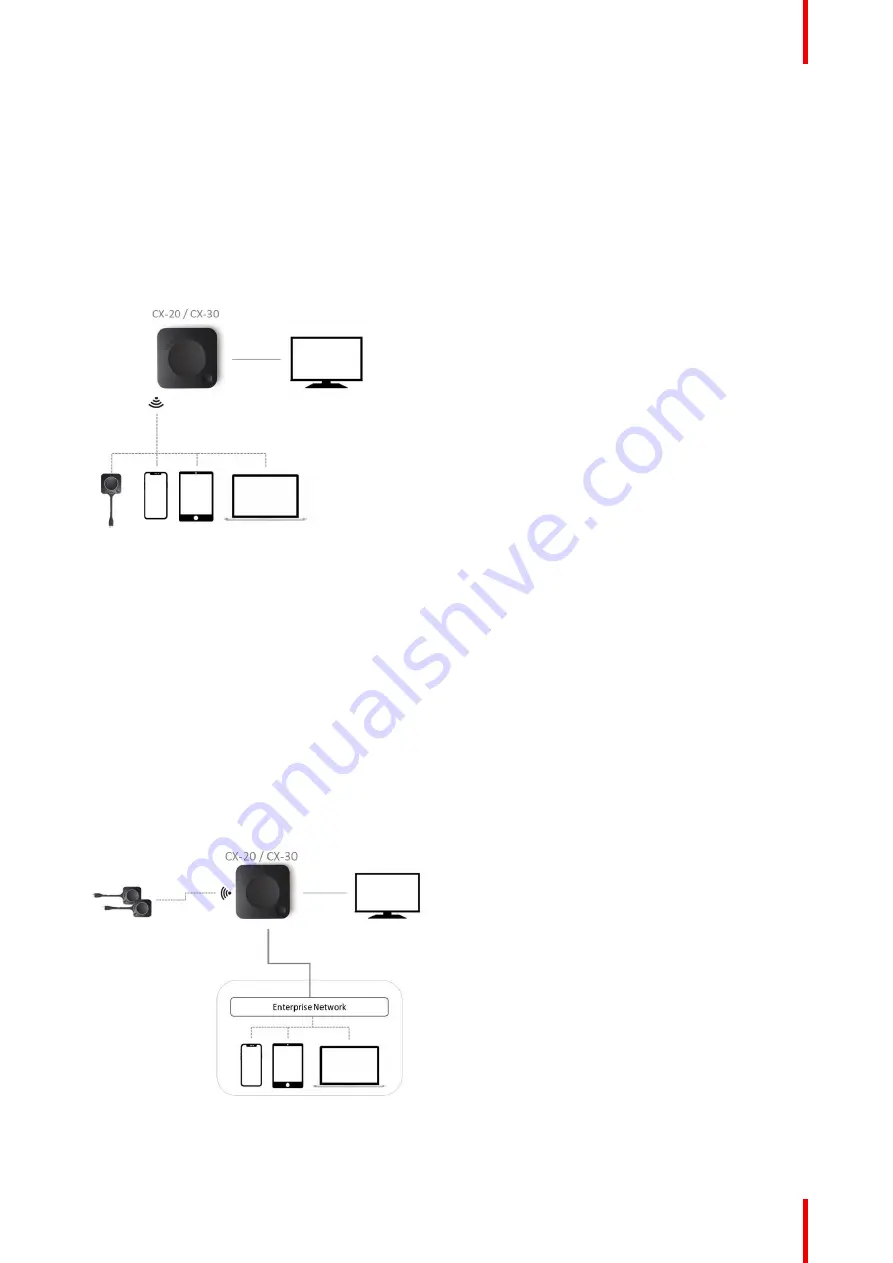
33
R5900102 /02
CX-20
Using a ClickShare Button allows you to stay connected to the internet. Users who wish to share with the
ClickShare Desktop App, ClickShare Mobile App, AirPlay and Chromecast will have to connect to the Base
Unit
’
s access point and will only be able to access the internet if the device supports to use data (3G/4G) at
the same time. Note that this requires the Base Unit
’
s access point is not turned off, is visible and can be
connected to by anyone.
Sharing via Miracast will only be possible via Wi-Fi direct when using the CX-50.
Using the ClickShare Base Unit and Buttons directly out of the box is ideal for temporary setups, visitor
centers and small to medium installations without network integration needs or possibilities. This setup
requires the least installation effort and keeps any shared data completely separated from your Enterprise
network. Updating and configuring the Base Units will need to be done manually.
Image 4
–
4
4.6 Network connected setup
Overview
This is the simplest installation which offers a seamless experience for employees and is the recommended
setup for temporary setups, visitors' centers, small to medium installations without network integration needs,
for internal meeting rooms, for companies with a flat network topology or when the ClickShare Button will be
the main way for people to the system.
In this default mode, ClickShare Buttons and Base Units operate directly out of the box and users can share to
the Base Unit with the ClickShare Desktop App, the ClickShare Mobile App, AirPlay, Google Cast via the
network to which the Base Unit is connected without losing the internet connectivity.
Using a ClickShare Button allows guests to stay connected to the Guest LAN and thus retain internet
connectivity. Guest mobile devices will usually need to connect to the Base Unit directly and will only be able
to access the internet if the device supports to use data (3G/4G) at the same time.
Image 4
–
5
Summary of Contents for CX-20
Page 1: ...ENABLING BRIGHT OUTCOMES Installation manual CX 20...
Page 18: ......
Page 21: ...21 R5900102 02 CX 20 CX 20 Specifications 2...
Page 54: ...R5900102 02 CX 20 54 Preparing the Buttons...
Page 95: ...95 R5900102 02 CX 20 Firmware updates 7...
Page 97: ...97 R5900102 02 CX 20 Troubleshooting 8...
Page 101: ......






























