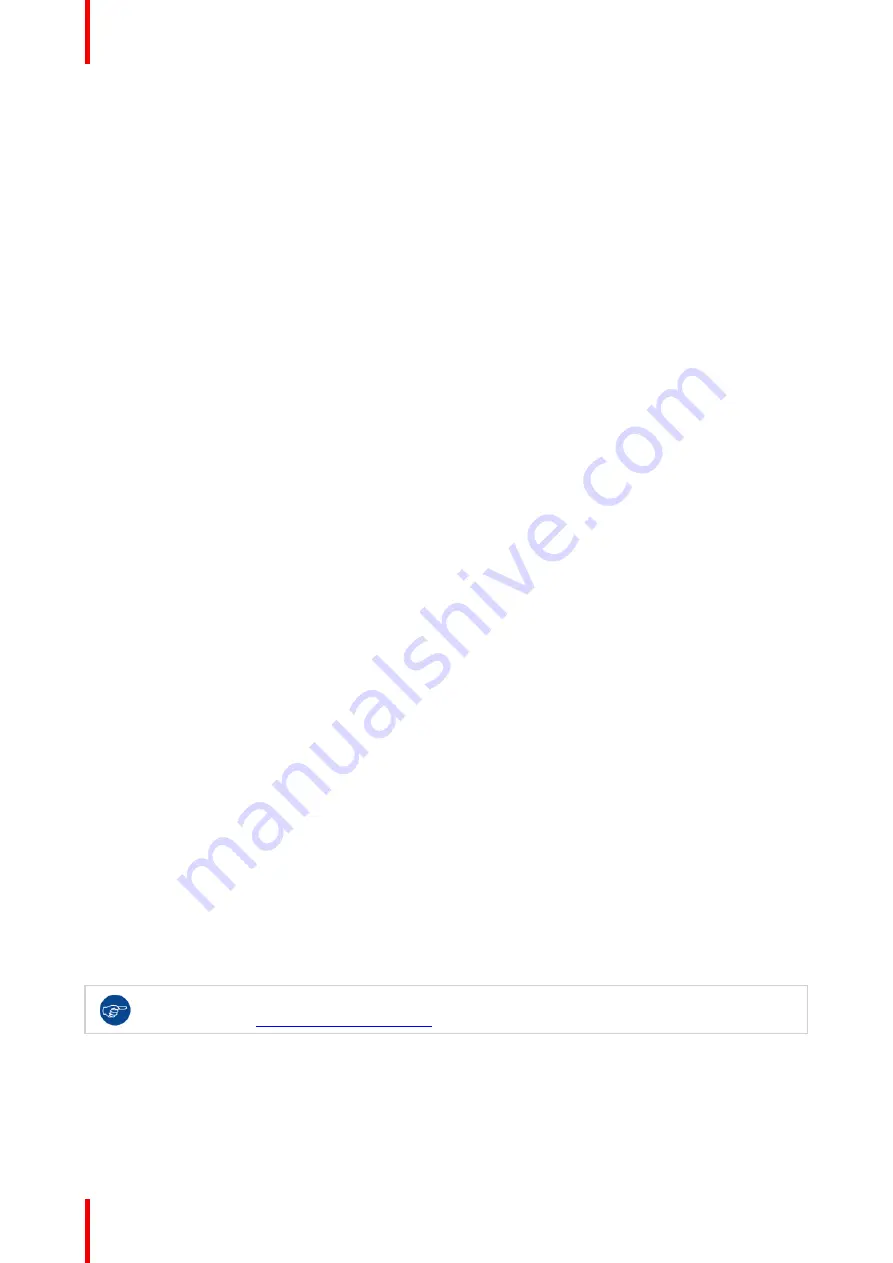
R5900102 /02
CX-20
28
3.1 Environmental Condition Check
Environment condition check
For installations in environments where the device is subject to excessive dust, then it is highly advisable and
desirable to have this dust removed prior to it reaching the device clean air supply. Devices or structures to
extract or shield excessive dust well away from the device are a prerequisite; if this is not a feasible solution
then measures to relocate the device to a clean air environment should be considered.
It is the customer's responsibility to ensure at all times that the device is protected from the harmful effects of
hostile airborne particles in the environment of the device. The manufacturer reserves the right to refuse repair
if a device has been subject to negligence, abandon or improper use.
Ambient temperature conditions
Max. ambient temperature : +40°C or 104°F
Min. ambient temperature: +0°C or 32°F
Storage temperature: -10°C to +60°C (14°F to 140°F)
Humidity Conditions
Storage: 0 to 90% relative humidity, non-condensing
Operation: 0 to 85% relative humidity, non-condensing
Environment
Do not install the device in a site near heat sources such as radiators or air ducts, or in a place subject to
direct sunlight, excessive dust or humidity. Be aware that room heat rises to the ceiling; check that
temperature near the installation site is not excessive.
3.2 Basic Workflow
Before using CX-20
1.
Unpack the ClickShare components and accessories from the box.
For a detailed overview of the content of the CX-20 box, see
“
, page 22.
2.
Install the Base Unit in the meeting room using one of the possible installation methods.
For more information on the installing procedures, see
, page 29
3.
Connect the video signal between the Base Unit and the display, see
“
Video signal connections to the
, page 36.
4.
Connect USB camera to Base Unit if any, see
”
, page 37
5.
Connect the Base Unit to the mains power.
For more information see
“
”
, page 39,
6.
Connect a network cable between the Base Unit and the local network (make sure the Base Unit is
connected to the internet to be able to reach the update server ).
7.
Register you device, online or offline.
For more information on using CX-20 , refer to the CX-20 User Guide. This manual can be found on
Barco's website
www.barco.com/clickshare
.
Summary of Contents for CX-20
Page 1: ...ENABLING BRIGHT OUTCOMES Installation manual CX 20...
Page 18: ......
Page 21: ...21 R5900102 02 CX 20 CX 20 Specifications 2...
Page 54: ...R5900102 02 CX 20 54 Preparing the Buttons...
Page 95: ...95 R5900102 02 CX 20 Firmware updates 7...
Page 97: ...97 R5900102 02 CX 20 Troubleshooting 8...
Page 101: ......






























