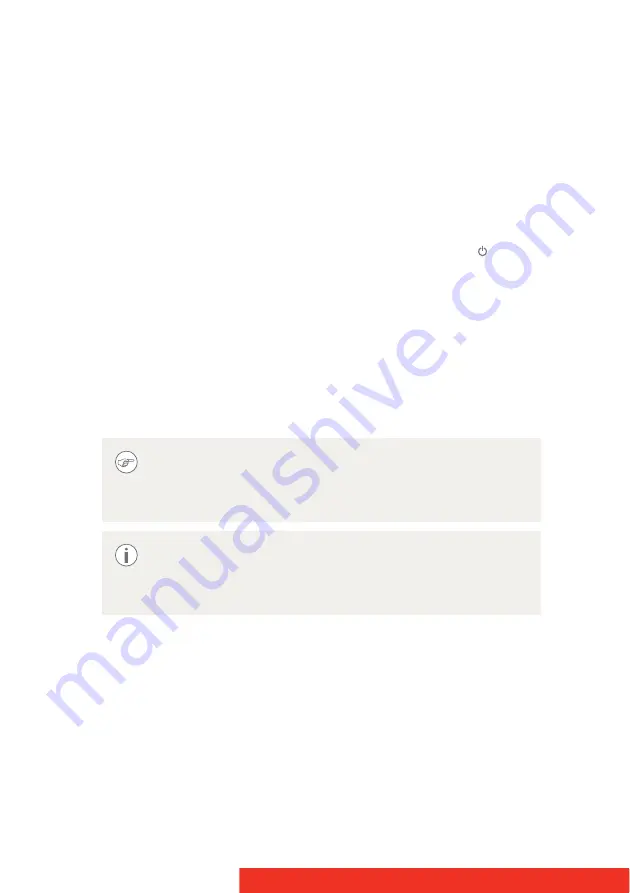
24
Coronis Fusion 10MP
Stand-by switching
Switching on the display while it is in stand-by mode or vice versa can
both be done by using the keys or by using the control wheel.
T
O
SWITCH
YOUR
DISPLAY
ON
/
STAND
-
BY
USING
THE
KEYS
:
1
Light up the keys indicator lights as previously described.
2
While the keys are light up, touch the Stand-by/Cancel key for
approximately 2 seconds.
T
O
SWITCH
YOUR
DISPLAY
ON
/
STAND
-
BY
USING
THE
CONTROL
WHEEL
:
1
Press and hold the control wheel for approximately 2 seconds.
As a result, the display will switch on or will switch to stand-by mode.
When the display is
switched on
, the power status indicator light is
dimmed
. When the display is in
stand-by mode
, the power status
indicator light is
orange
.
The power status indicator light can be enabled in the OSD
menu so that it will turn
blue
when the display is
switched
on
. Please refer to
“Power status indicator light”
for detailed instructions on how to do this.
In case of a power outage recovery, your display will always
start-up in the power mode it was in before the power
interruption (i.e. stand-by or on). This protects your display
against inadvertent image retention problems.
Summary of Contents for Coronis Fusion 10MP
Page 1: ...User Guide Coronis Fusion 10MP...
Page 2: ...This page intentionally left blank 2 Coronis Fusion 10MP...
Page 4: ...This page intentionally left blank 4 Coronis Fusion 10MP...
Page 8: ...This page intentionally left blank 8 Coronis Fusion 10MP...
Page 44: ...This page intentionally left blank 44 Coronis Fusion 10MP...
Page 76: ...76 Coronis Fusion 10MP...
Page 77: ...Coronis Fusion 10MP 77...
Page 78: ...78 Coronis Fusion 10MP...
Page 79: ...Coronis Fusion 10MP 79...






























