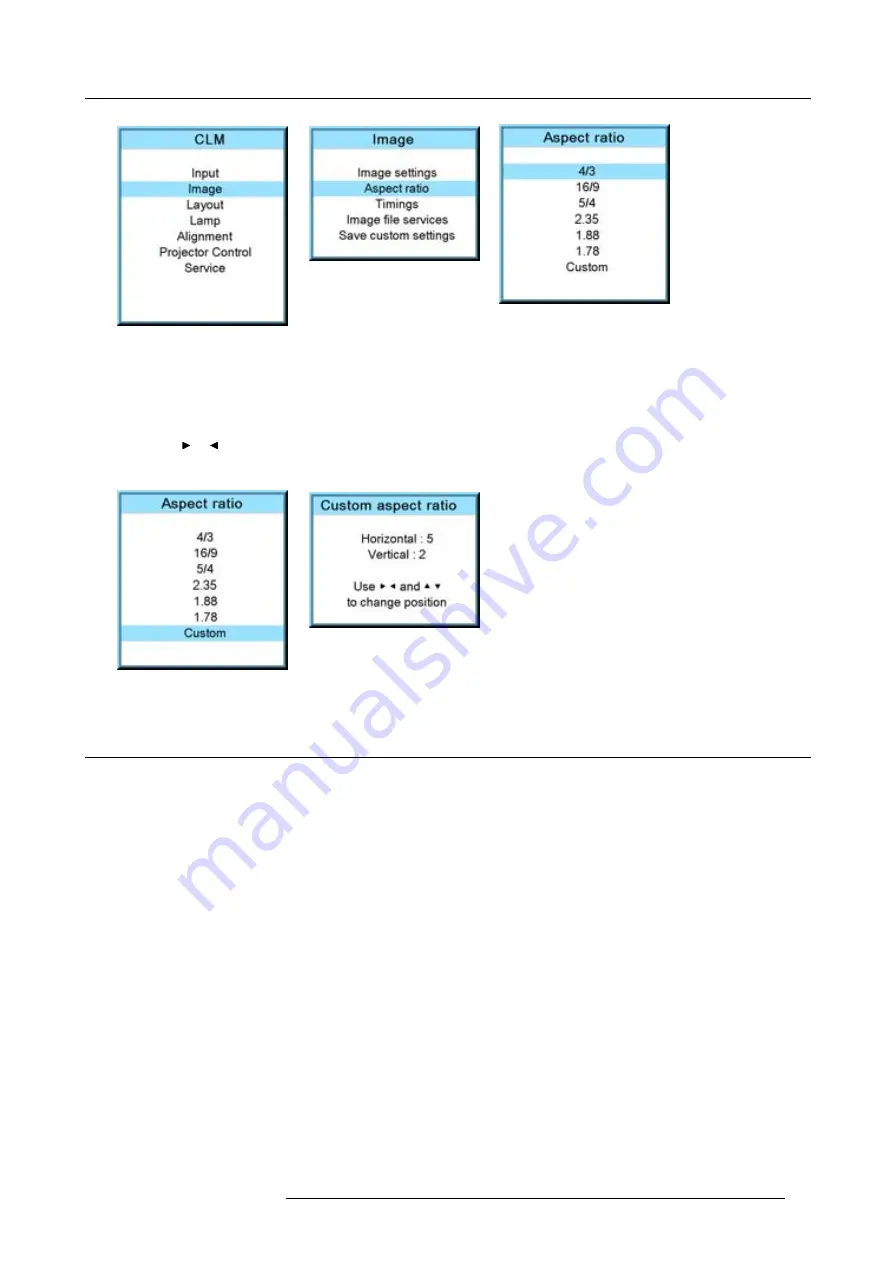
9. Image menu
Image 9-57
Image 9-58
Image 9-59
How to set up a custom aspect ratio?
1. Select
fi
rst
Custom
and press
ENTER
to activate.
The
Custom aspect ratio
dialog box opens.
2. Use the
▲
or
▼
key to adjust the vertical size of the image.
Use the
or
key to adjust the horizontal size of the image.
When the desired aspect ratio is obtained, press
EXIT
.
Image 9-60
Image 9-61
9.5
Timings
9.5.1
Source timings
Adjustable items
•
Horizontal start in pixels : number of pixels between the beginning of the input signal and the start of the video information in
the signal.
•
Width = Active horizontal pixels : determine the width of the window on the screen. This value is normally given in the source
speci
fi
cations. If not, adjust until full image is displayed (no missing pixels).
•
Vertical start in lines : number of lines between the start of the input signal and start of the image on the screen.
•
Height = Active vertical lines : number of horizontal lines determining the height of the projected image. this value is normally
given in the speci
fi
cation of the source. If not, adjust until full image height is displayed (no missing lines).
•
Total pixels: Total horizontal pixels in the source. If the value is wrong, sampling mistakes (small vertical bars in the projected
image) will be seen in the image.
•
Total lines: Total vertical lines in the source.
How to start up?
1. Press
MENU
to activate the menus.
2. Use the
▲
or
▼
key to select
Image
and press
ENTER
.
3. Use the
▲
or
▼
key to select
Timings
and press
ENTER
.
R59770021 CLM R10+ 15/03/2010
85
Summary of Contents for CLM R10+ R9050100
Page 1: ...CLM R10 Users manual R9050100 R90501001 R59770021 10 15 03 2010 ...
Page 14: ...1 Safety 10 R59770021 CLM R10 15 03 2010 ...
Page 22: ...2 General 18 R59770021 CLM R10 15 03 2010 ...
Page 35: ...3 Physical installation Skew Image 3 28 Skew adjustment R59770021 CLM R10 15 03 2010 31 ...
Page 36: ...3 Physical installation 32 R59770021 CLM R10 15 03 2010 ...
Page 48: ...5 Connections 44 R59770021 CLM R10 15 03 2010 ...
Page 64: ...7 Start up of the Adjustment mode 60 R59770021 CLM R10 15 03 2010 ...
Page 74: ...8 Input menu 70 R59770021 CLM R10 15 03 2010 ...
Page 116: ...10 Layout menu 112 R59770021 CLM R10 15 03 2010 ...
Page 158: ...13 Projector control 154 R59770021 CLM R10 15 03 2010 ...
Page 172: ...14 Service menu 168 R59770021 CLM R10 15 03 2010 ...
Page 186: ...16 Servicing 182 R59770021 CLM R10 15 03 2010 ...
Page 196: ...17 Projector covers removal and installation 192 R59770021 CLM R10 15 03 2010 ...
Page 204: ...C DMX Chart 200 R59770021 CLM R10 15 03 2010 ...
Page 210: ...D Specifications 206 R59770021 CLM R10 15 03 2010 ...
Page 216: ...E Troubleshooting 212 R59770021 CLM R10 15 03 2010 ...
Page 222: ...F Mounting optional Carry handle 218 R59770021 CLM R10 15 03 2010 ...
Page 224: ...G Order info 220 R59770021 CLM R10 15 03 2010 ...
















































