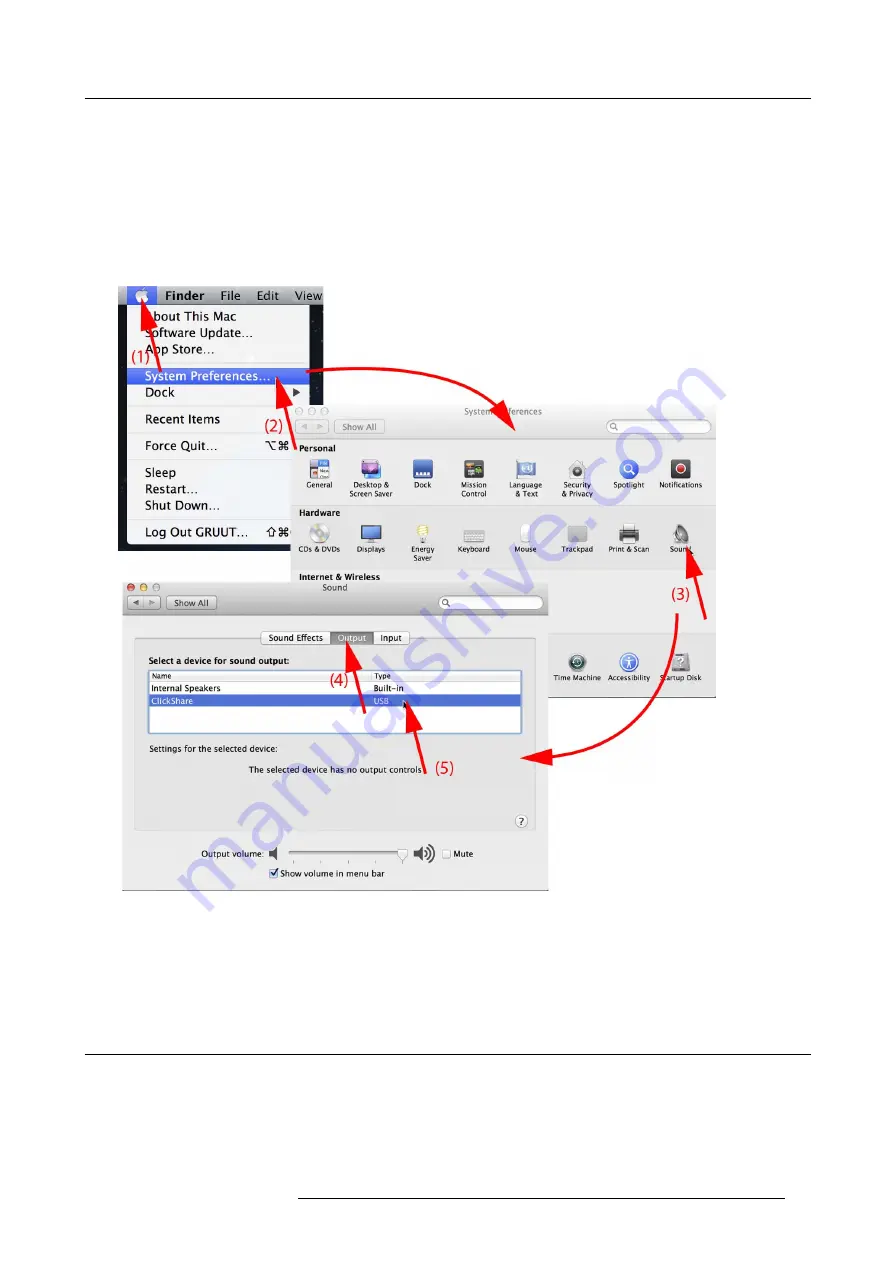
3. Getting Started
2. Click
Adjust Audio Properties
(1).
The
Sound and Audio Devices Properties
window opens.
3. Select
Audio
tab (2).
4. Click on the drop down box in the
Sound playback
pane and select ClickShare (3)..
5. Click
Apply
or
OK
to activate the new setting.
Set ClickShare as default on MAC
1. Click on the Apple logo on the menu bar (1) and select
System Preferences.. .
.(2).
Image 3-25
Speakers ClickShare, default
2. Click on the
Speaker
icon (3).
The
Sound
window opens.
3. Select the
Output
tab (4) and activate ClickShare (5).
3.9
Pairing
Pairing of the Buttons with the Base Unit
To be able to use a Button it should be assigned to the Base Unit you are using. This process is called pairing. By default, the four
Buttons delivered with the ClickShare set are already paired to the speci
fi
c Base Unit.
In case you buy additional Buttons or when a Button should be assigned to another Base Unit, the Button needs to be paired (again).
When updating the Base Unit software, it is advised to also pair your Buttons with the Base Unit to update their software.
R5900001 CLICKSHARE 08/07/2013
25























