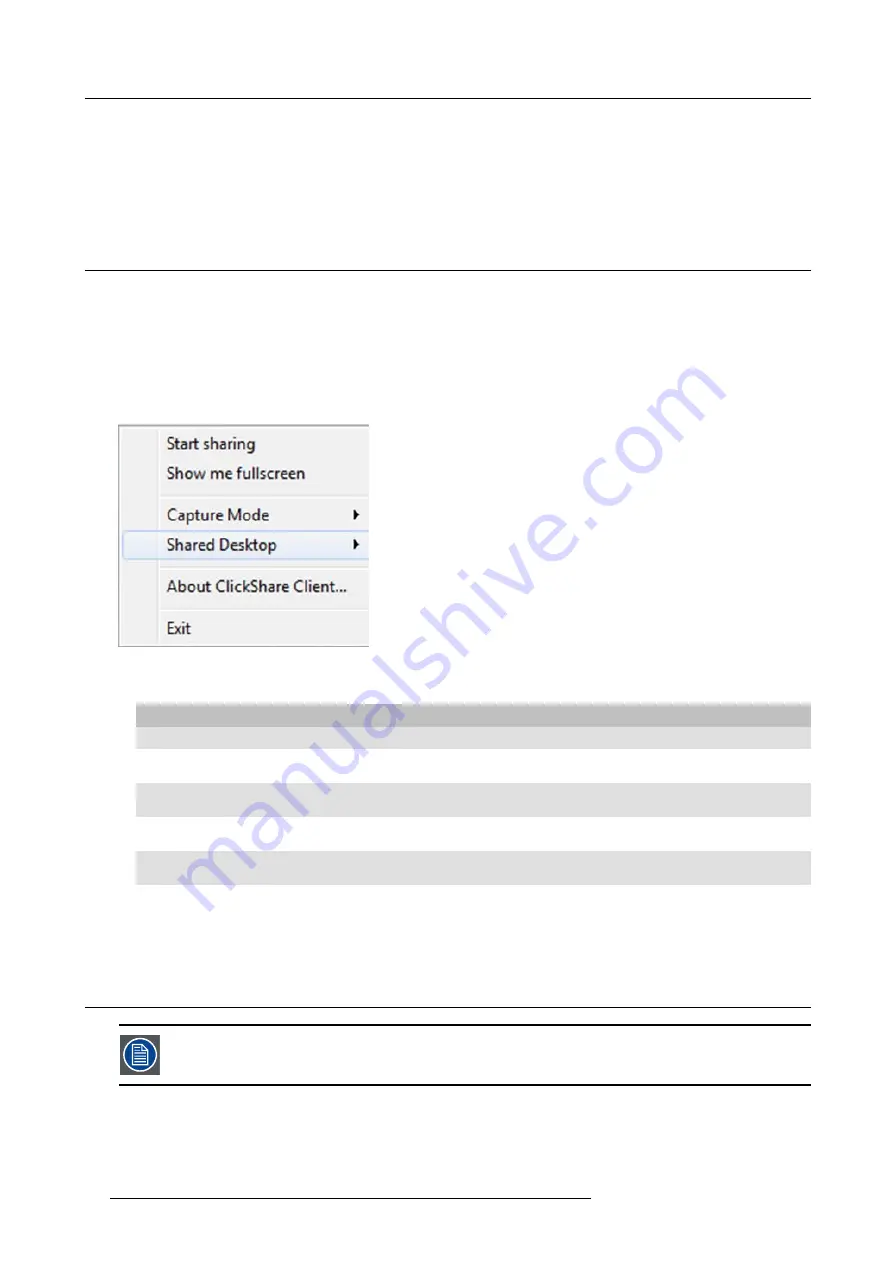
3. Getting Started
Connection via Apple TV
As per the above but connect the ClickShare Link input to the Apple TV instead of the iOS device.
1. Connect to the appropriate network and start sharing by enabling
AirPlay mirroring
. For more information on how to setup, consult
the iOS device’s user guide.
Note:
Always use AirPlay mirroring. Streaming is not supported.
3.5
User Interface
User Interface functionality
After launching the client, the ClickShare icon appears in the system tray.
ClickShare context menu
The content of the context menu is related to the operating system.
1. Right-click the ClickShare icon in the system tray.
The context menu appears.
Image 3-16
Context menu
2. From the list, click the action you want to perform.
Click
To
Result
Start sharing
to show your screen on the display.
The LEDs of your Button become red.
Show me fullscreen
to bring the content of your screen on
the display full screen.
The screens of other users that were
shown on the display disappear.
Capture mode (only for Windows XP,
Windows7 and Windows8)
to choose between detailed and fast
Tune video performance and quality
Shared desktop (only for Windows7 and
Windows8)
to select primary or extended desktop
Depending on the selection the primary
or the extended display is displayed.
About ClickShare Client
to
fi
nd out the ClickShare software
version.
Here you can
fi
nd more information on
the ClickShare software version.
Exit
to close ClickShare.
The ClickShare icon disappears from
the system tray and the LEDs of the
Button start blinking white.
3.6
Capture mode: detailed - fast
Only for Windows XP, Windows7 and Windows8
About capture mode
Detailed capture mode may capture more details and overlays but video throughput may decrease a bit. Selecting this mode will
change the window settings and switch off the GPU accelerator of the video card.
20
R5900001 CLICKSHARE 08/07/2013




























